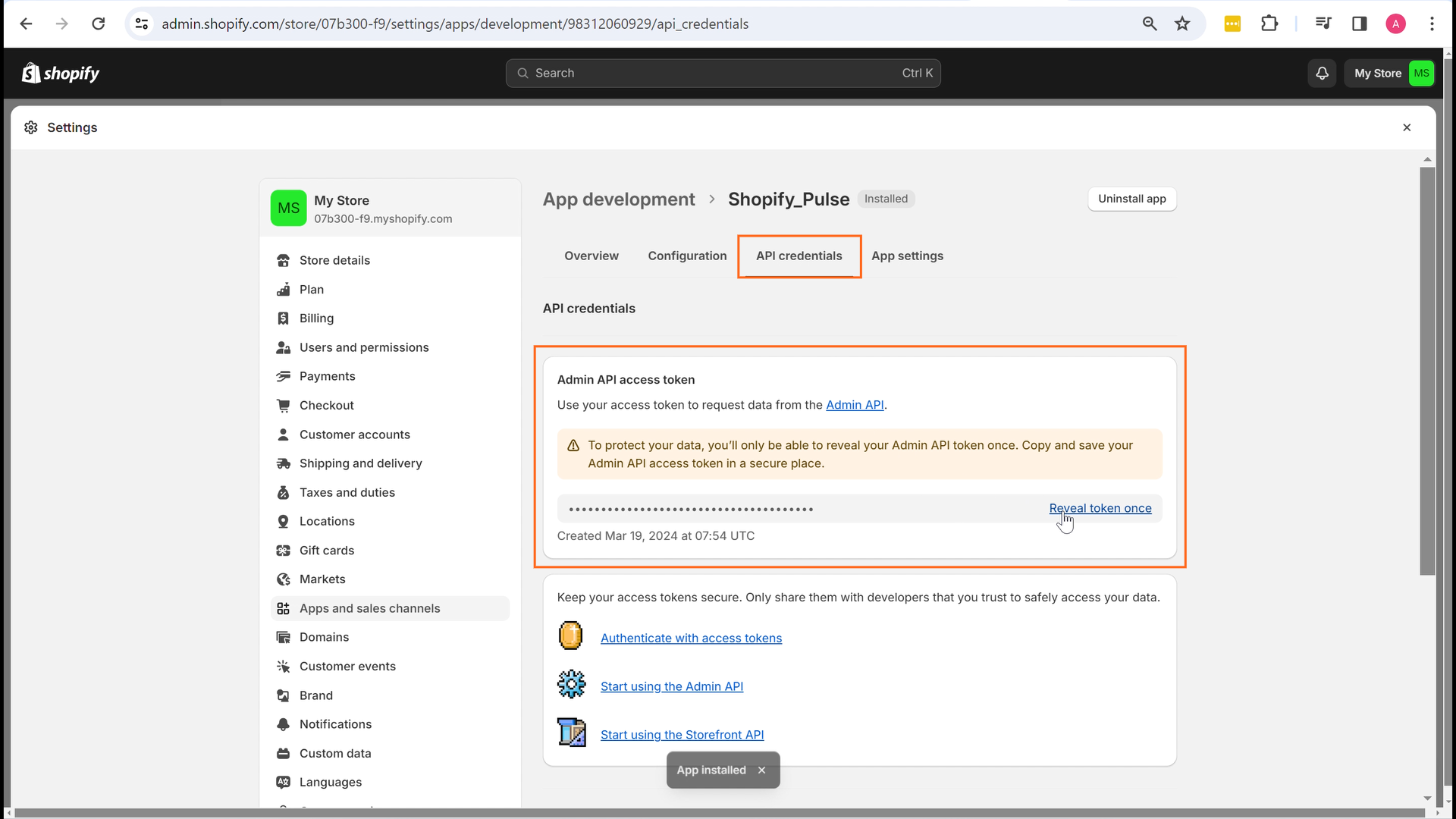Shop Name and Access Token for Shopify
In this article, we will look at the steps to generate shop name and access token for Shopify.
Shop Name and Access Token for Shopify
In this article, we will look at the steps to generate shop name and access token for Shopify.
Find the links to other articles related to Shopify Below:
- Essential Attributes and Supported Tables for Shopify
- Setup Instructions for Shopify
- Schema Information for Shopify
Getting Shopify Shop Name
The Shop name can be found in the URL of your Shopify account.
Steps to Generate Shopify Access Token
1. To get the access token, go to your Shopify admin, and click on Settings at the bottom left corner.
2. Go to Apps and Sales Channels, then click on Develop Apps.
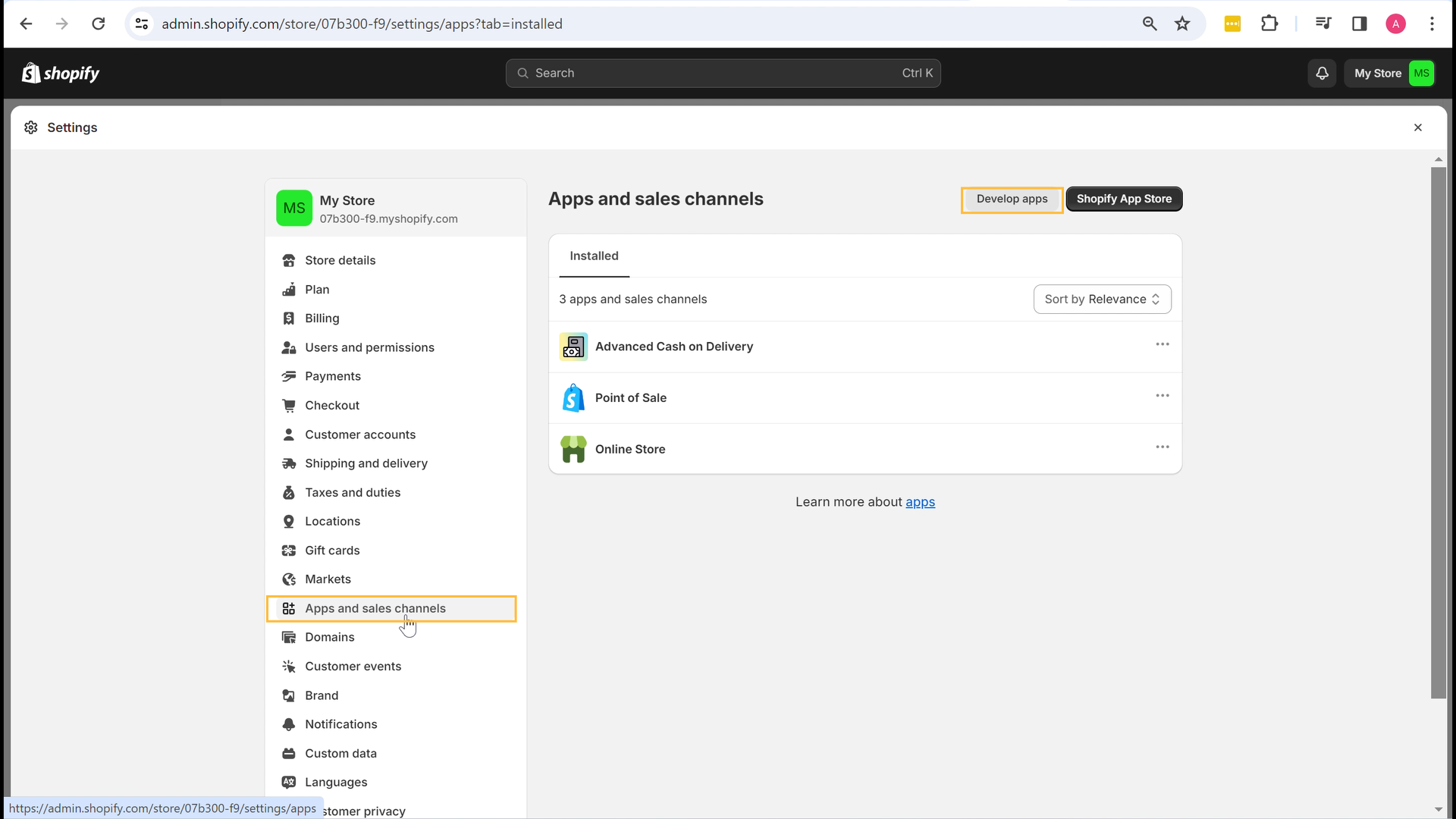
3. Click on Allow Custom App Development.
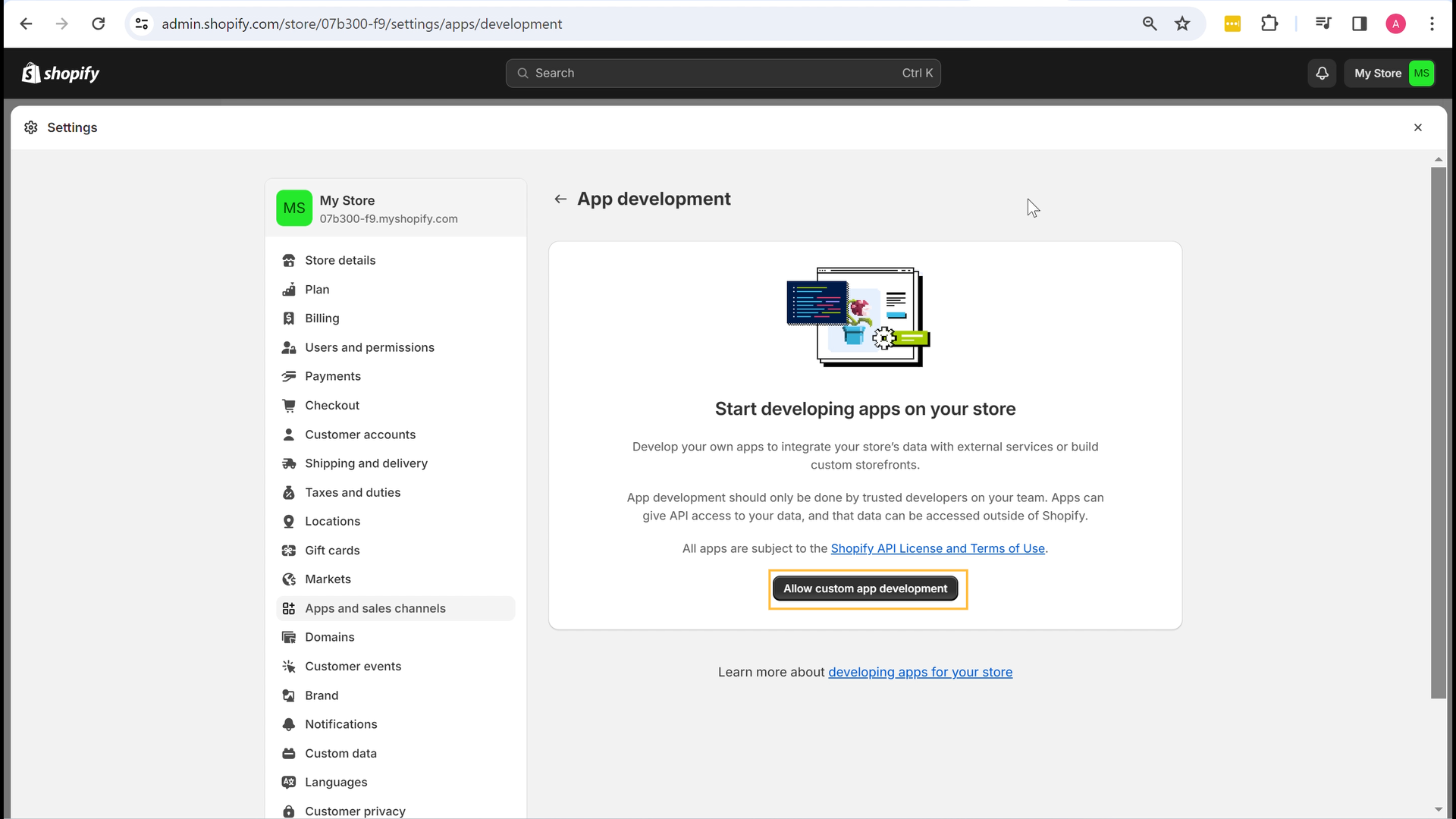
4. Review the provided warning, then click on Allow Custom App Development again.
5. Click on Create an App. 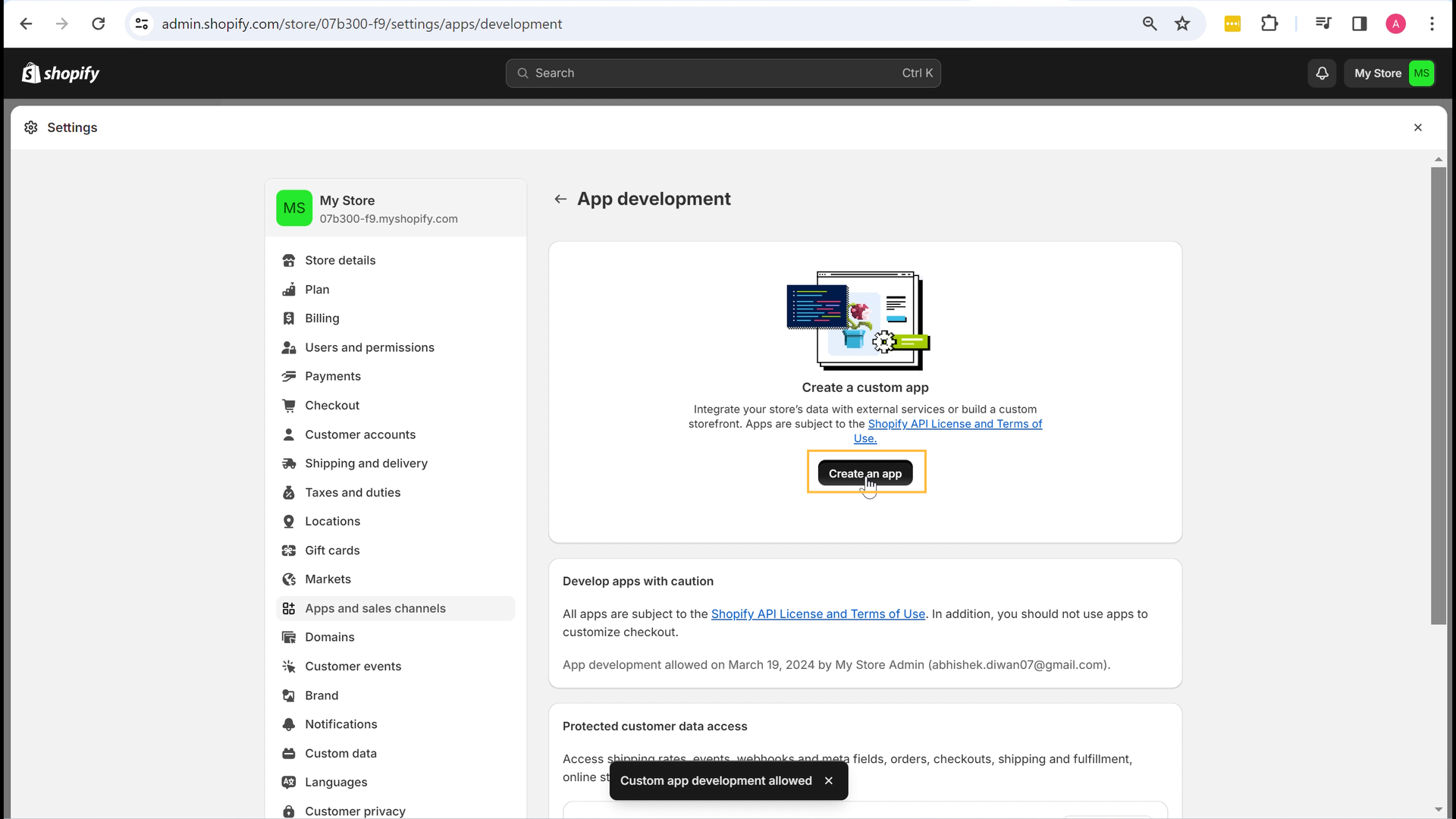
6. Enter the app name (Example: Daton_Shopify) and select an app developer, then click on Create App. 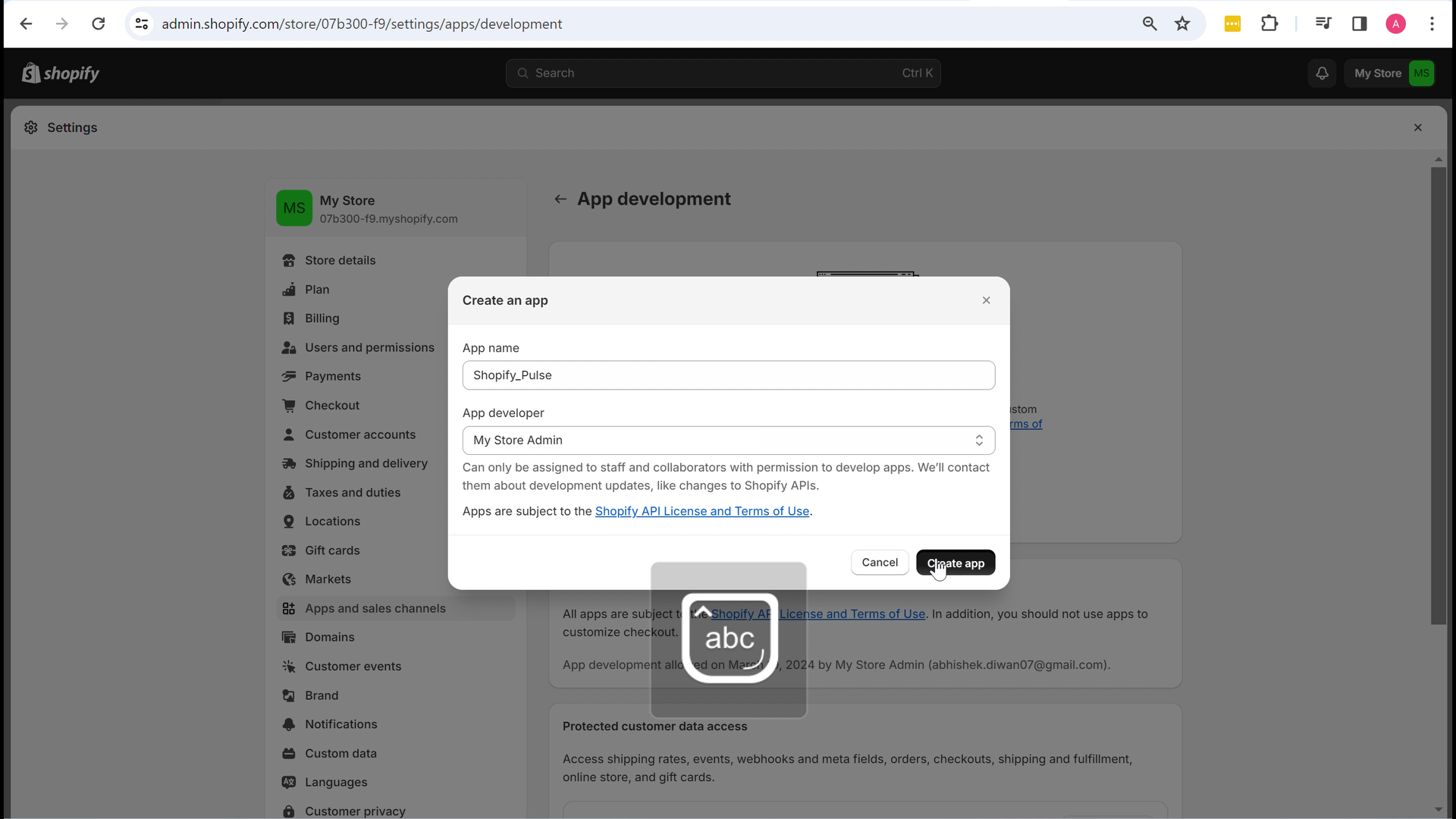
7. Go to the Configuration tab and click Configure in the Admin API Integration section. 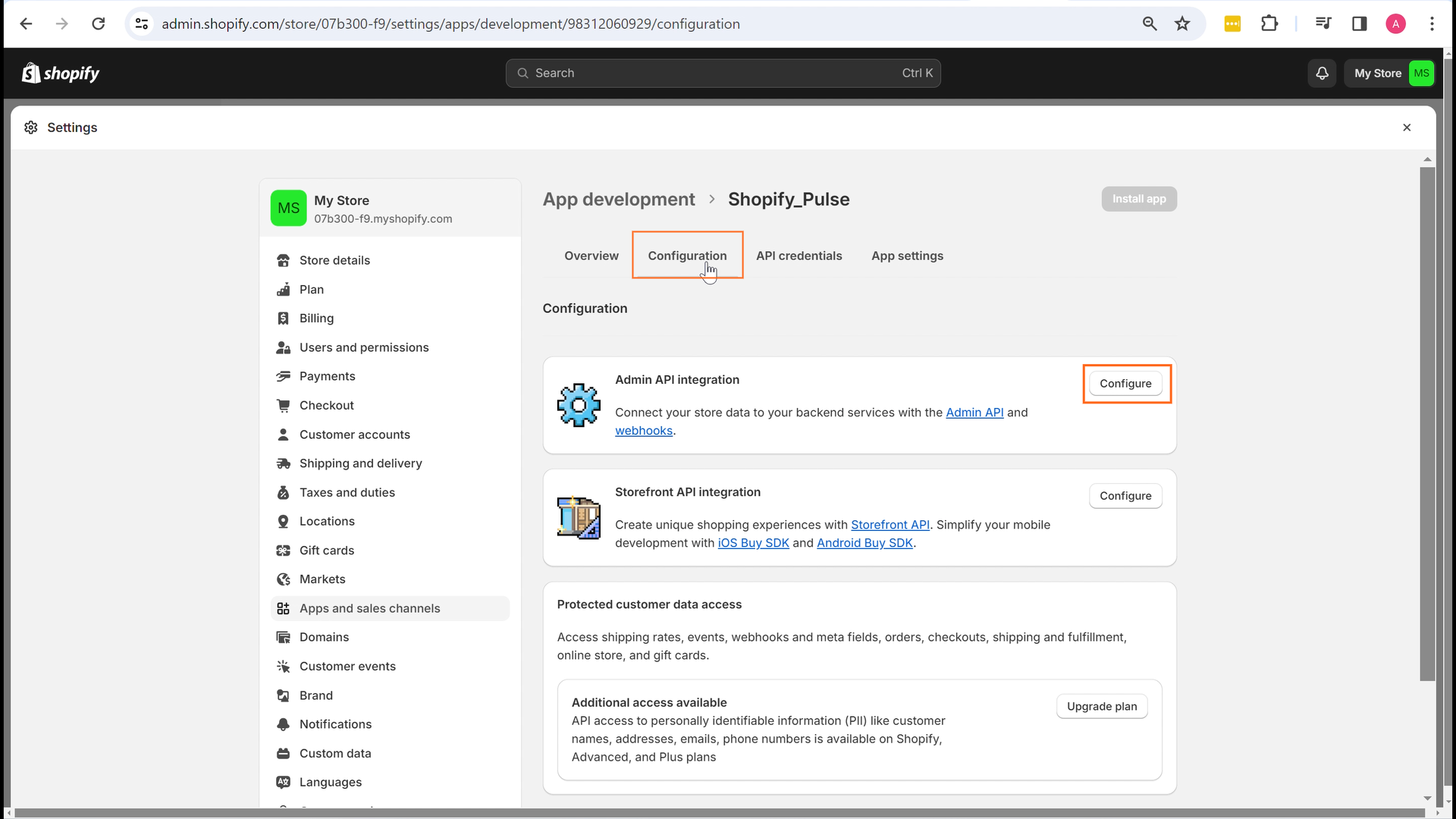
8. A list of scopes will be displayed. Search and select all the scopes listed in the table below.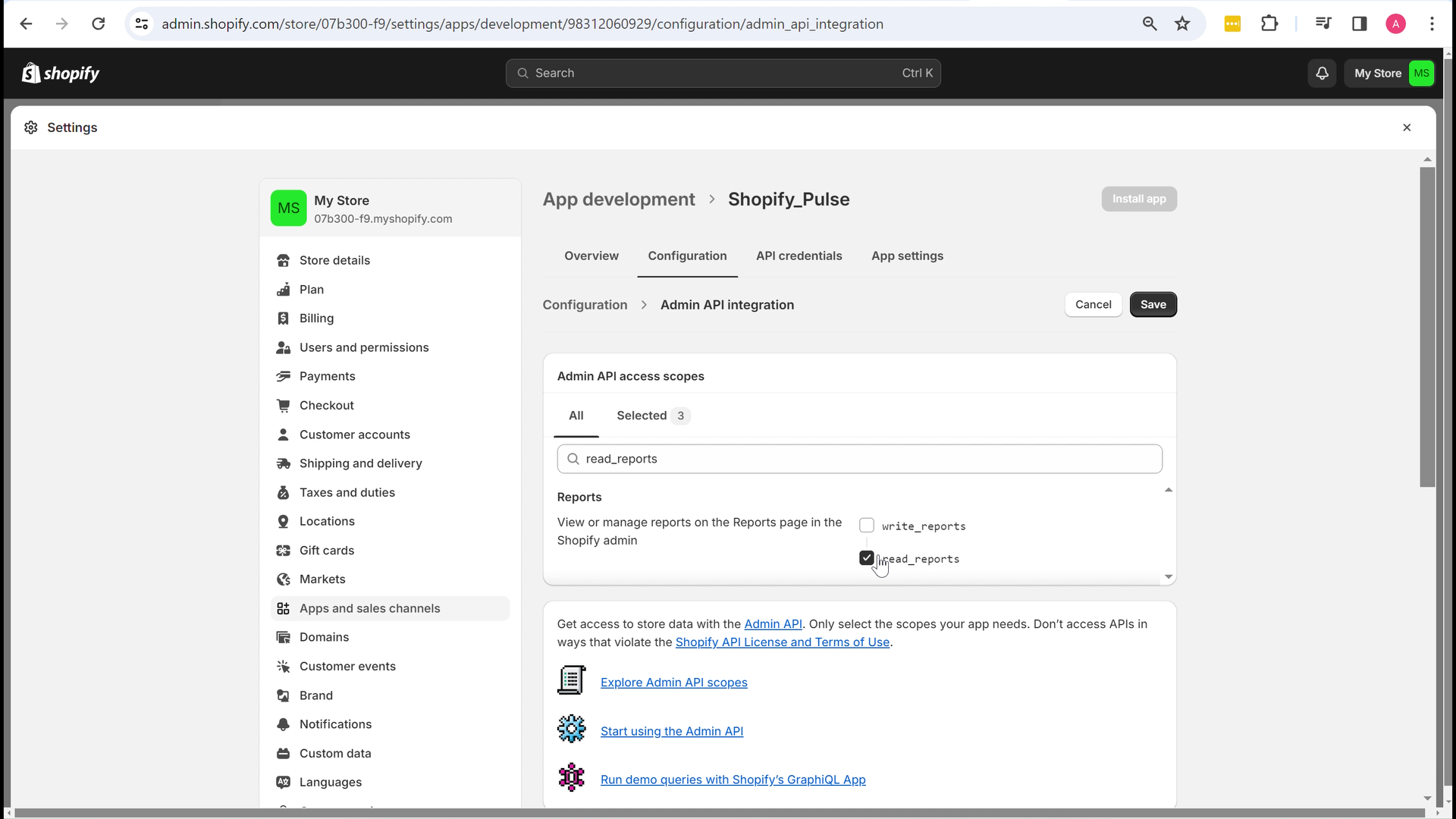
| TableName | Scope Required |
|---|---|
| orders | read_orders |
| transactions | read_orders, read_shopify_payments_payouts |
| refunds | read_orders |
| fulfillment_orders | read_merchant_managed_fulfillment_orders/read_assigned_fulfillment_orders |
| fulfillment_events | read_orders |
| tender_transactions | read_orders |
| draft_orders | read_draft_orders |
| customers | read_customers |
| customer_address | read_customers |
| events | - |
| products | read_products |
| payouts | read_shopify_payments_payouts |
| balance_transactions | read_shopify_payments_payouts |
| collects | read_products |
| custom_collections | read_products |
| smart_collections | read_products |
| abandoned_checkouts | read_orders |
| policies | - |
| countries | - |
| shop | - |
| locations | read_locations |
| inventory_levels | read_inventory |
| inventory_items | read_inventory |
| gift_cards | read_gift_cards (Reach out to Shopify Merchant Success Manager) |
| users | read_users (Reach out to Shopify Merchant Success Manager) |
| carrier_services | read_shipping |
| price_rules | read_price_rules |
| disputes | read_shopify_payments_payouts |
| order_customerjourneysummary | read_orders, read_marketplace_orders, read_all_orders(if you need data for orders placed before 2 months) |
| product_sessiondata |
Quick Shortcut to Select All "Read" Permissions in Shopify
To save time and avoid manually checking each permission box, follow these steps to automatically select all permissions that start with read_
a. Open the browser Inspector while you're in the Shopify Admin panel.
Press
Ctrl + Shift + IorCmd + Option + IorOr right-click and select Inspect
b. Go to the Console tab.

c. Paste the following code into the console and press Enter.
// Find all checkboxes in scopes
document.querySelectorAll('input[type="checkbox"].Polaris-Checkbox__Input').forEach(cb => {
// Try to find the label associated with this checkbox (it is a parent <label>)
const label = cb.closest('label');
if (label) {
// Look for <code> elements in the label and check if the text starts with 'read_'
const code = label.querySelector('code');
if (code && /^read_/.test(code.textContent.replace(/\s/g, ''))) {
// Only check if not already checked
if (!cb.checked) cb.click();
}
}
});
d. Close the inspector. Once closed, you’ll see that all the scopes starting with "read_" have been automatically selected.
9. Once scope selection is done, click on Save, then click on Install App, and click on Install again in the pop-up.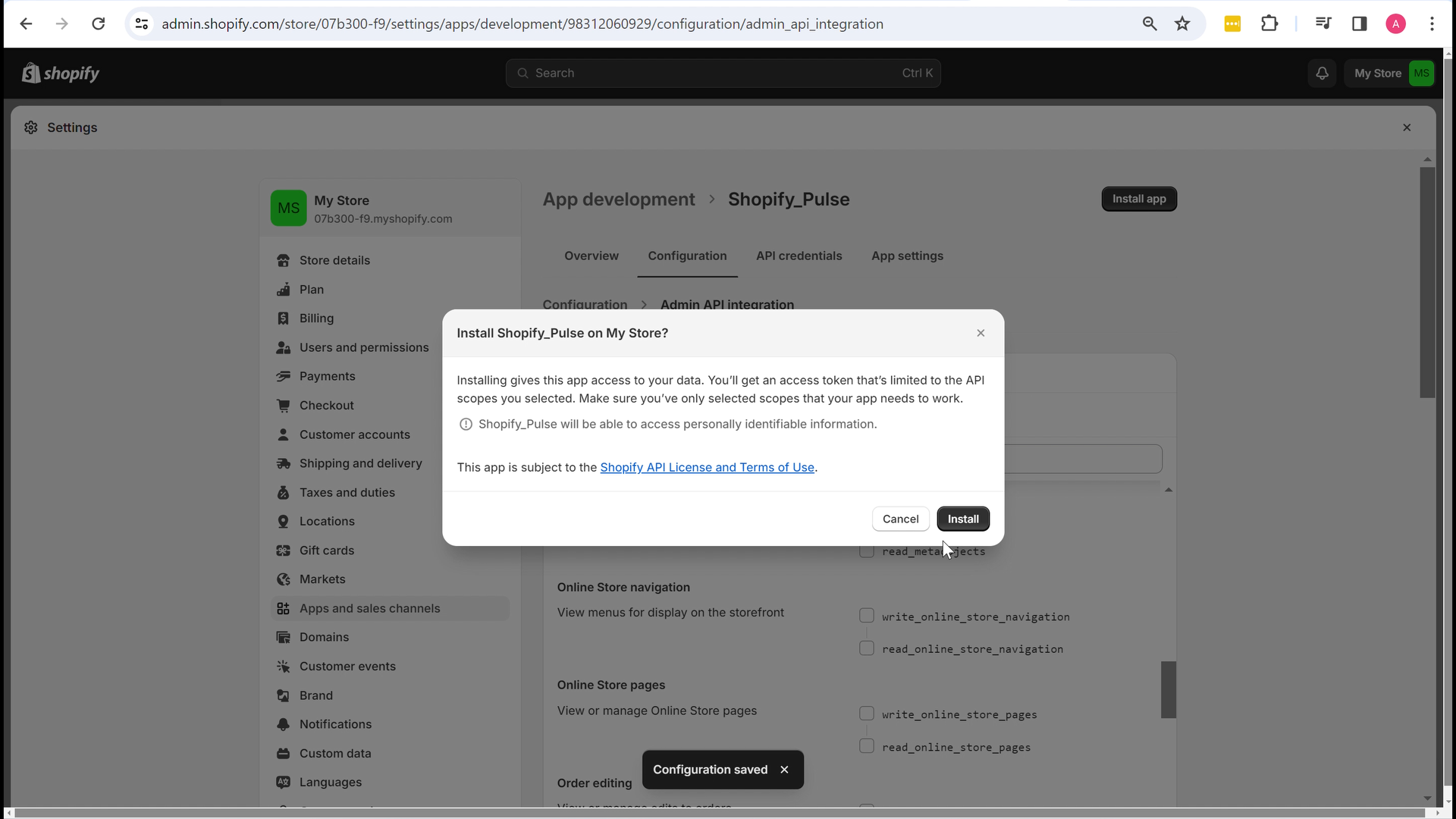
10. In the API Credentials tab, you will find that the access token is generated. Click on Reveal Token, then copy the token.