Setup Instructions for Shopify
In this article, we will look at the steps to integrate Shopify with Daton.
Setup Instructions for Shopify
In this article, we will look at the steps to integrate Shopify with Daton.
Find the links to other articles related to Shopify Below:
- Essential Attributes and Supported Tables for Shopify
- Schema Information for Shopify
- Shop Name and Access Token for Shopify
Setting Up the Integration
1. Log in to your Daton account and search for Shopify in the list of Connectors, then click Configure.
2. Enter the following details and click Authenticate:
- Integration Name: Used to create the tables and cannot be modified later.
- Replication Frequency
- Replication Start Date
Tweak advanced configuration if you want to modify loading behaviour of the table. Learn about advanced configuration here.
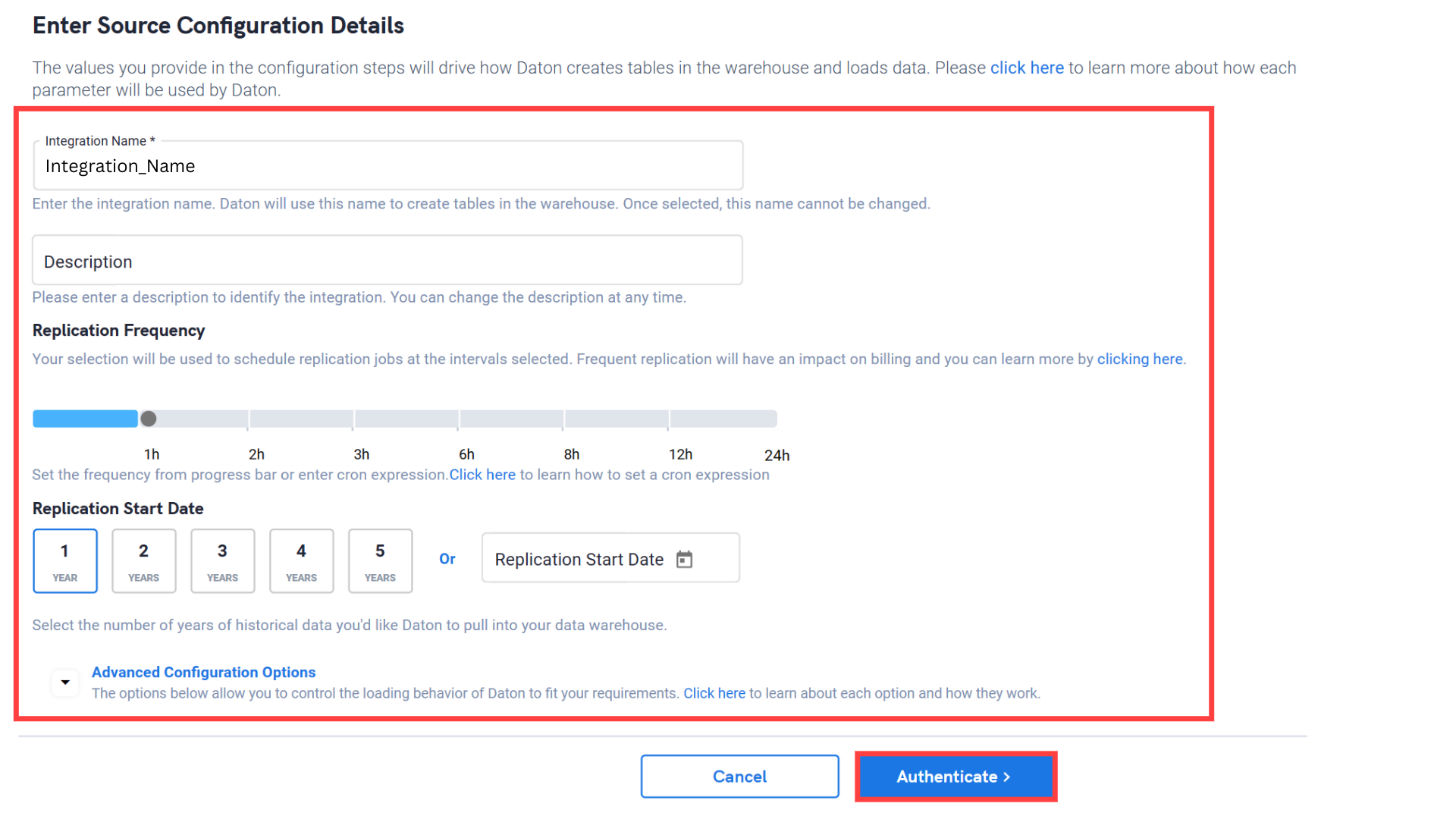
3. Provide the following credentials and click Authenticate:
- Shop Name
- Access Token
To learn how to retrieve your shop name and access token see our article, Shopify - Authentication Credentials.
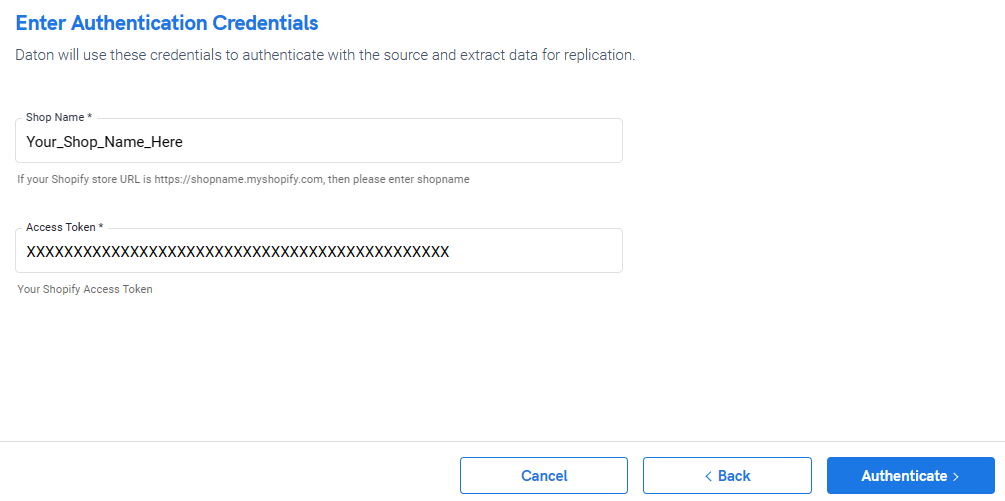
4. After successful authentication, you can choose from the list of available tables. Select the required tables and click Next.
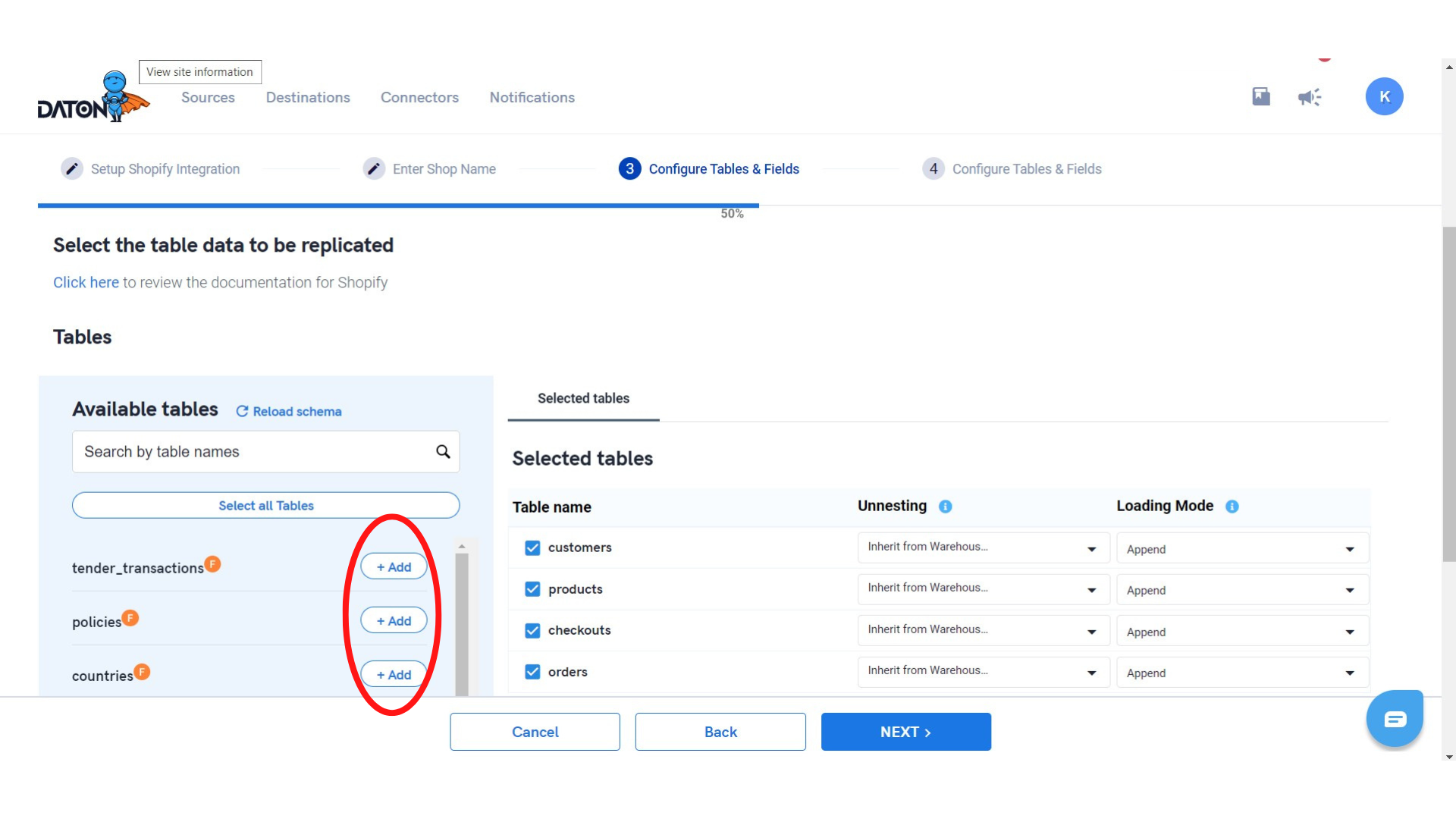
5. Select the required fields for each table and click Submit.
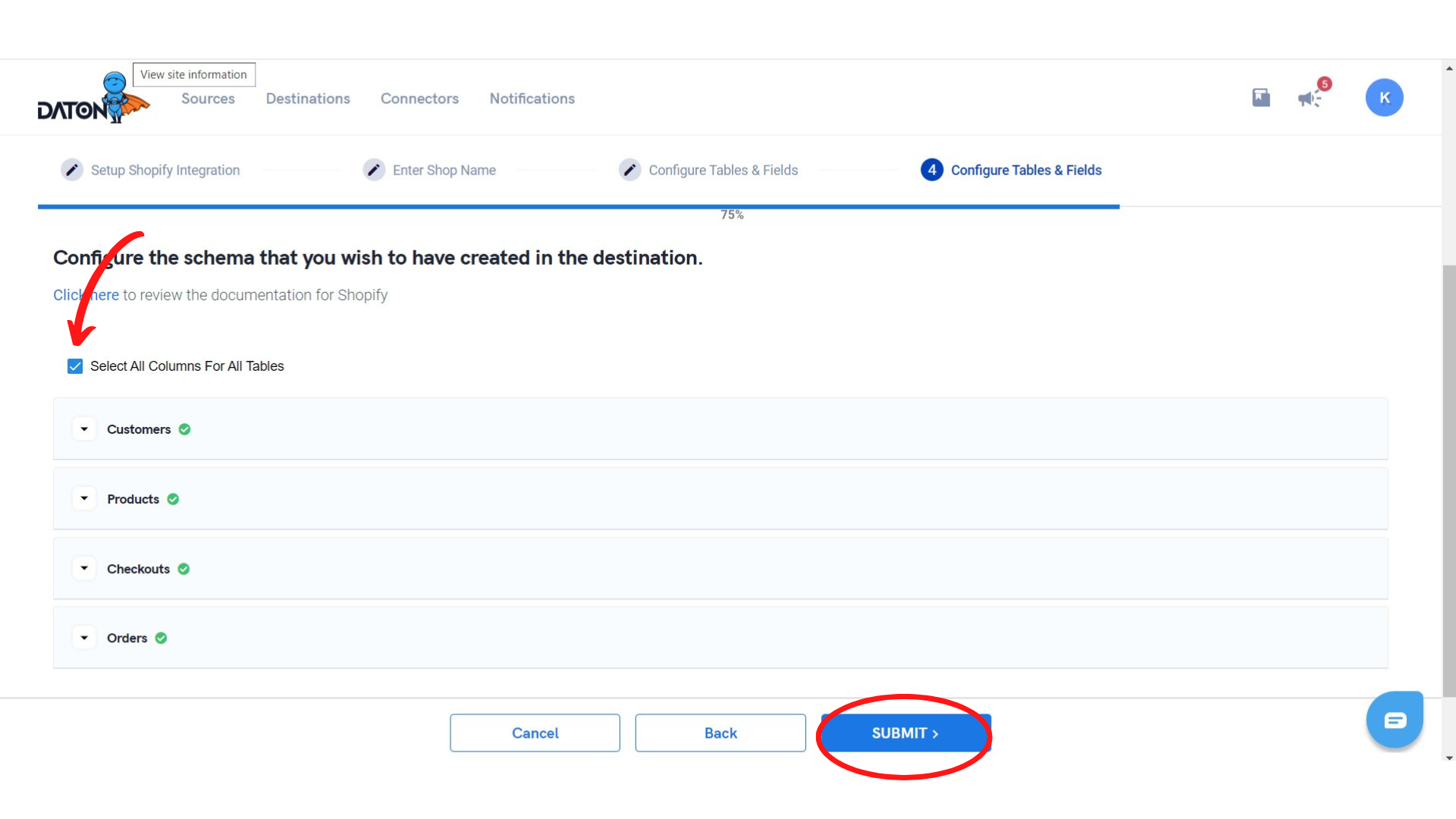
6. Select the destination for your Shopify account and click Confirm.
An integration successful message will be displayed.
Important Note
- Integrations would begin in the scheduled state and change to the Active state once the first job successfully loads data into the configured warehouse. Integrations would begin in the scheduled state and change to the Active state once the first job successfully loads data into the configured warehouse.
- Users can check job status and process logs from the integration details page by clicking on the integration name in the active list.
- Users can Re-Authenticate, Edit, Clone, Pause, or Delete the integration at any moment by clicking on settings. You can also adjust the frequency and history of the integration.
- On the Sources page, click Integration to access each table in your integration. The page also shows the state of each table, the last replicated time, and the Reload access buttons.
