Setup Manual
Setup Manual
This section includes:
- Stepwise Instructions to Integrate Recharge with Daton
- Workflow
Stepwise Instructions to Integrate Recharge with Daton
Step 1: Generate an Access token: Generate a New Access Token from your Recharge account.
Step 2: Integrate Recharge with Daton: Use the Generated Access Token to integrate with Daton.
Prerequisites
A Recharge account with permissions to create API tokens.
Step 1: Generate an Access token
- Sign in to Recharge payments.
- Click the 'API tokens' button under Apps on the left sidebar.
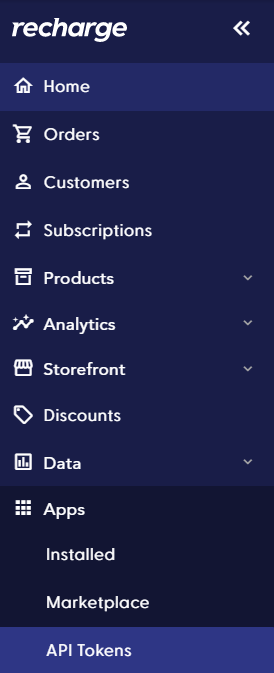
- Click on 'Create an API token' to generate a new set of tokens for Daton.

- In the Details section, enter a name and contact email corresponding to your account for the token.
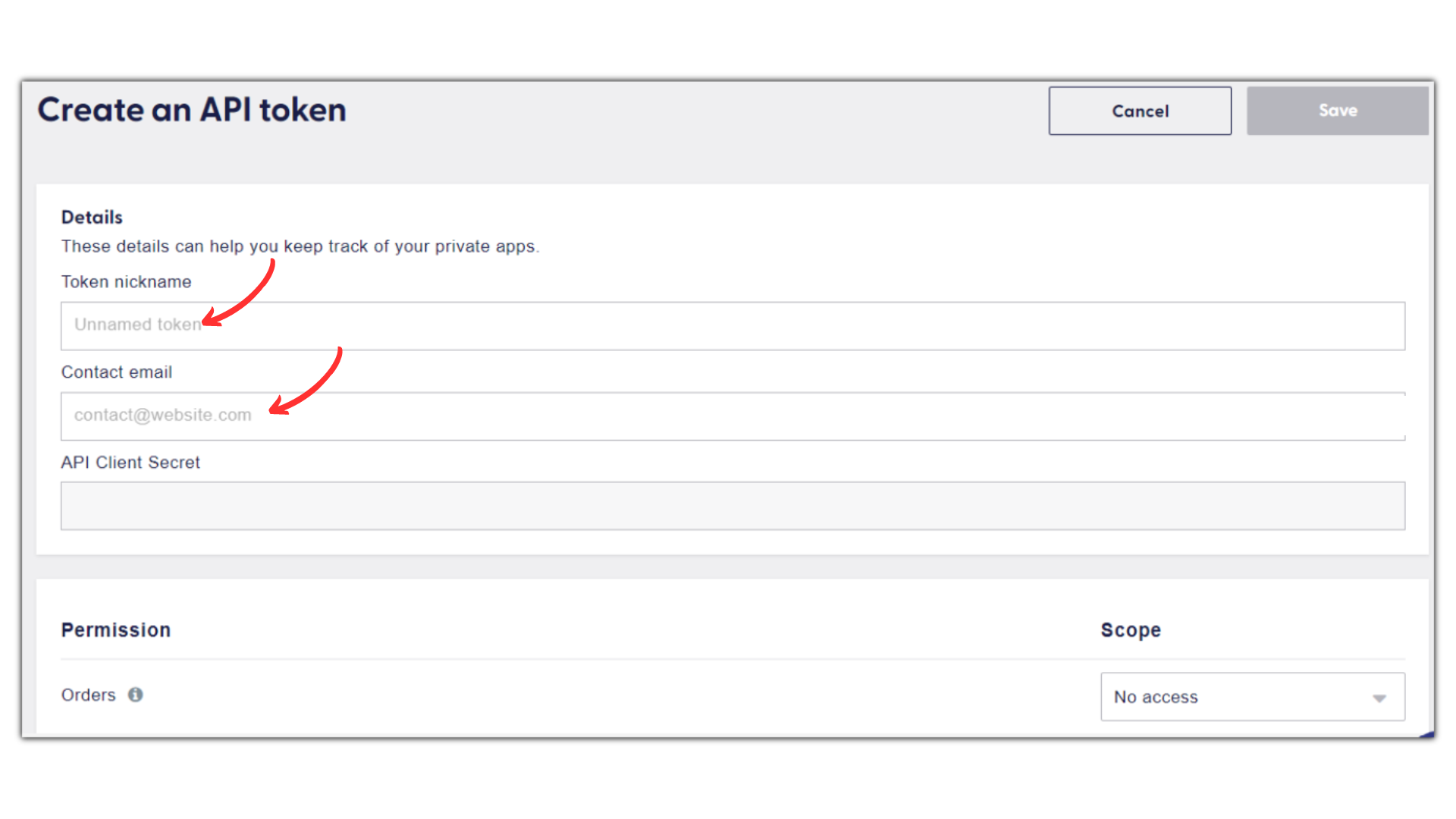
- Provide 'read access' for each of the permissions you want to grant to the token.
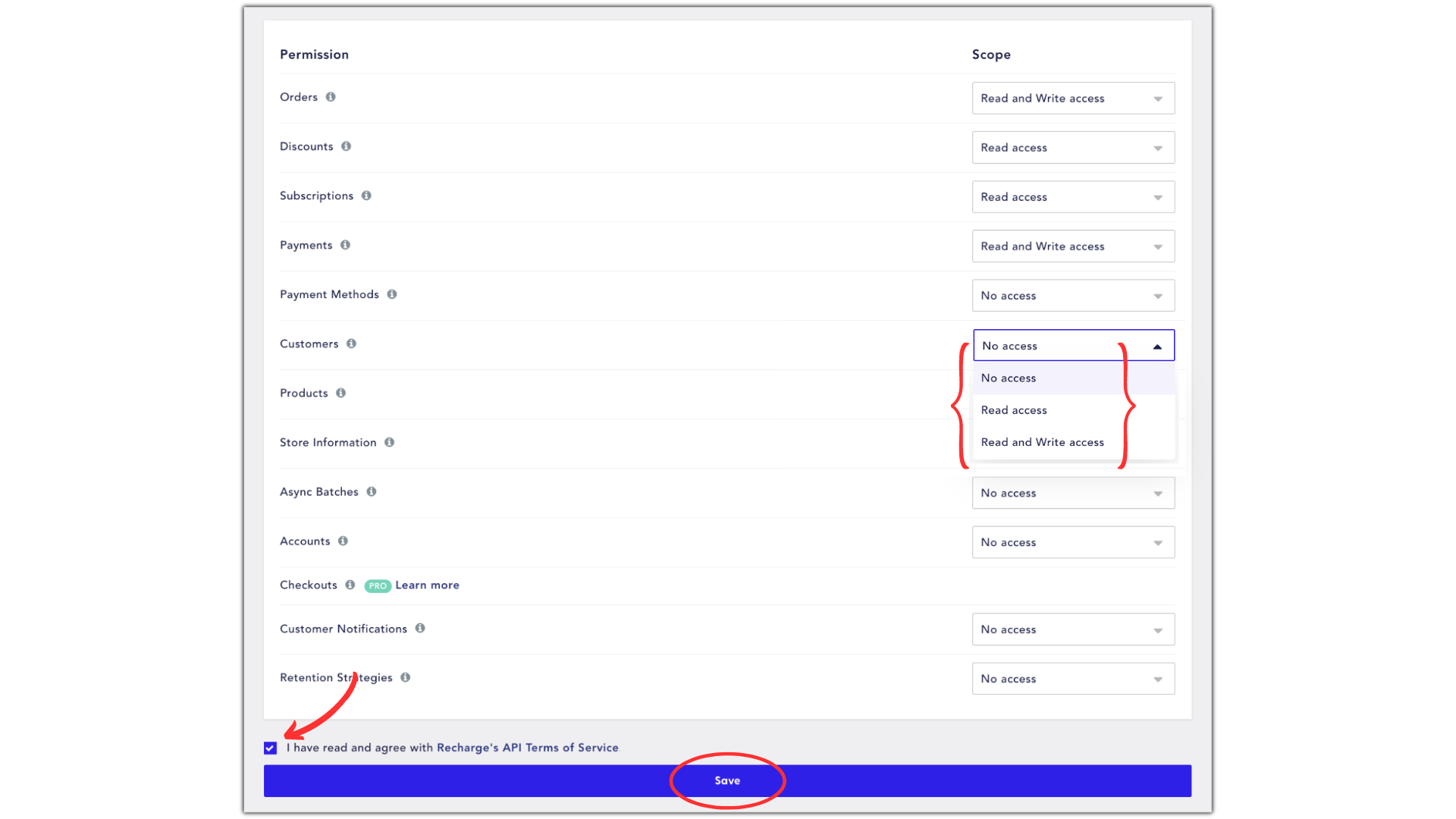
- Read and accept Recharge's API Terms of Service and click Save.
- Save the newly generated token. Please note that this token will be used while creating integrations in Daton.
Step 2: Integrate Recharge with Daton
- Sign in to your existing Daton account.
- Search for Recharge Payments v1 in the list of Connectors and click on the 'Configure' button.
- Provide the necessary Integration Name, Replication Frequency, and Replication Start Date data and click on the 'Authenticate' button.
Please Note, the Integration Name would be used in creating tables for the integration and cannot be changed later.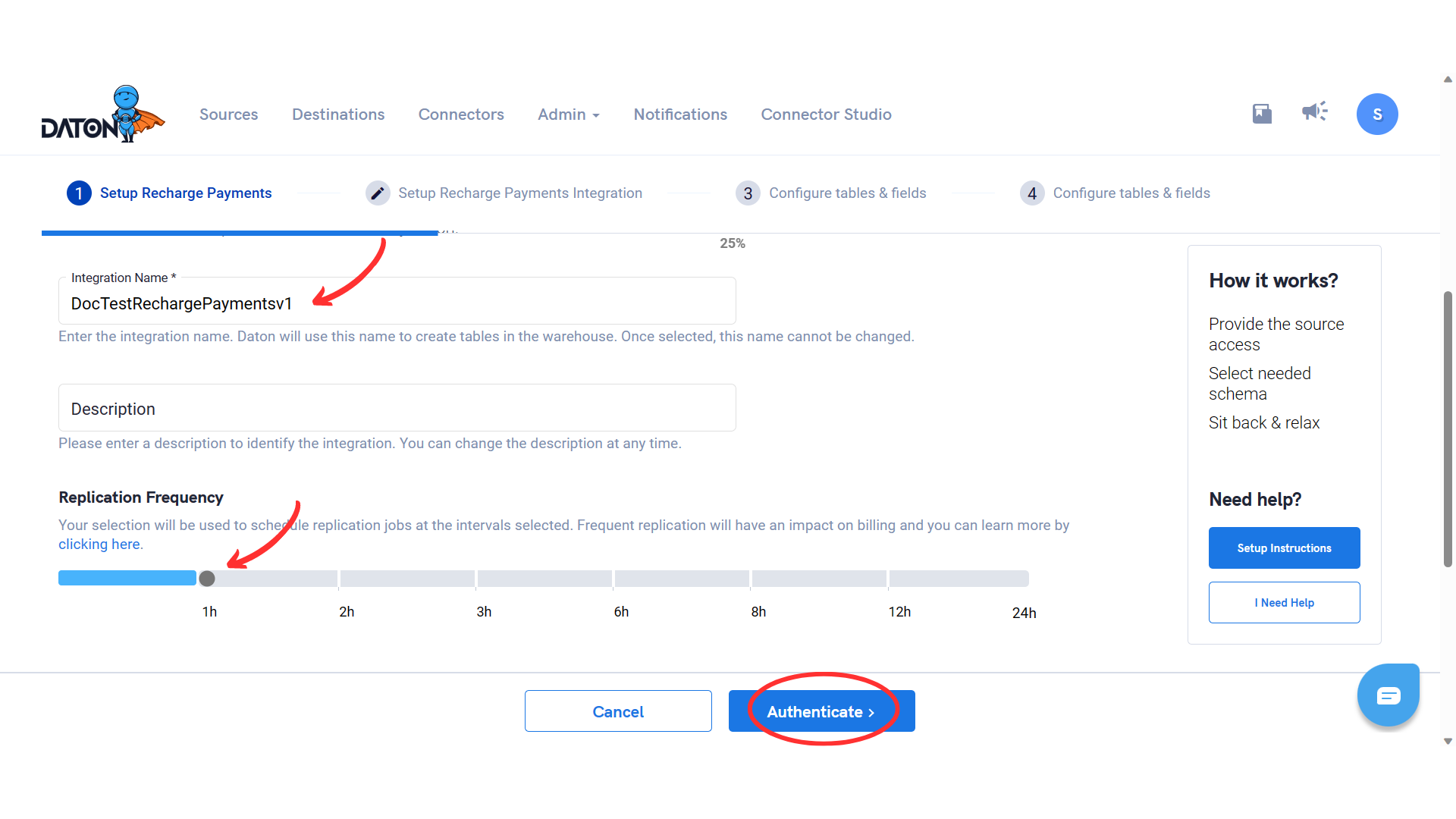
- Provide your the generated 'Access Token' and click on 'Authenticate.'
(Click here to read how to generate an Access Token in Recharge.)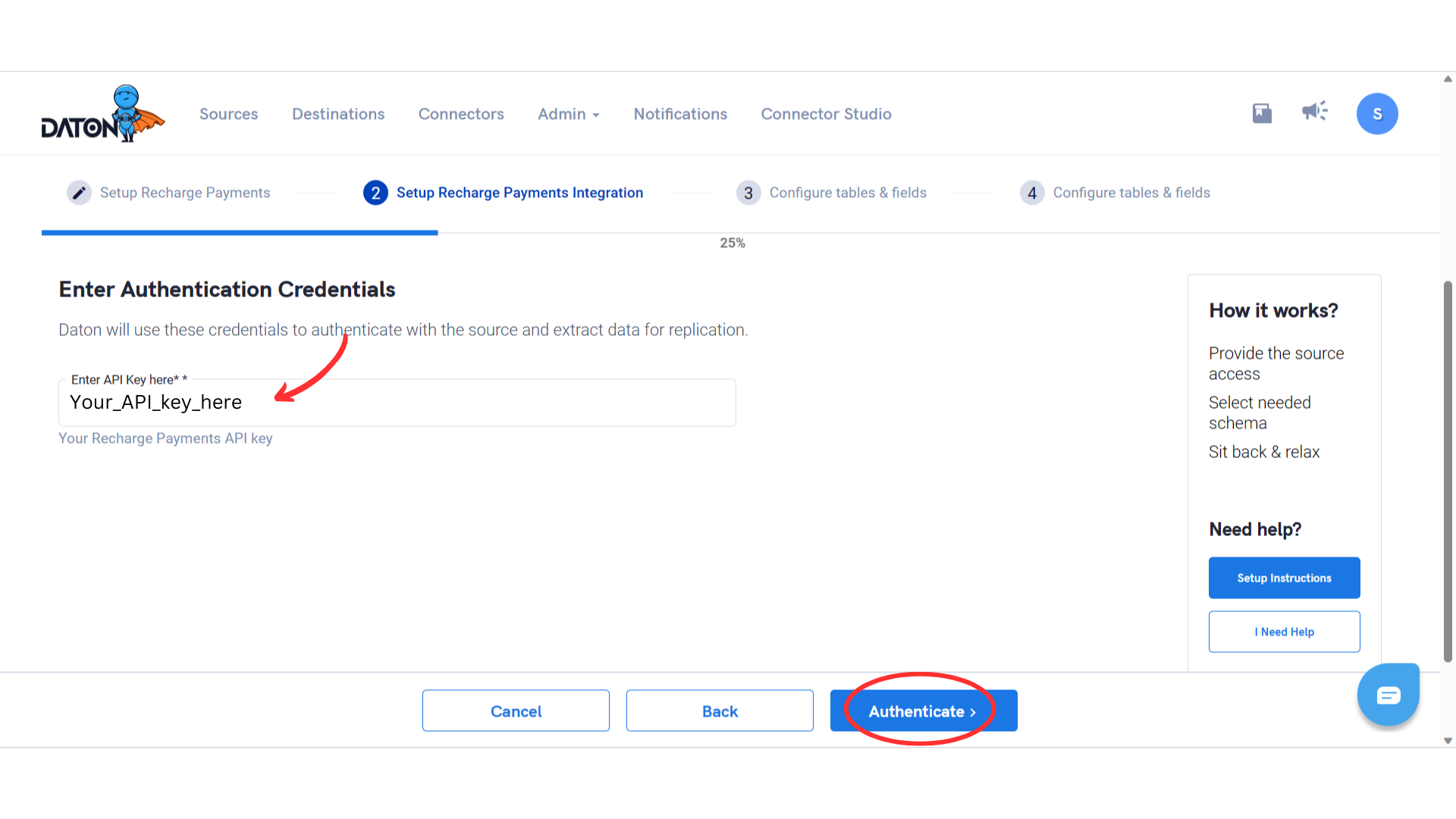
- Post successful authentication, you will be prompted to choose from the list of available tables. Add the required Tables and click on 'Next.'
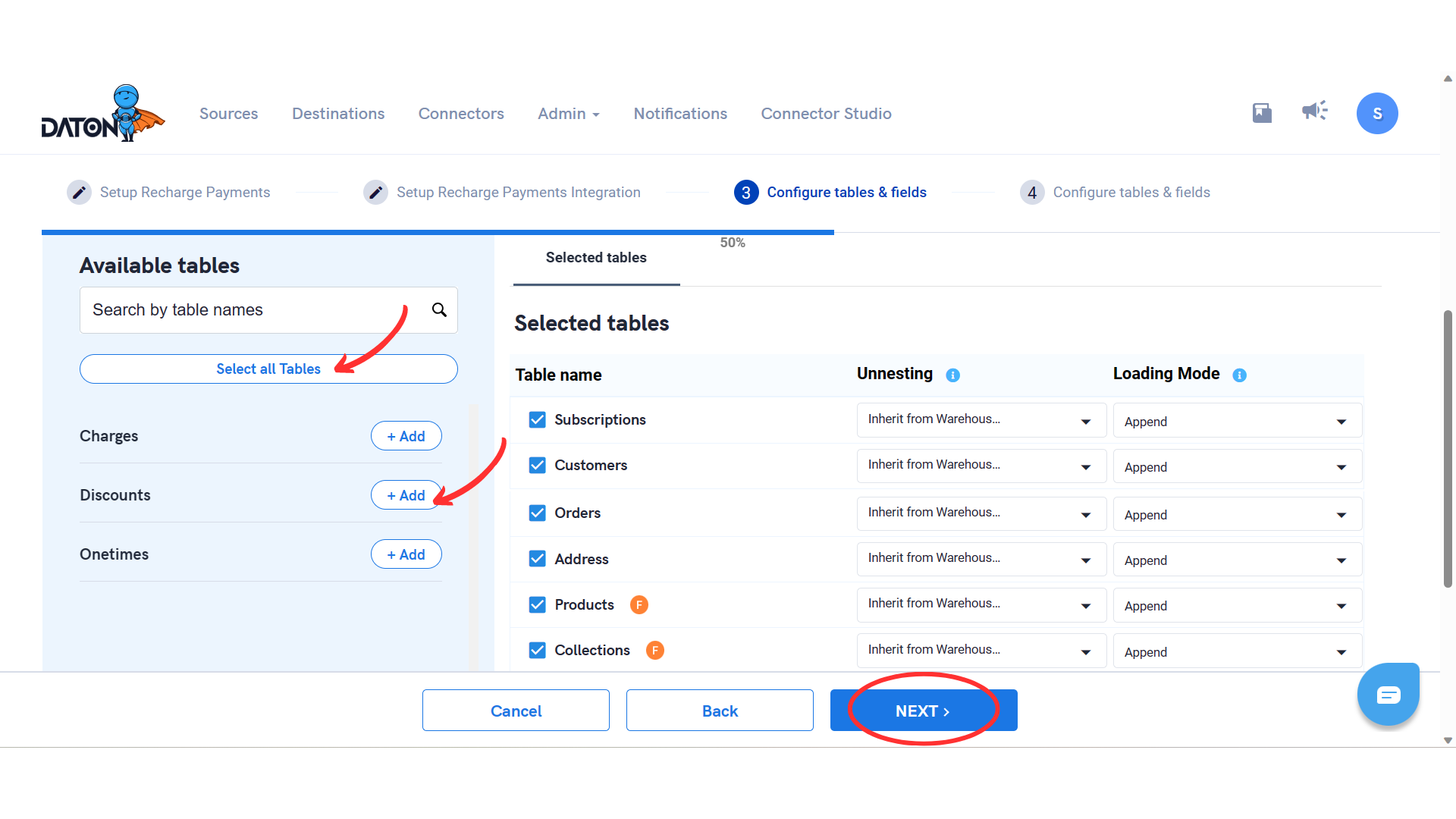
- Select all the columns you require for each table and Submit the integration.
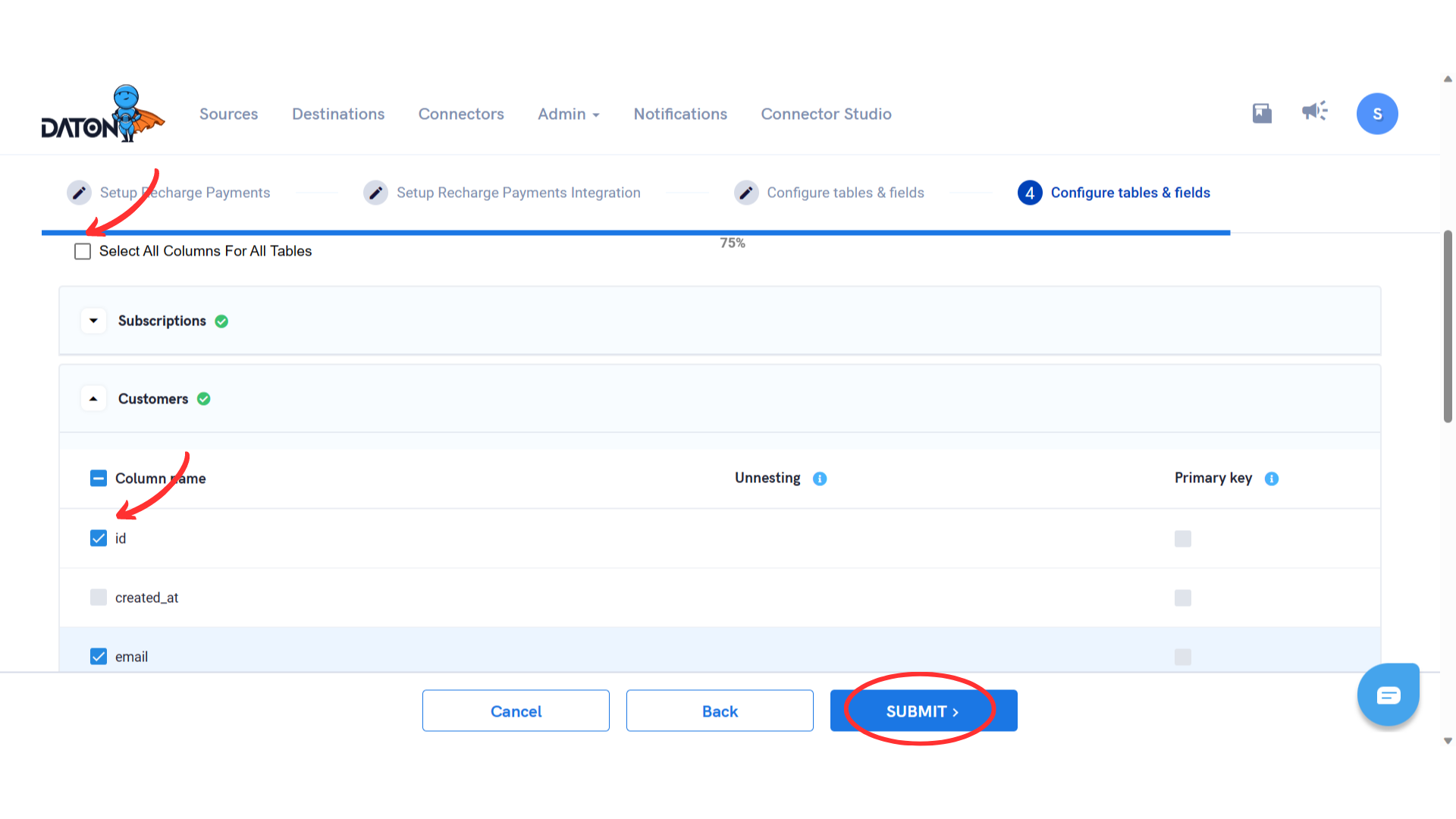
- Once submitted, you will be prompted to select the destination for your account. Select your favorite destination and click on 'Confirm.'
You will now receive a popup saying 'Integration Successful.'
Congrats! Your Recharge account has been integrated with Daton.
Workflow
- Integrations would be in the Pending state initially and will be moved to the Active state as soon as the first job loads data successfully into the configured warehouse.
- Users can view job status and process logs from the integration details page by clicking on the integration name from the active list.
- Users can Re-Authenticate, Edit, Clone, Pause or Delete the integration at any given time by clicking on the settings.
- You can also edit the integration to change frequency and history.
- Each table in your integration can be accessed by clicking on the integration on the 'Sources' page. Here you may find the status of each table, the last replicated time, and Reload access buttons.




