How to setup Google BigQuery Project
Learn how to properly set up a Google BigQuery project and optimize its functionality for effective data analysis and storage. Gain a comprehensive understanding of the project setup process and best practices to maximize the benefits of using Google BigQuery.
How to setup Google BigQuery Project
Learn how to properly set up a Google BigQuery project and optimize its functionality for effective data analysis and storage. Gain a comprehensive understanding of the project setup process and best practices to maximize the benefits of using Google BigQuery.
Google BigQuery setup instructions
Step 1: Go to https://console.cloud.google.com/ and sign in with a Google Account.
Step 2: Create a BigQuery project on Google Console and note the project-id. Click and expand 'Select a Project' and create a new dedicated project for Daton.
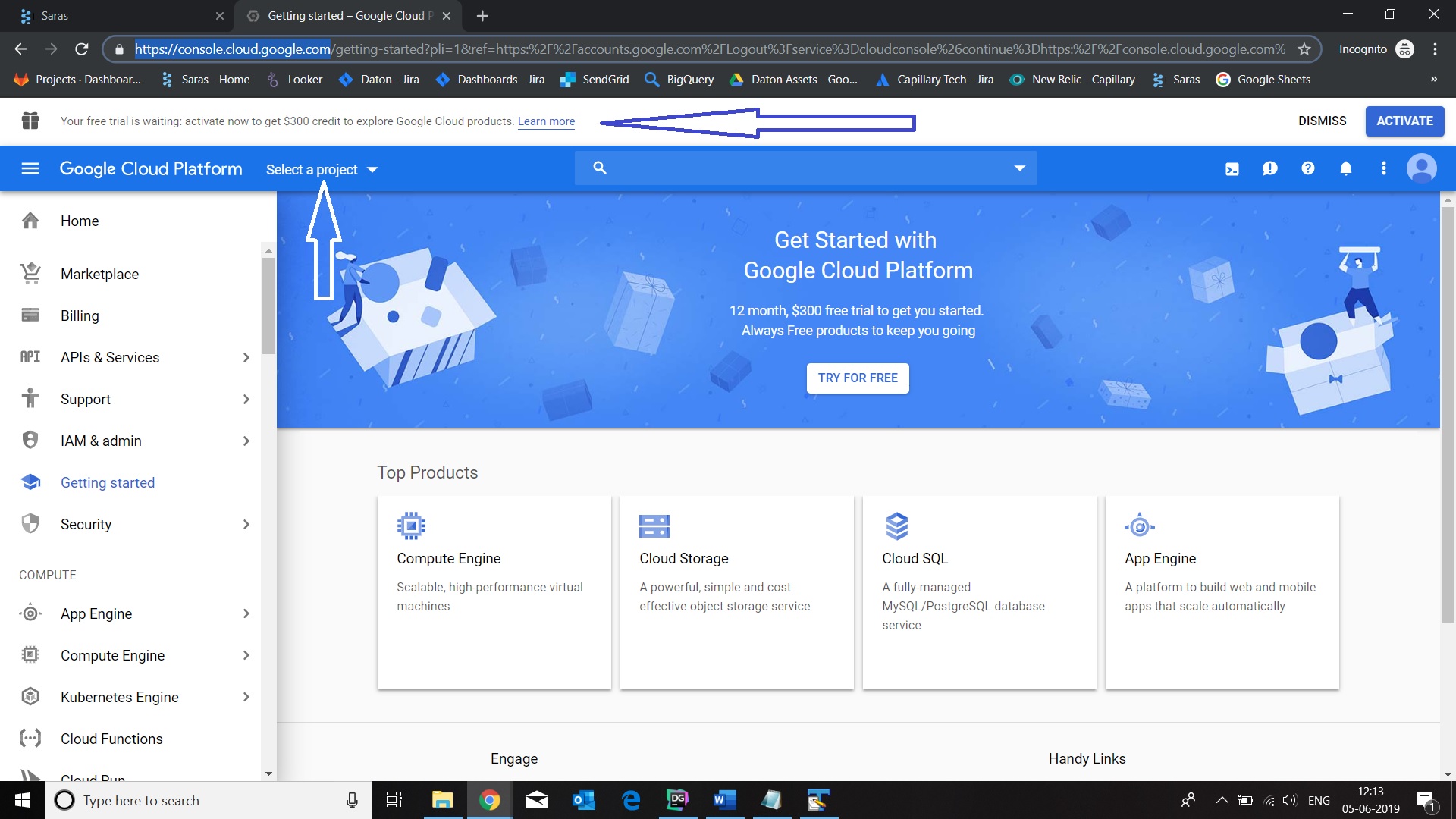
Step 4: Enable BigQuery APIs for the project by selecting the dashboard on the APIs and Services menu.

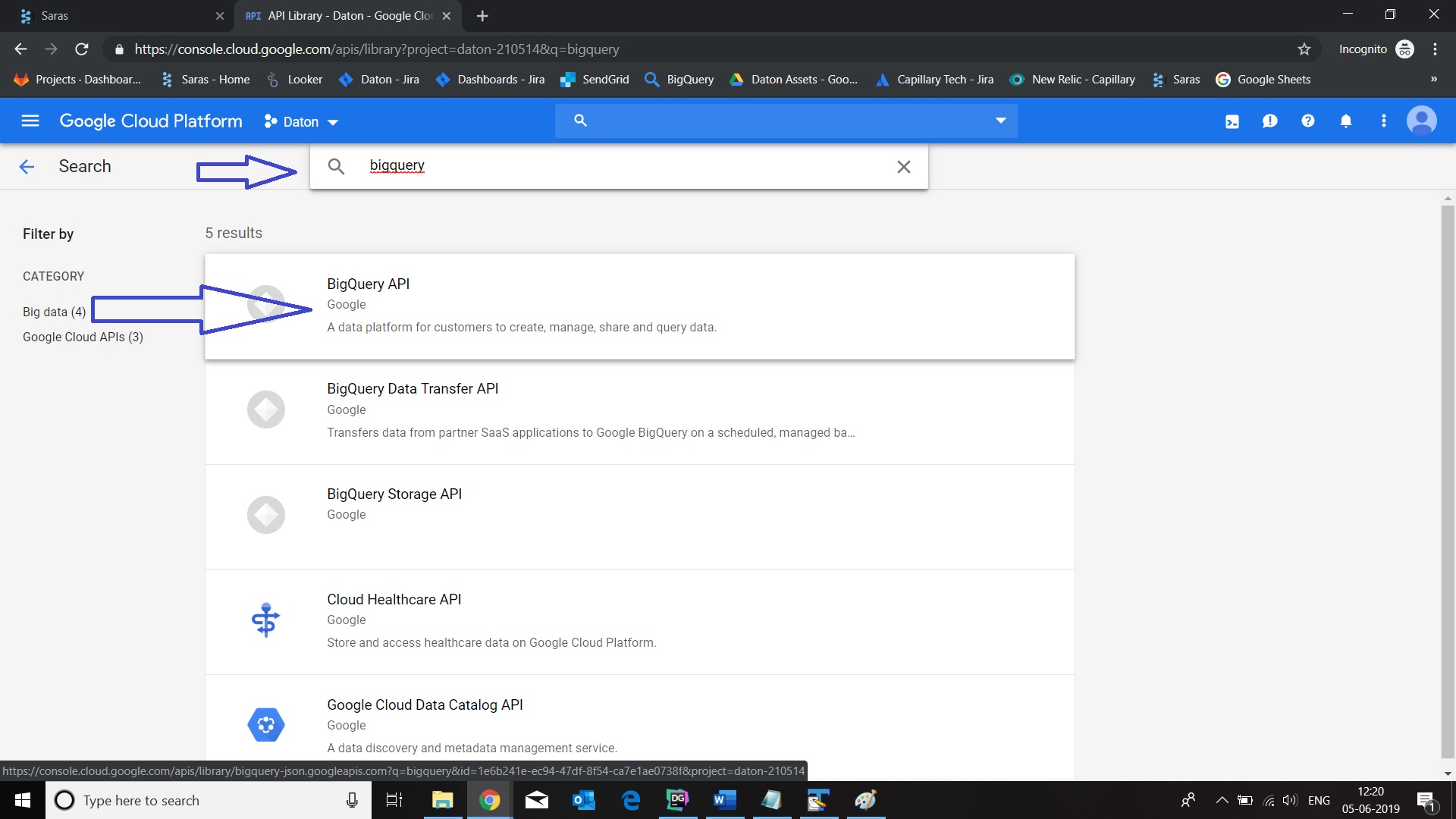
Note:
Daton will only need BigQuery service from the Google Cloud Platform. Other services such as Compute Engine are not required.
Step 5: Provide warehouse edit permissions to the Daton service account from GCP ‘IAM’ tab. Give 'BigQuery Job User' and 'BigQuery Data Owner' permissions to daton-bigquery@daton-210514.iam.gserviceaccount.com service account.


Step 6: Note the BigQuery project id and provide the same while integrating the BigQuery data warehouse on Daton.
Further documentation on the Google Cloud Storage connector can be found here.
