How to Integrate Cin7 with Daton
This subtopic provides step-by-step instructions to create Cin7 integrations in Daton, detailing the prerequisites, the integration process, and important notes.
How to Integrate Cin7 with Daton
This subtopic provides step-by-step instructions to create Cin7 integrations in Daton, detailing the prerequisites, the integration process, and important notes.
Prerequisites
Before starting, ensure you have an active Daton and Cin7 API account.
Task 1: Locating the API Username & Access Token
- Log in to your Cin7 account.
- Go to settings & options and click Integrations & API.
- You'll find the API Username and IP Client. Here we use IP Client as the access token.
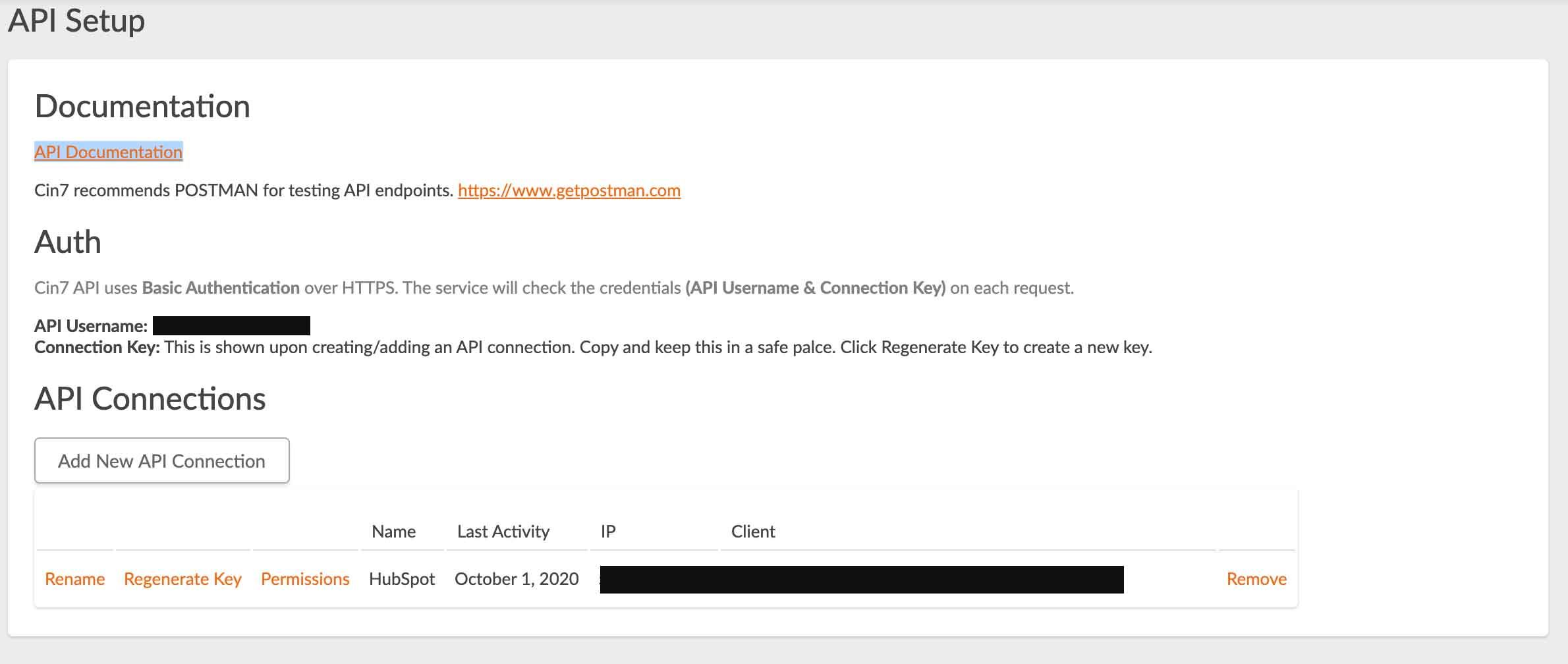
Task 2: Integrate Cin7 with Daton
- Log in to your Daton account and search for Northbeam in the list of Connectors, then click Configure.
-
Enter the following details and click Authenticate:
- Integration Name
- Replication Frequency
-
Replication Start Date
Note that the Integration Name will be used to create the integration tables and cannot be modified later.
-
Provide the following Cin7 credentials and hit authenticate:
- API Username
- IP Client
-
After successful authentication, you can choose from the list of available tables. Select the required tables and click Next.
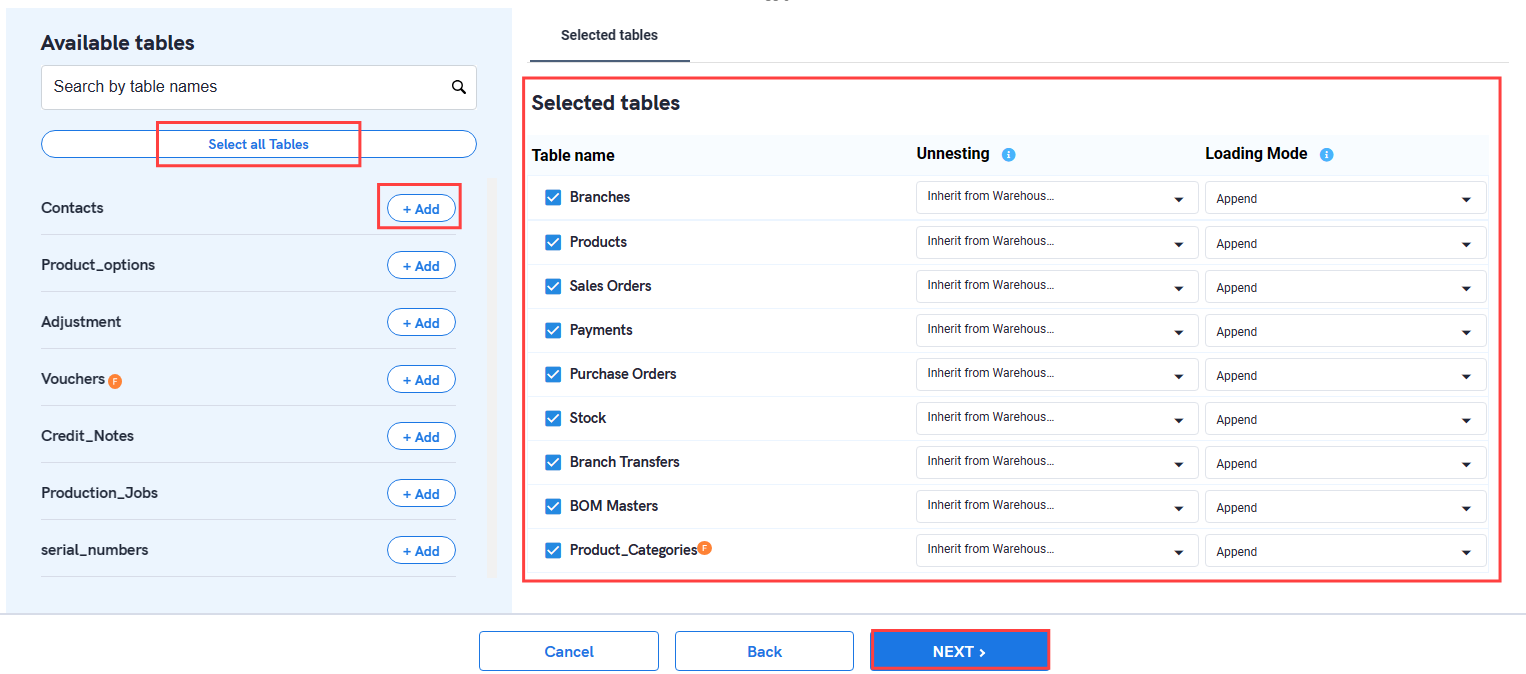
-
Select the required fields for each table and click Submit.
Note that you will be prompted to select the destination for your account.
- Select the destination for your store or shop and click Confirm. An integration successful message will be displayed.
Important Note
- Integrations would begin in the Pending state and change to the Active state once the first job successfully loaded data into the configured warehouse.
- Users can check job status and process logs from the integration details page by clicking on the integration name in the active list.
- Users can Re-Authenticate, Edit, Clone, Pause, or Delete the integration at any moment by clicking on settings. You can also adjust the frequency and history of the integration.
- On the Sources page, click Integration to access each table in your integration. The page also shows the state of each table, the last replicated time, and the Reload access buttons.
