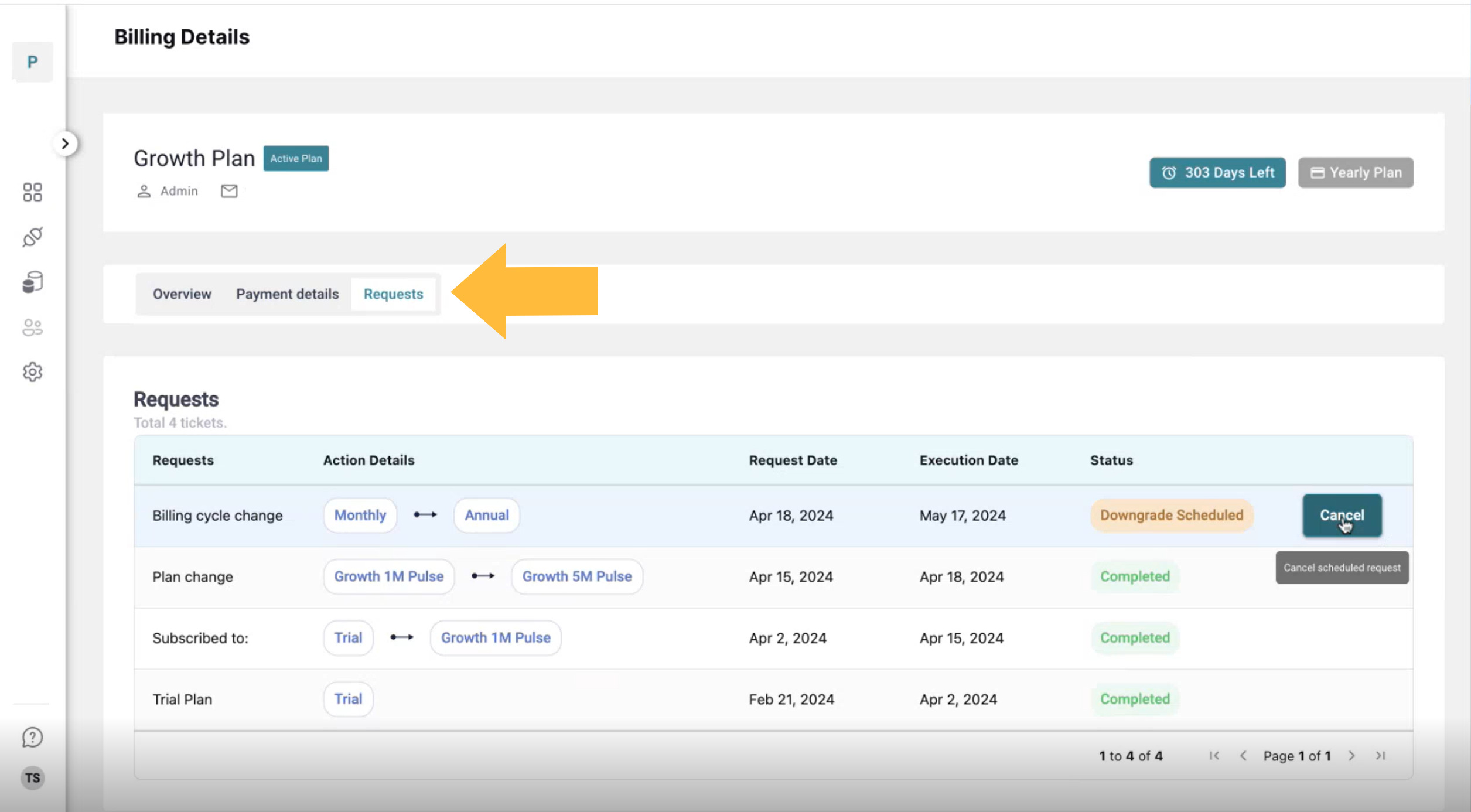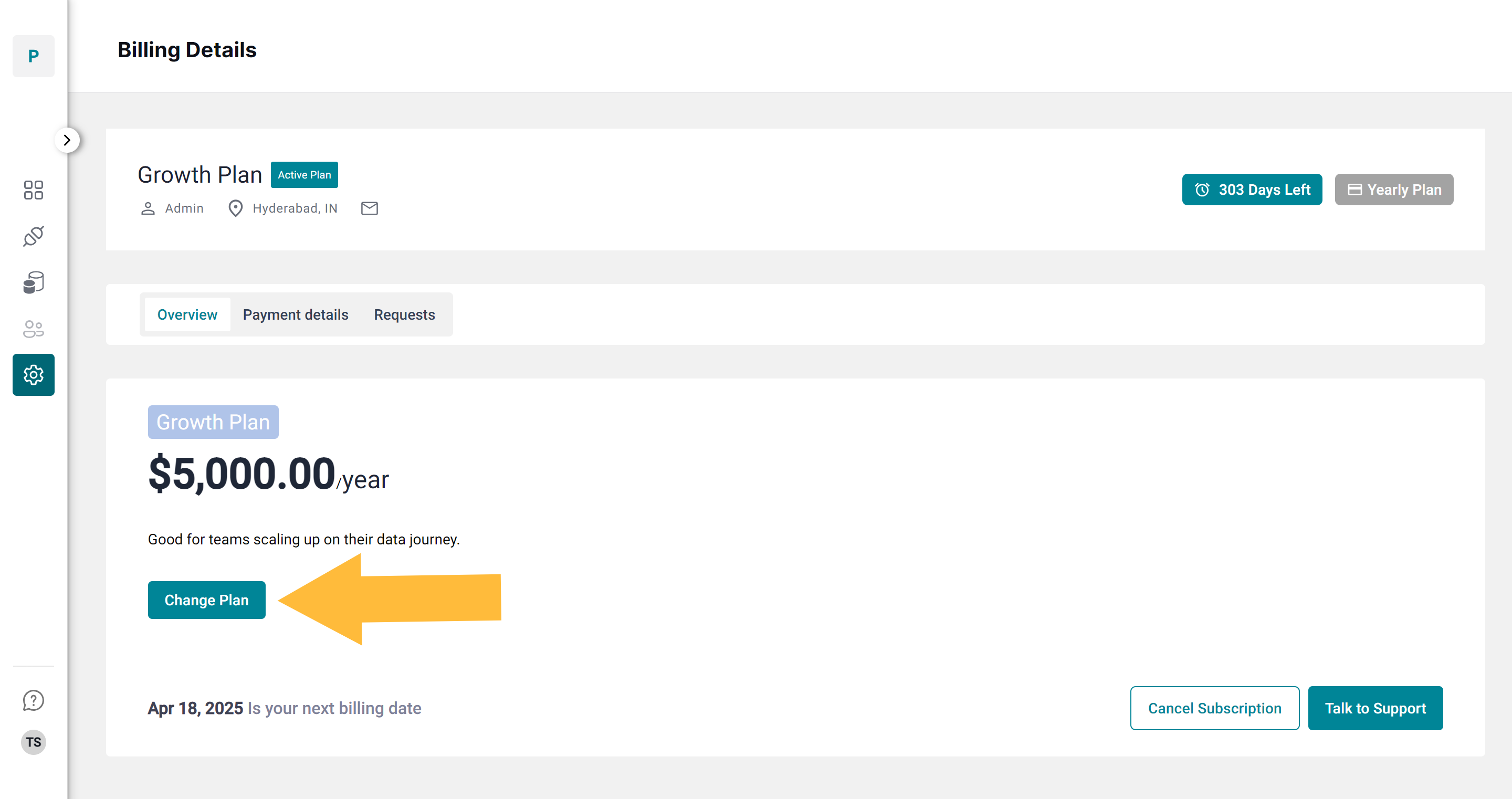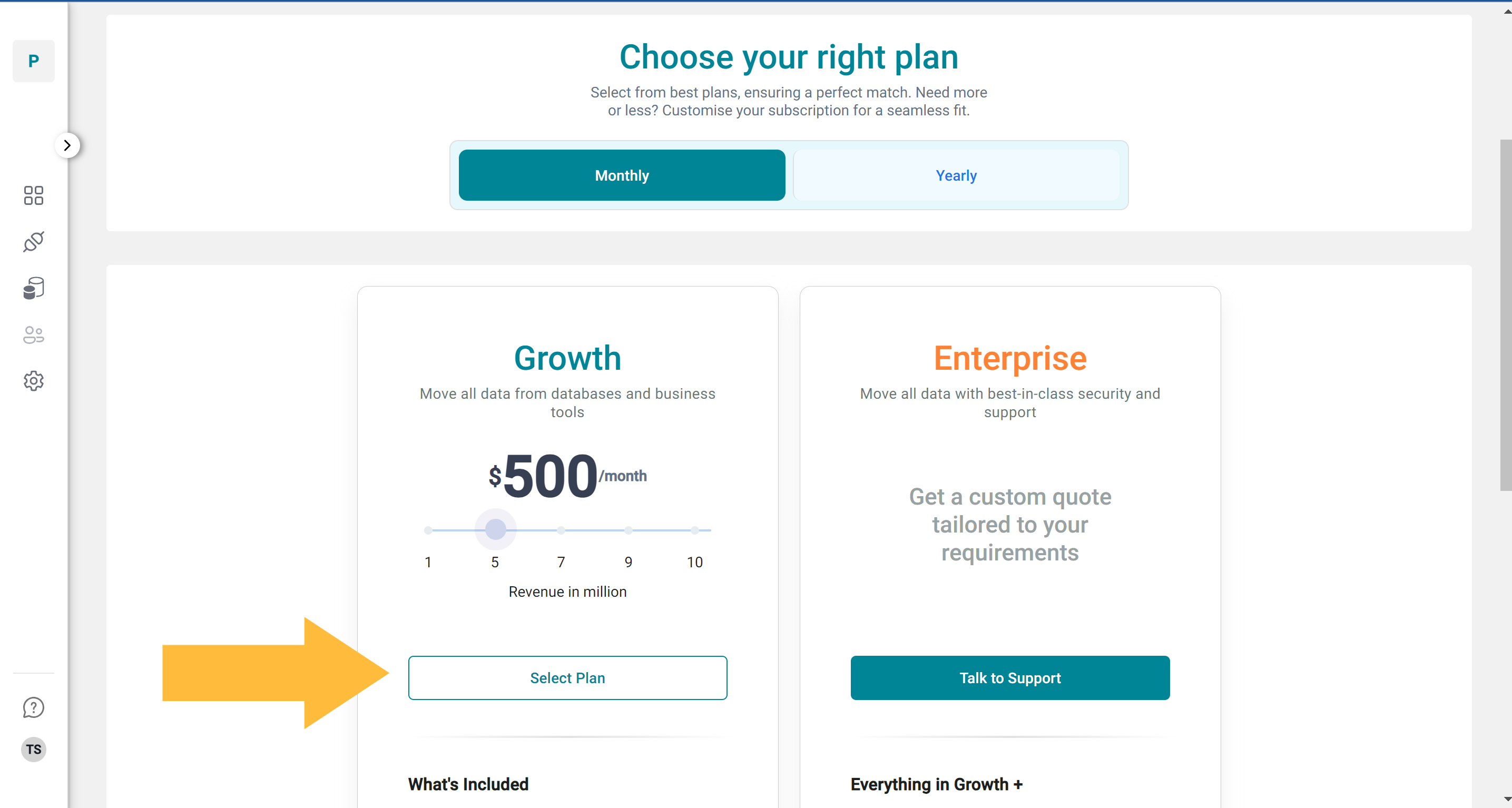Changing Subscription Plan
Changing Subscription Plan
Pulse enables customers to effortlessly adjust their plans to meet changing business needs, offering options to upgrade or downgrade plans, and change billing cycles between monthly and annual billing.
In this article we will discuss about upgrading and downgrading subscription plan.
Overview of Subscription Plan
Pulse offers two subscription plans tailored to different business needs:
- Growth Plan: Designed for growing businesses on a budget that need scalable, standard solutions without extensive customization.
- Enterprise Plan: Aimed at larger organizations requiring comprehensive features, customized solutions, and dedicated support.
Apart from these paid subscription plan, Pulse offers a 31-day free trial.
Subscription Plan Upgrade
- Customers can upgrade their subscription at any time through their account.
- The upgrade takes effect immediately.
- The prorated amount for the upgraded plan will be invoiced and must be paid on the same day.
- At the start of the next billing cycle, the total rate for the upgraded plan will be charged.
Contact our support team to learn more about subscription plan upgrade details.
Proration Calculation
Proration ensures that customers are only charged for the portion of each plan they use during a billing cycle.
Example:
Your monthly billing cycle has 30 days. On day 10, you upgrade from the $300 plan to the $600 plan.
The proration is calculated based on the remaining 20 days of the billing cycle.
Prorated amount = (New Plan Price × Remaining Days ÷ Total Days) − (Old Plan Price × Remaining Days ÷ Total Days)Prorated amount = (600 × 20 ÷ 30) − (300 × 20 ÷ 30) = $400 − $200 = $200
The $200 difference will be charged as an additional amount for the upgrade.
Any unused amount from the previous plan is issued as credits and automatically adjusted against the new plan charge.
Subscription Plan Downgrade
- Customers can downgrade their subscription at any time through their account.
- Downgrades take effect at the start of the next billing cycle.
- Customers can continue to use the current plan until the downgrade takes effect.
- Any scheduled downgrade can be cancelled from the request tab.

Important Considerations while downgrading from Enterprise to Growth Plans:
- Integrations: Verify that all your existing integrations remain compatible with the downgraded plan's functionalities.
- Dashboards: Verify that all the dashboard needed by you are offered in the downgraded plan.
- Support: Lower plans may have different support options and response times.
- Customisations: Lower plan will not offer dashboard-level customisation.
Steps to Upgrade/Downgrade a plan
1. Go to the settings tab then click on change plan.
2. Move the slider to explore different pricing options in the Growth plan.
Note: To switch to the Enterprise plan or from Enterprise to Growth, click on "Talk to Support."
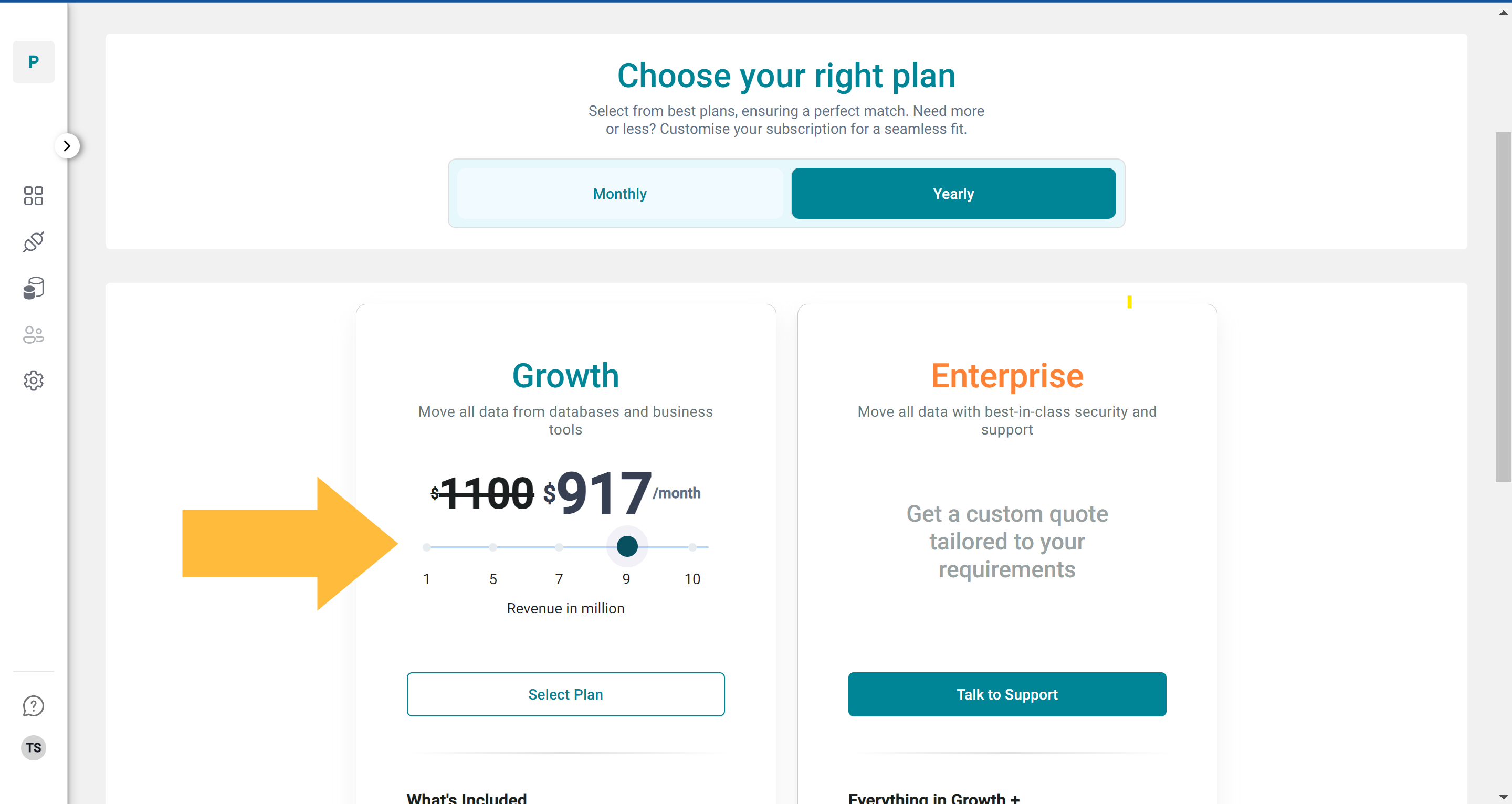
3. Click on select plan.
Note: Only one type of change can be requested at a time, meaning customers cannot alter both their billing cycle and subscription plan simultaneously.
4. Review the message and confirm if you wish to downgrade/make payment if you wish to upgrade.
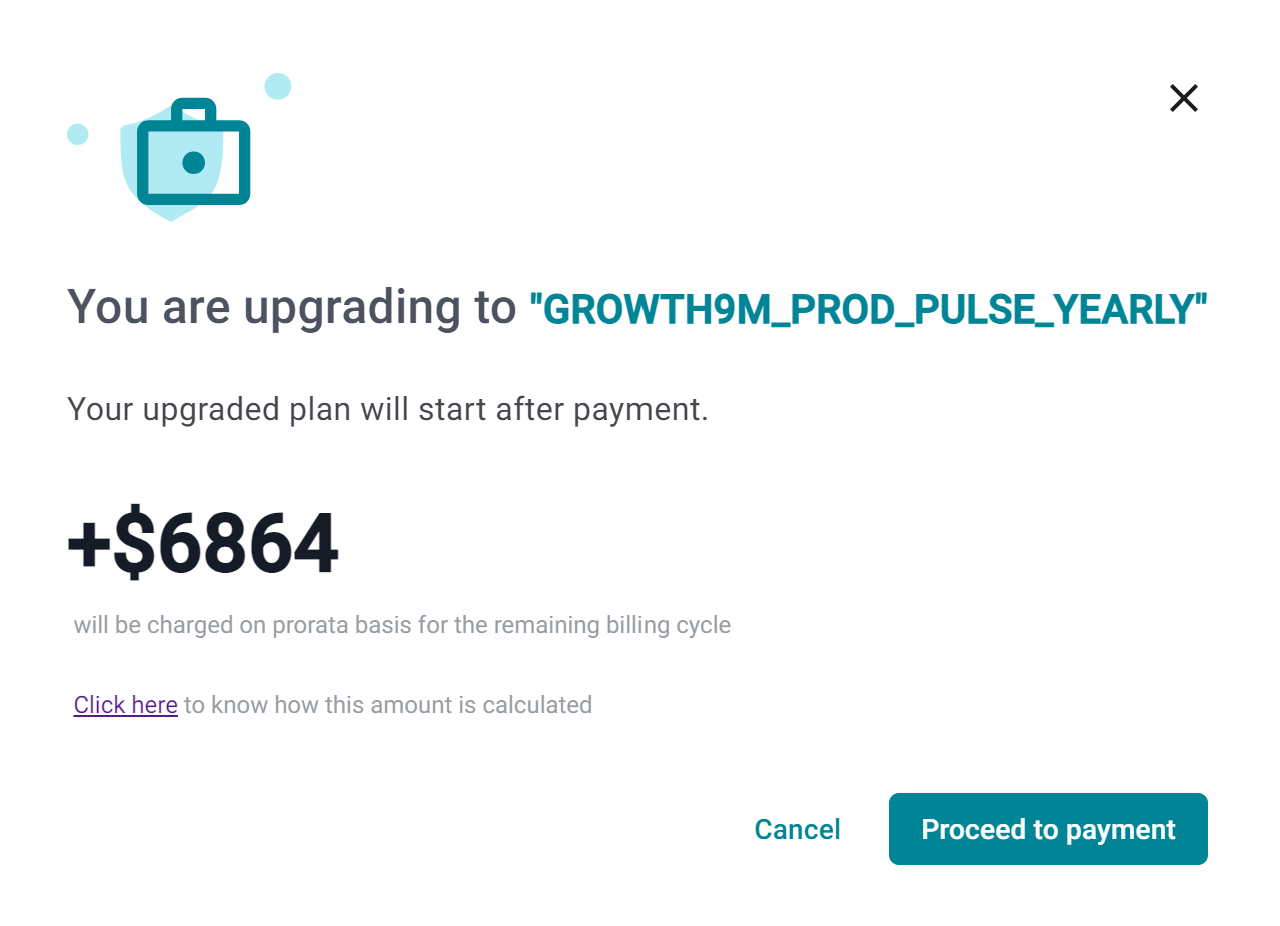
All the change requests can be found in the Requests tab within the Settings section.