Shopify: Setup Instructions
Shopify: Setup Instructions
Video Tutorial
All the steps shown in the video are documented below. The list of scopes can be found in step 11
Setting up the integration
1. Select from an existing brand or add a new one by clicking on “Add Brand”
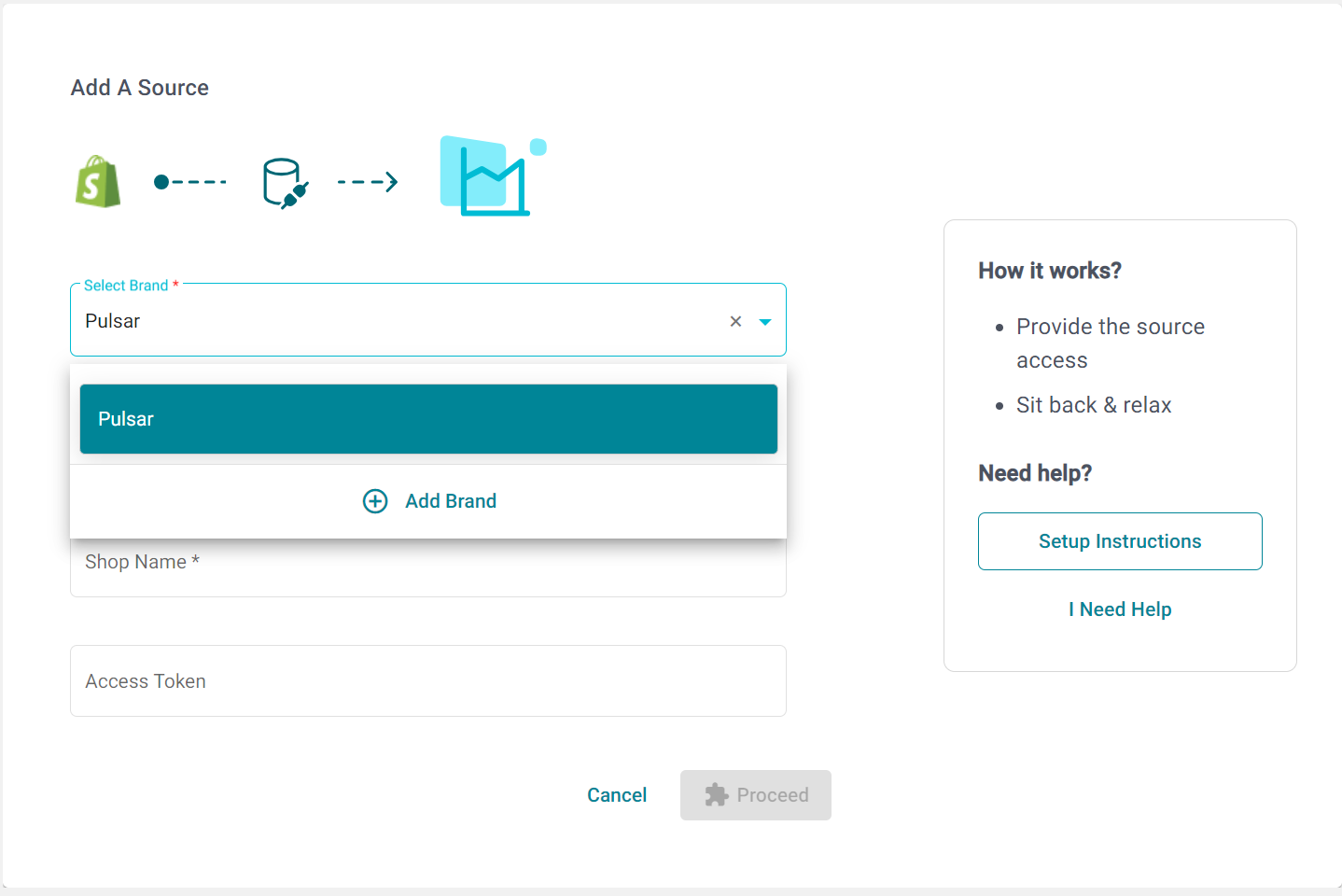
2. Provide a name for the integration, this will help you identify it later. Integration name cannot be modified later.
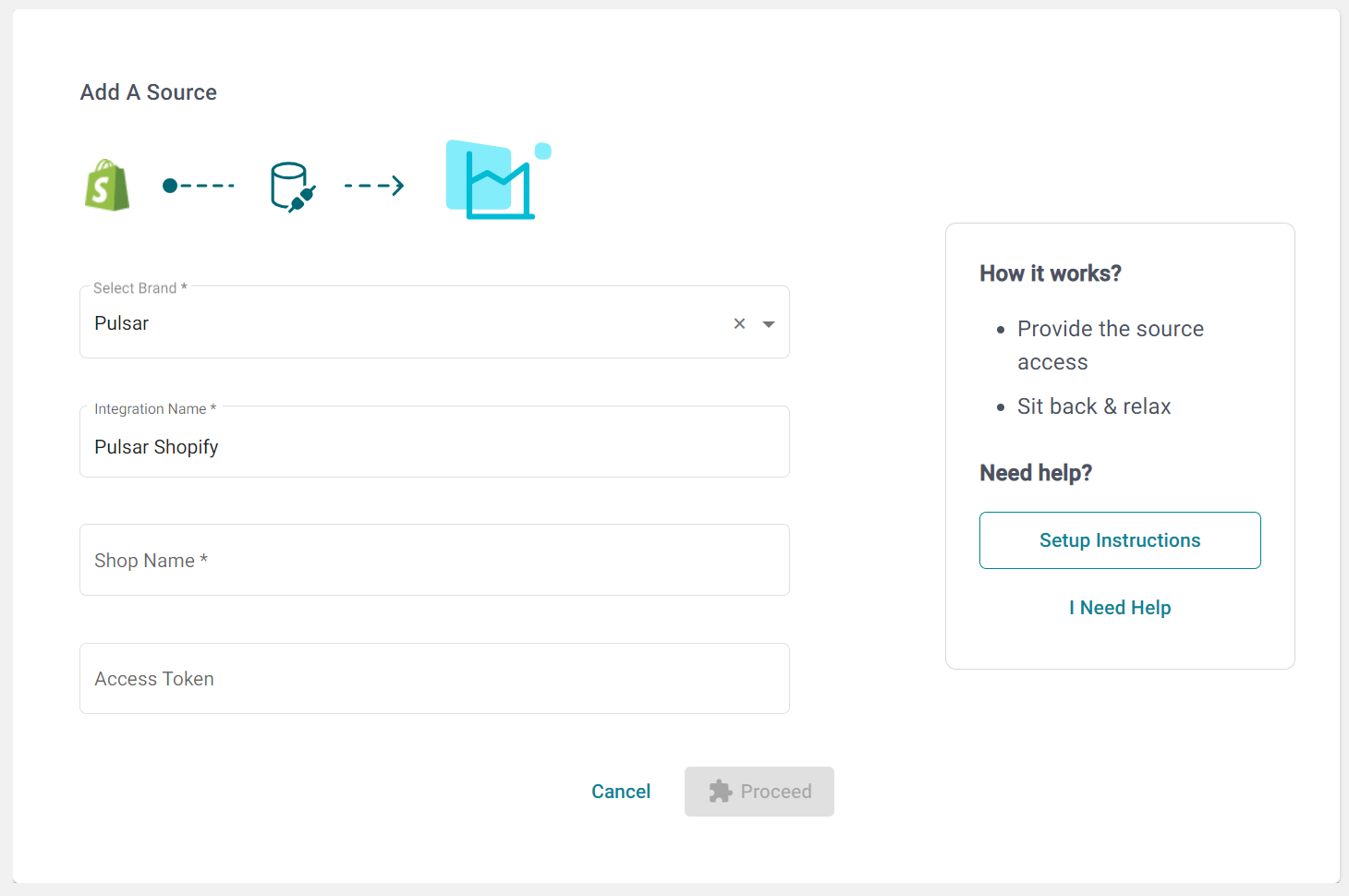
Shop name
3. Enter your shop name. Shop name can be found in the URL of your Shopify account.

Access token
4. To get access token, go to your Shopify admin, click on Settings at the bottom left corner.
5. Go to Apps and Sales Channels, then click on Develop Apps.
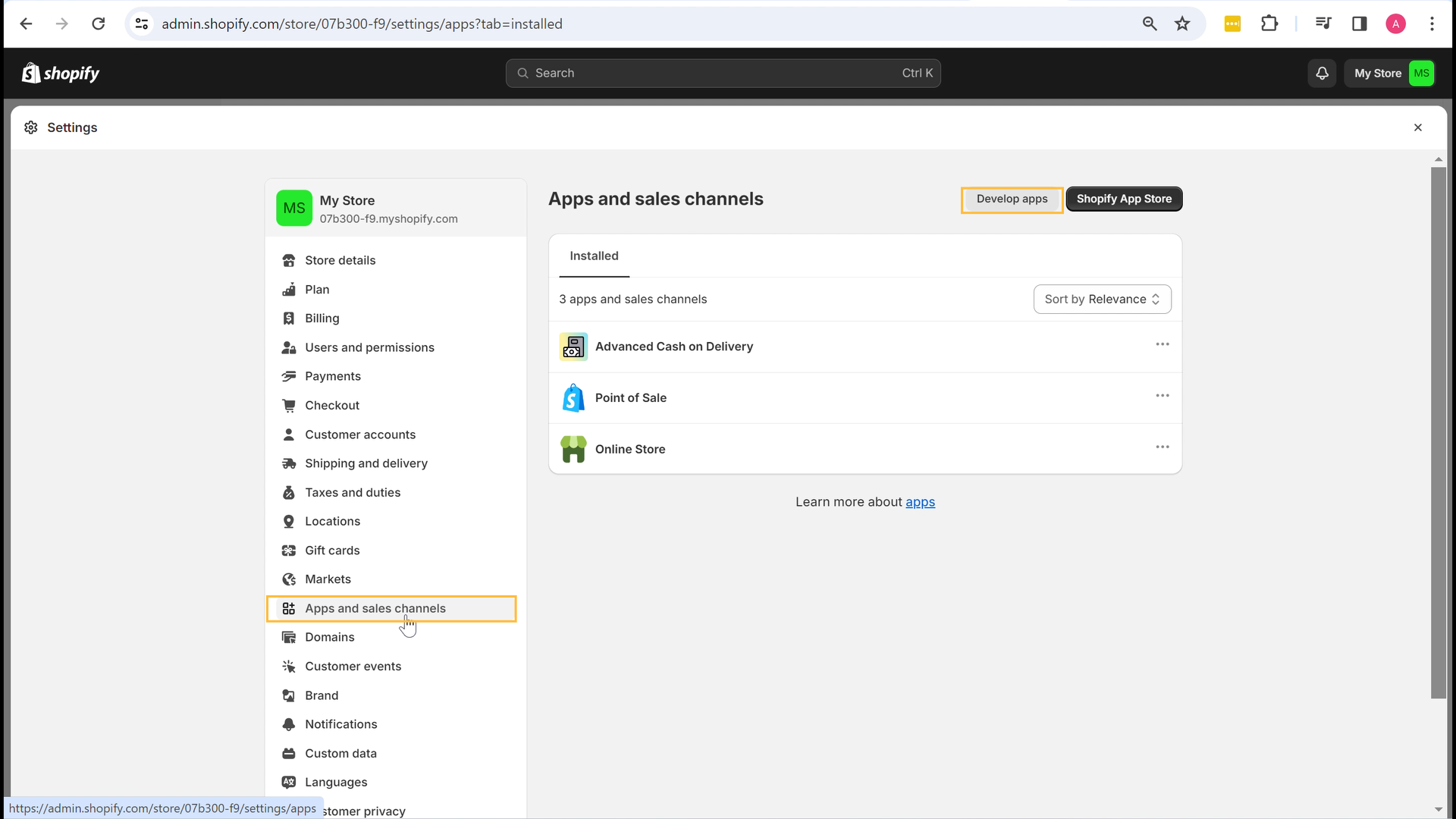
6. Click on Allow Custom App Development.
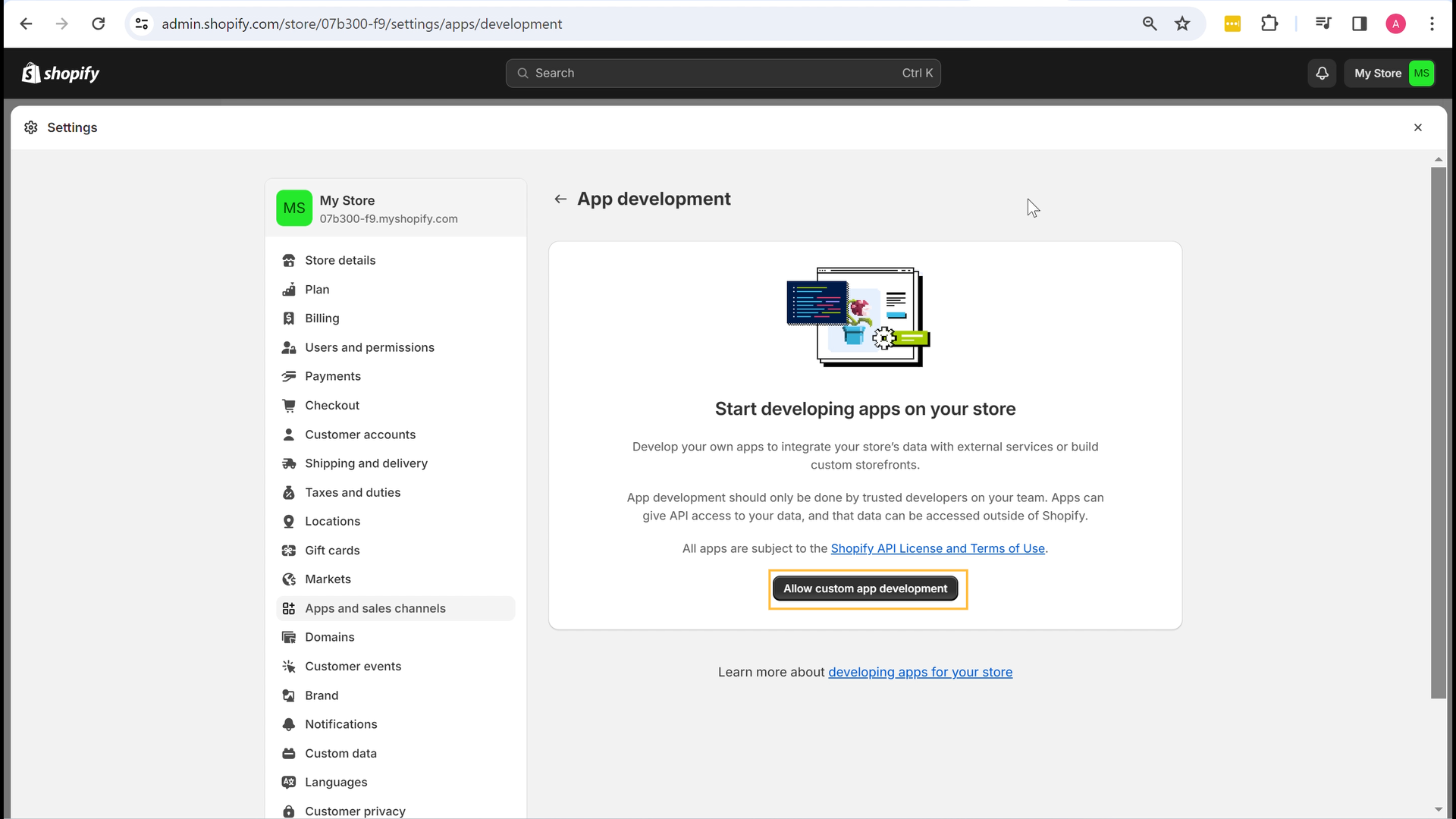
7. Review the provided warning, then click on Allow Custom App Development again.
8. Click on Create an App.
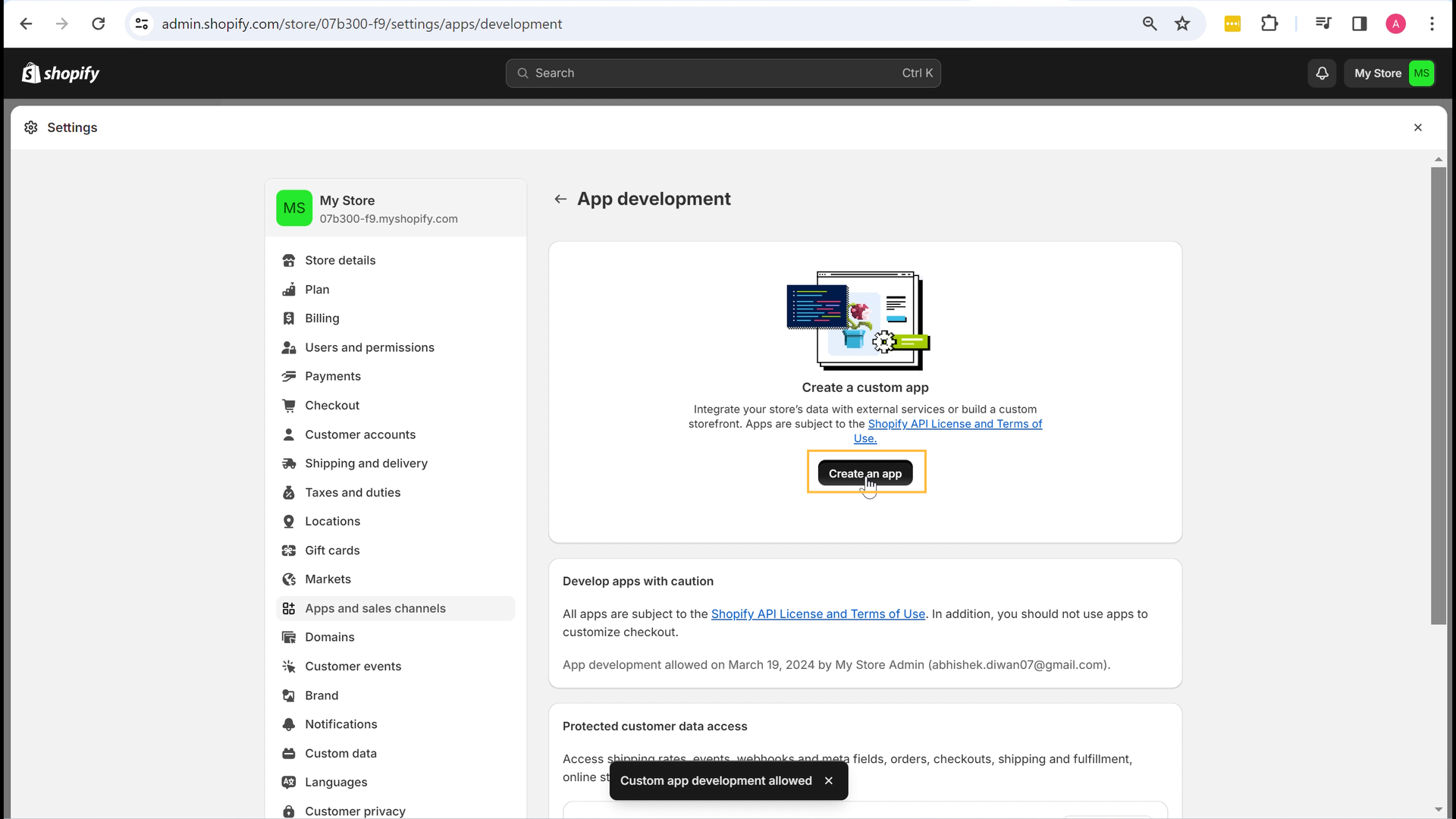
9. Enter the app name (Example: Daton_pulse or Shopify_pulse) and select an app developer, then click on Create App.
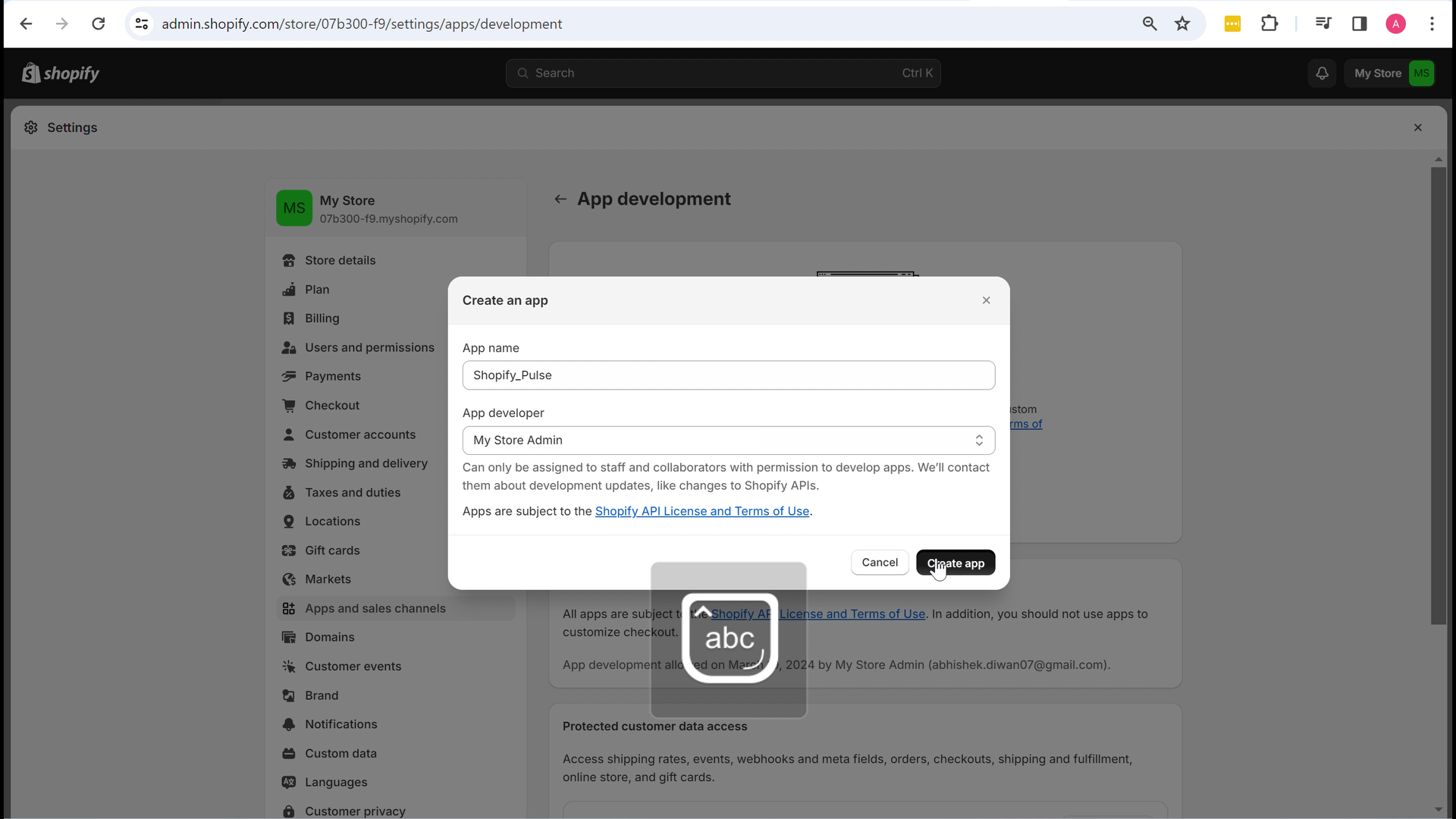
10. Go to the Configuration tab and click on Configure in the Admin API Integration section.
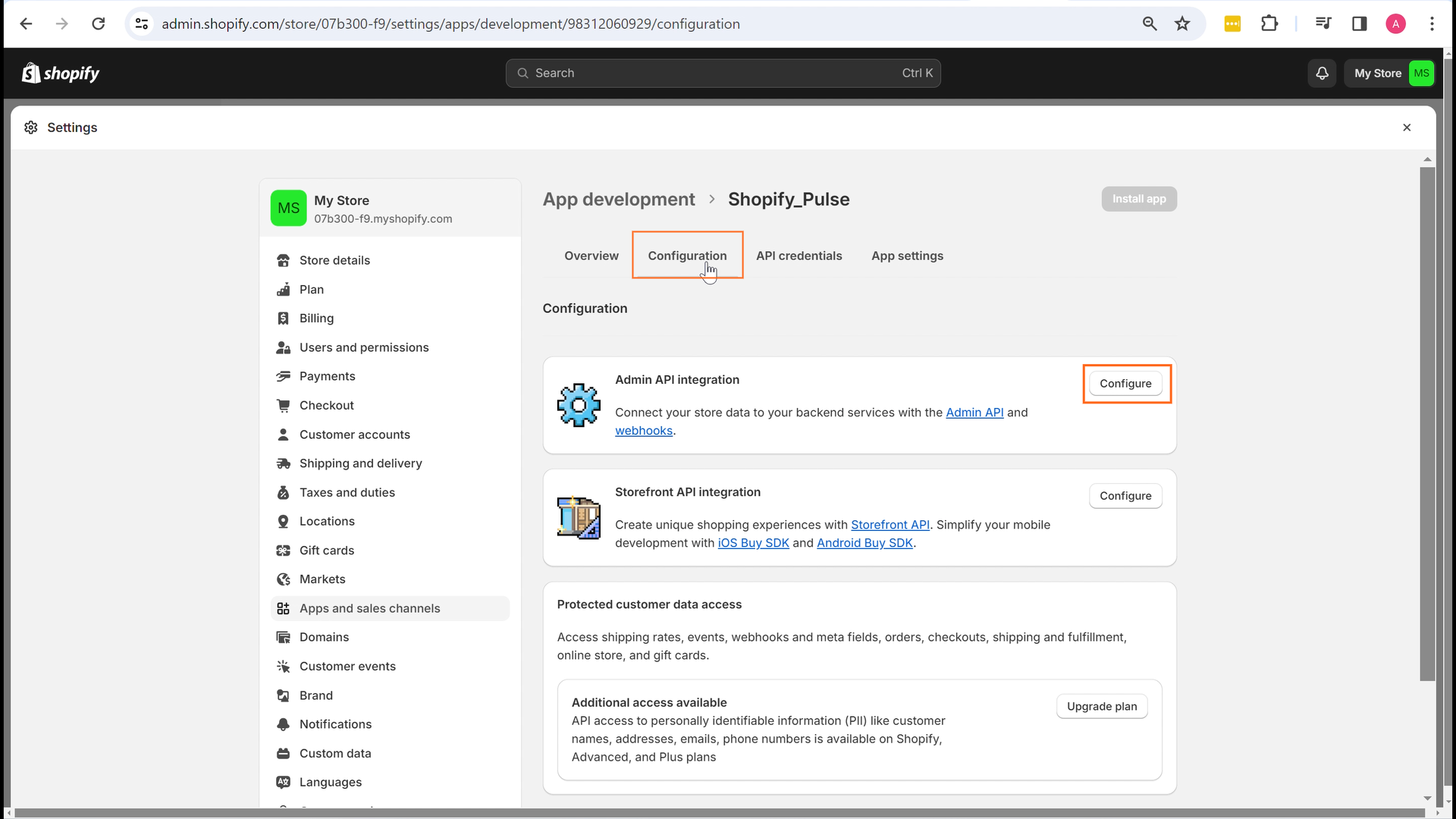
11. A list of scopes will be displayed. Search and select all the scopes listed in the table below.
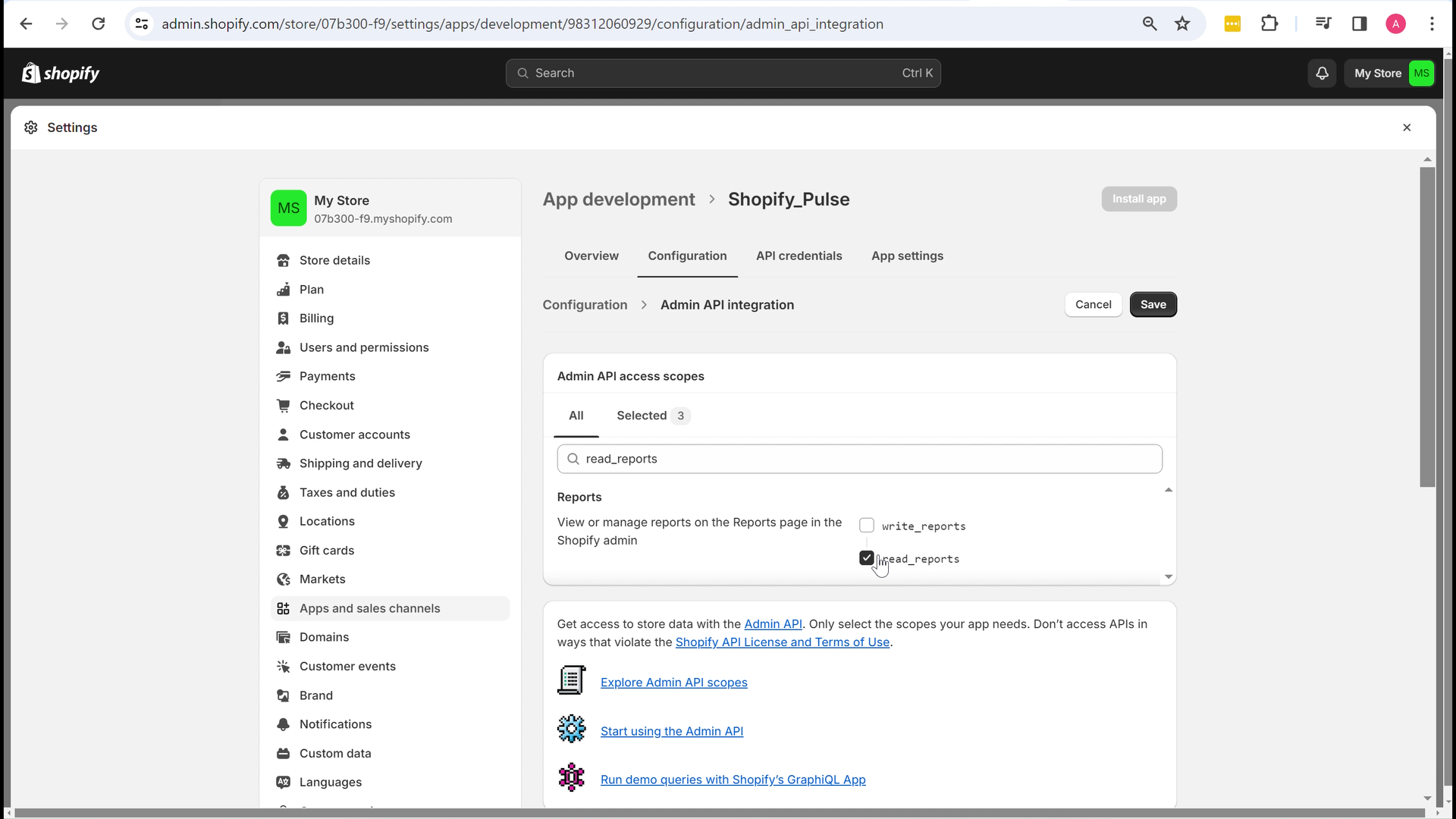
Scope |
Access |
|---|---|
| read_orders | Order, Refunds, Fulfillment Events, Abandoned Checkouts, Tender Transactions, Payments Dispute, Product Resource, Order Customer Journey Summary, and Transaction resources. |
| read_shopify_payments_payouts | Payments Payout, Dispute, Balance, and Transaction resources |
| read_reports | Product Resource |
| read_merchant_managed_fulfillment_orders | Fulfillment Orders |
| read_assigned_fulfillment_orders | Fulfillment Orders |
| read_fulfillments | Product Resource |
| read_draft_orders | Draft Orders |
| read_customers | Product Resource, Customers, and Customer Addresses |
| read_products | Product Resource, Collect, Custom Collection, and Smart Collection |
| read_locations | Location objects |
| read_inventory | Product Resource, Inventory Level, and Inventory Item |
| read_gift_cards | Gift Card |
| read_shipping | Carrier Service |
| read_price_rules | Price Rules |
| read_users (Only Shopify Plus) |
User
The User resource is available for custom apps installed only on Shopify Plus stores. If you don't have Shopify Plus, you can ignore this scope. |
Quick Shortcut to Select All "Read" Permissions in Shopify
To save time and avoid manually checking each permission box, follow these steps to automatically select all permissions that start with read_
a. Open the browser Inspector while you're in the Shopify Admin panel.
Press
Ctrl + Shift + IorCmd + Option + IorOr right-click and select Inspect
b. Go to the Console tab.

c. Paste the following code into the console and press Enter.
// Find all checkboxes in scopes
document.querySelectorAll('input[type="checkbox"].Polaris-Checkbox__Input').forEach(cb => {
// Try to find the label associated with this checkbox (it is a parent <label>)
const label = cb.closest('label');
if (label) {
// Look for <code> elements in the label and check if the text starts with 'read_'
const code = label.querySelector('code');
if (code && /^read_/.test(code.textContent.replace(/\s/g, ''))) {
// Only check if not already checked
if (!cb.checked) cb.click();
}
}
});
d. Close the inspector. Once closed, you’ll see that all the scopes starting with "read_" have been automatically selected.
12. Once scope selection is done, click on Save, then click on Install App, and click on Install again in the pop-up.
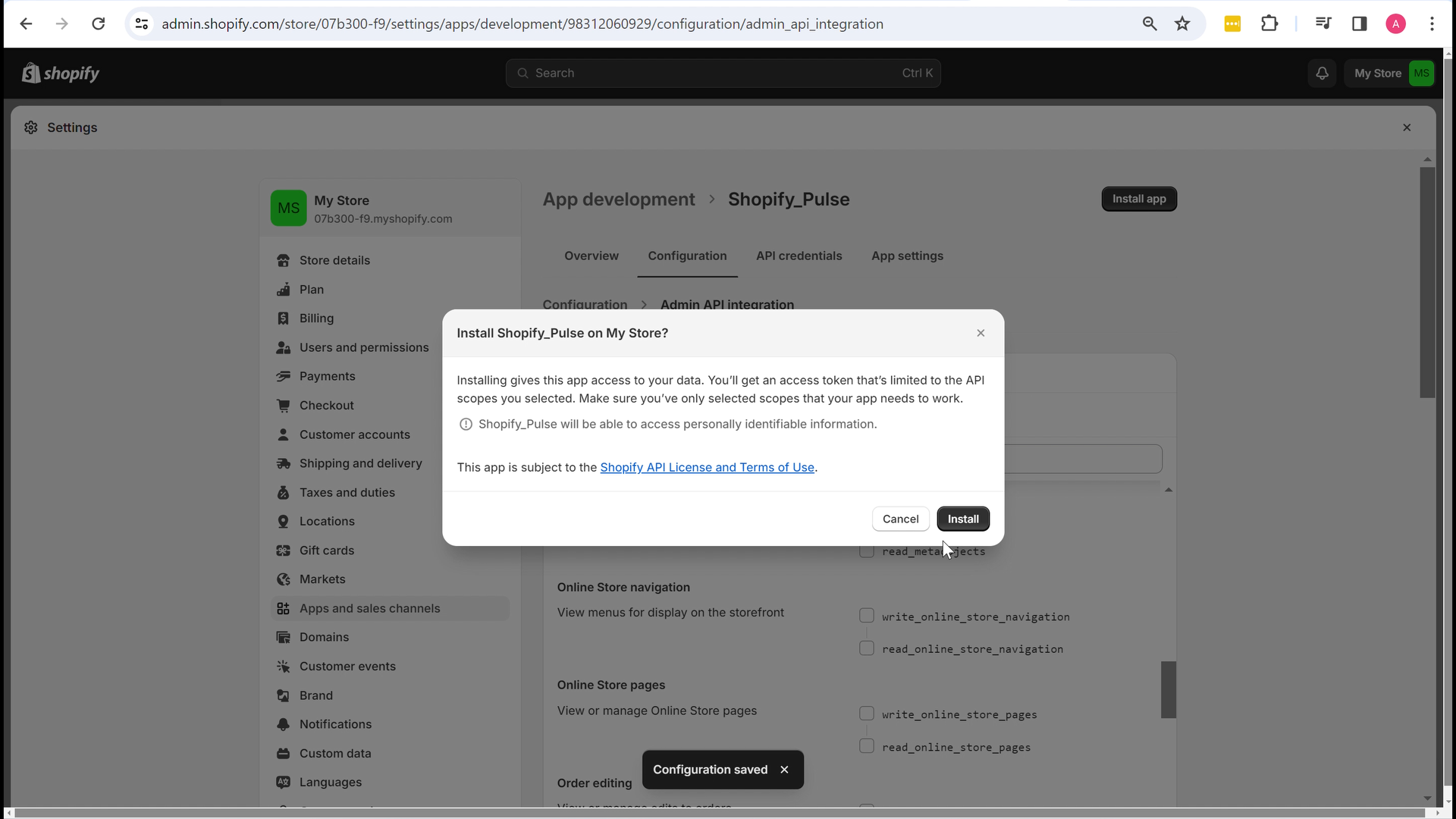
13. In the API Credentials tab, you will find that the access token is generated. Click on Reveal Token, then copy the token.
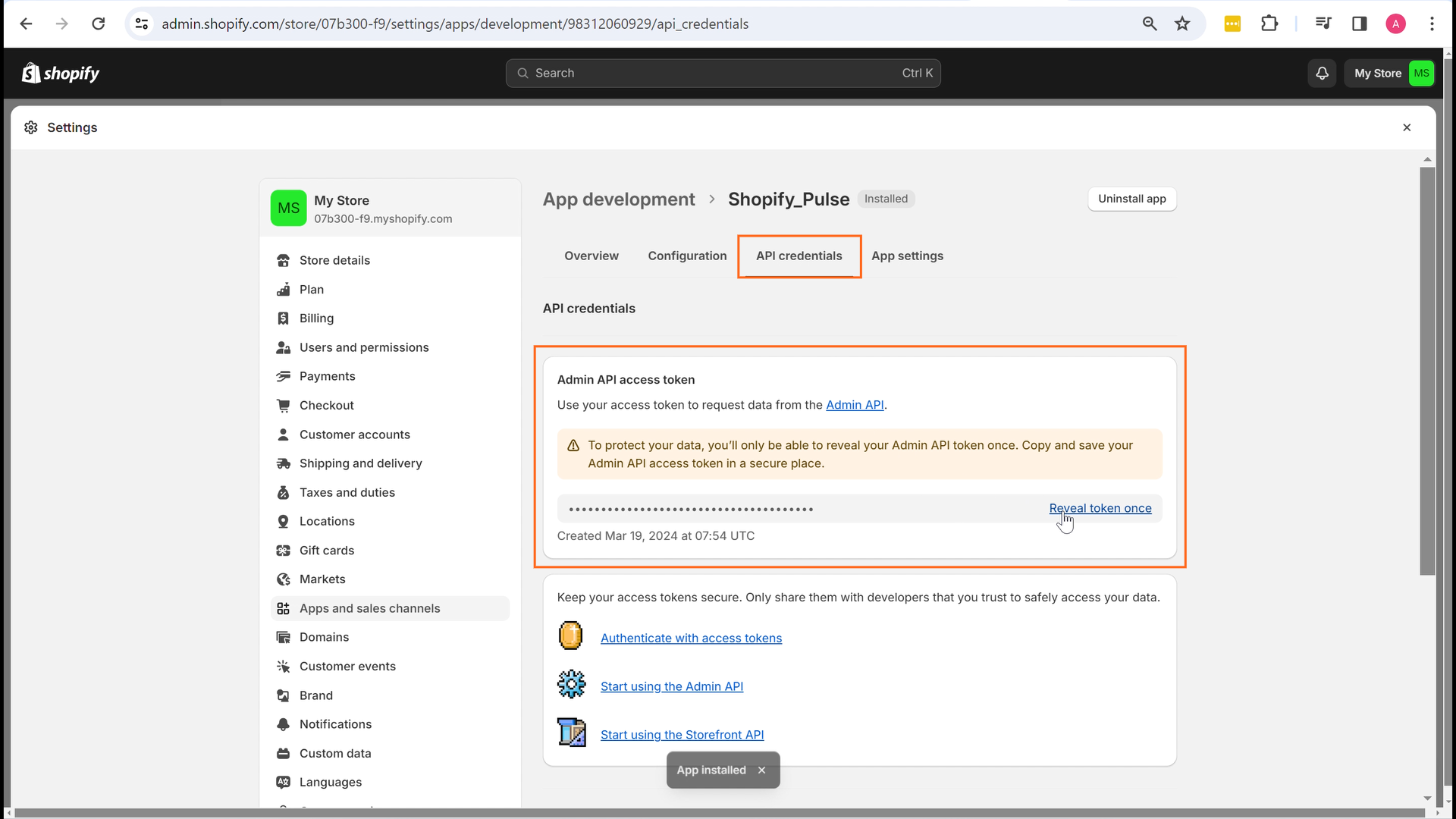
14. Paste the access token into the access token input box on Pulse.
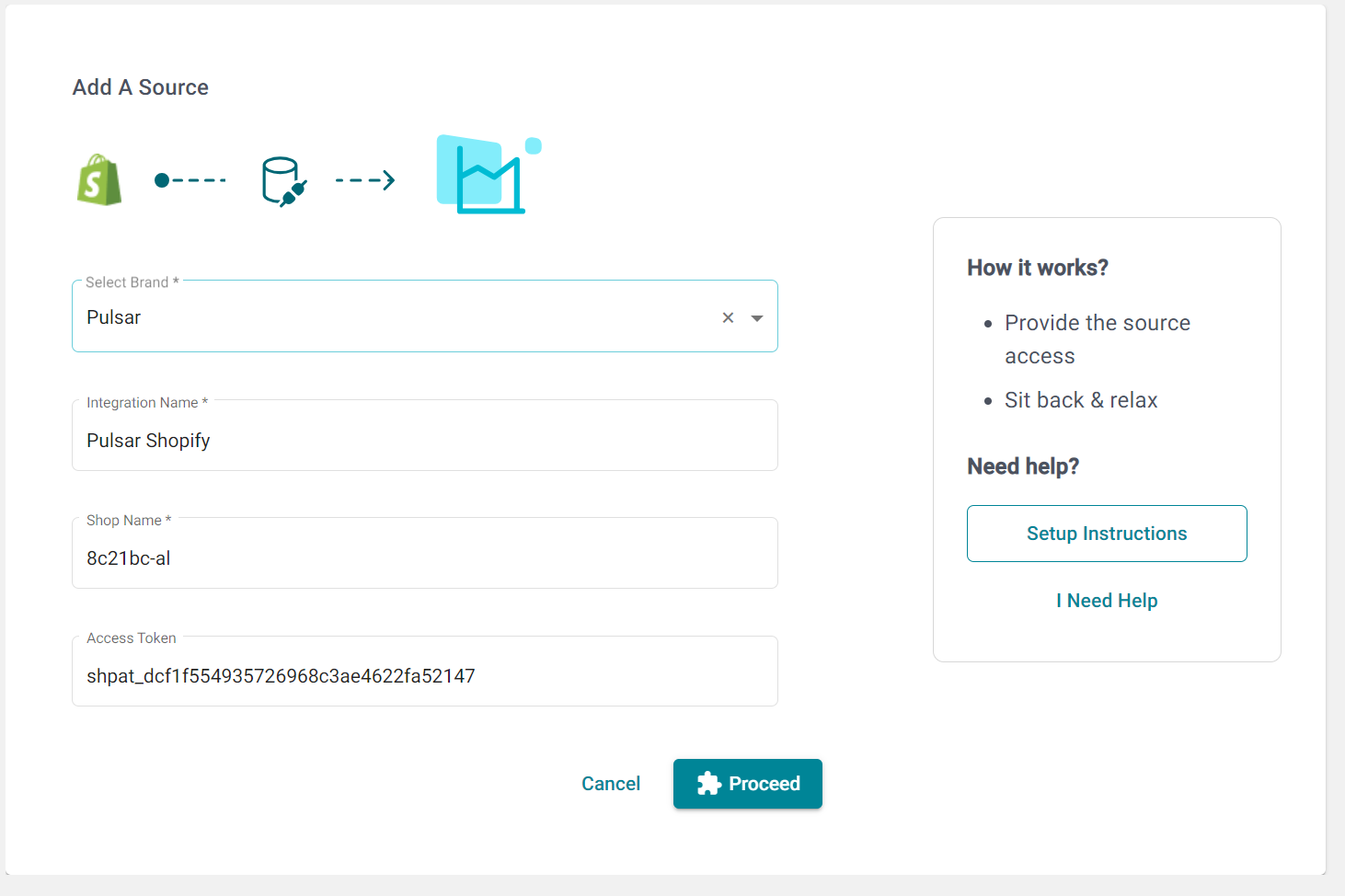
Click on Proceed to create your Shopify integration.
