How to Integrate Yotpo v2 with Daton
This subtopic provides step-by-step instructions to create Yotpo v2 integrations in Daton, detailing the prerequisites, the integration process, and important notes.
How to Integrate Yotpo v2 with Daton
This subtopic provides step-by-step instructions to create Yotpo v2 integrations in Daton, detailing the prerequisites, the integration process, and important notes.
Pre-requisites
Before starting, ensure you have
- An active Yotpo and Daton account.
-
Yotpo API Keys:
- Public Key and Secret Key. To learn ways to find these API Keys, see Finding your Yotpo App Key and Secret Key.
- GUID and Loyalty API Key. To learn ways to find these API Keys, see Finding your Loyalty & Referrals API Key and GUID.
Integrate Daton with Yotpo v2
- Log in to your Daton account and search for Yotpo v2 in the list of Connectors, then click Configure.
-
Enter or select the following details and click Authenticate:
-
Integration Name. (required)
Note that the Integration Name will be used to create the integration tables and cannot be modified later.
- Optionally, add a description to identify the integration.
- Replication Frequency
- Replication Start Date
- Optionally, expand the Advanced Configuration Options section and, based on your requirements, modify the options to control the loading behavior of Daton.
-
Integration Name. (required)

-
Provide the following Yotpo API credentials to authenticate the integration and click Authenticate:
- Yotpo Public Key
- Yotpo Secret Key
- Yotpo GUID
- Yotpo Loyalty API Key
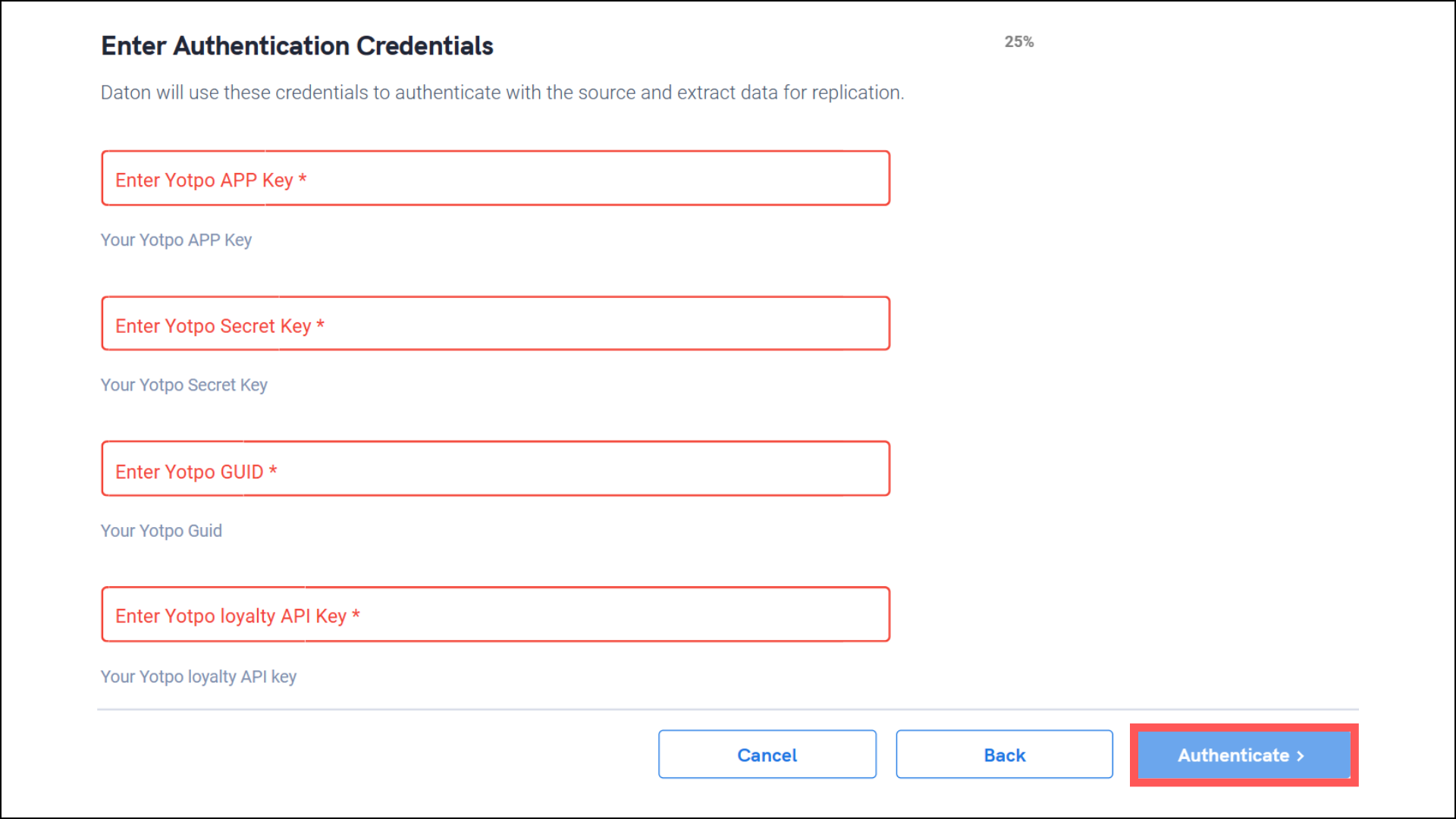
-
After successful authentication, you will be redirected to the Daton's integration page to choose from the list of available tables. Select the required tables and click Next.
- Based on your requirement, select specific options for each selected table.
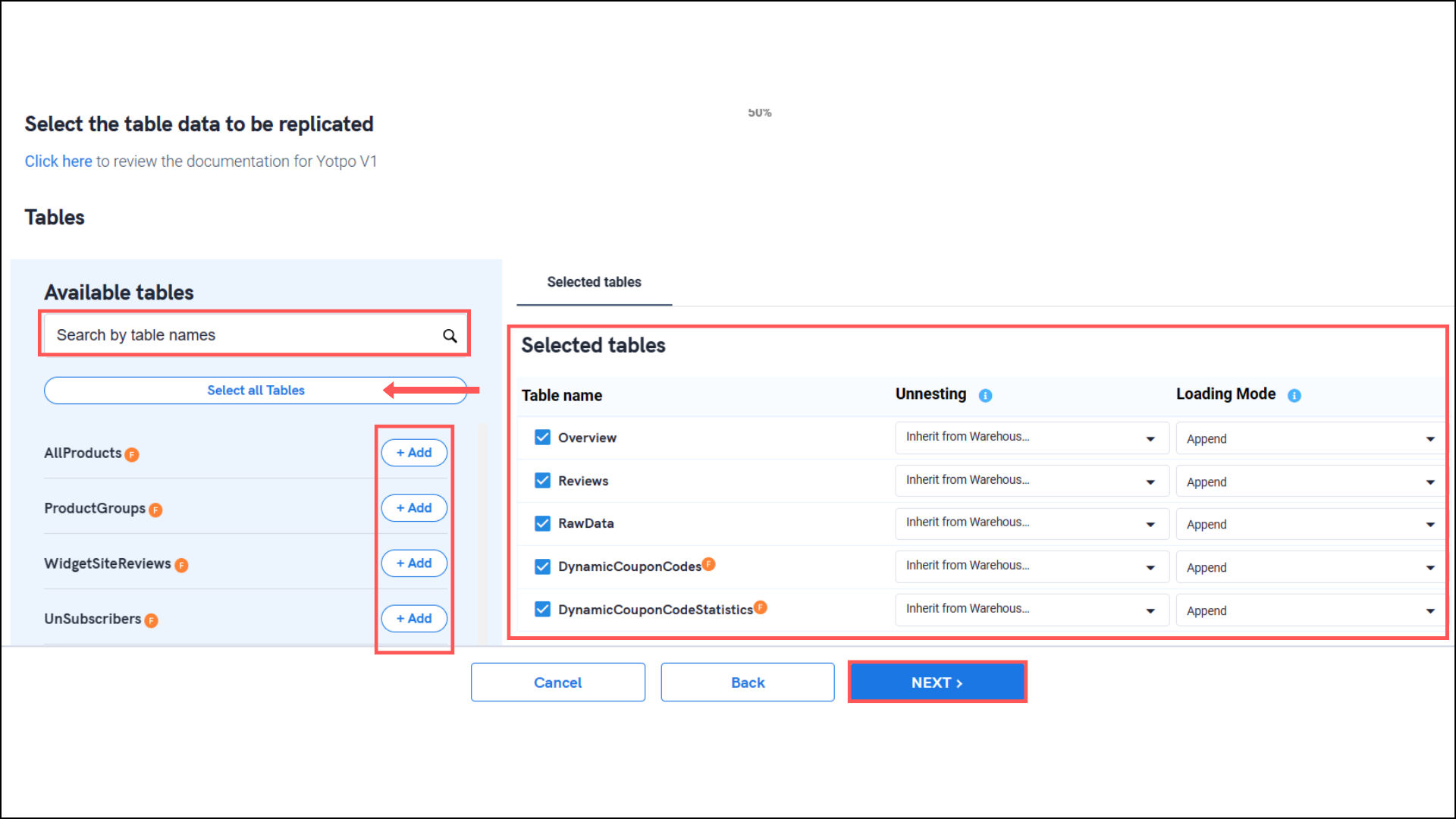
- Select the required fields for each table and click Submit.
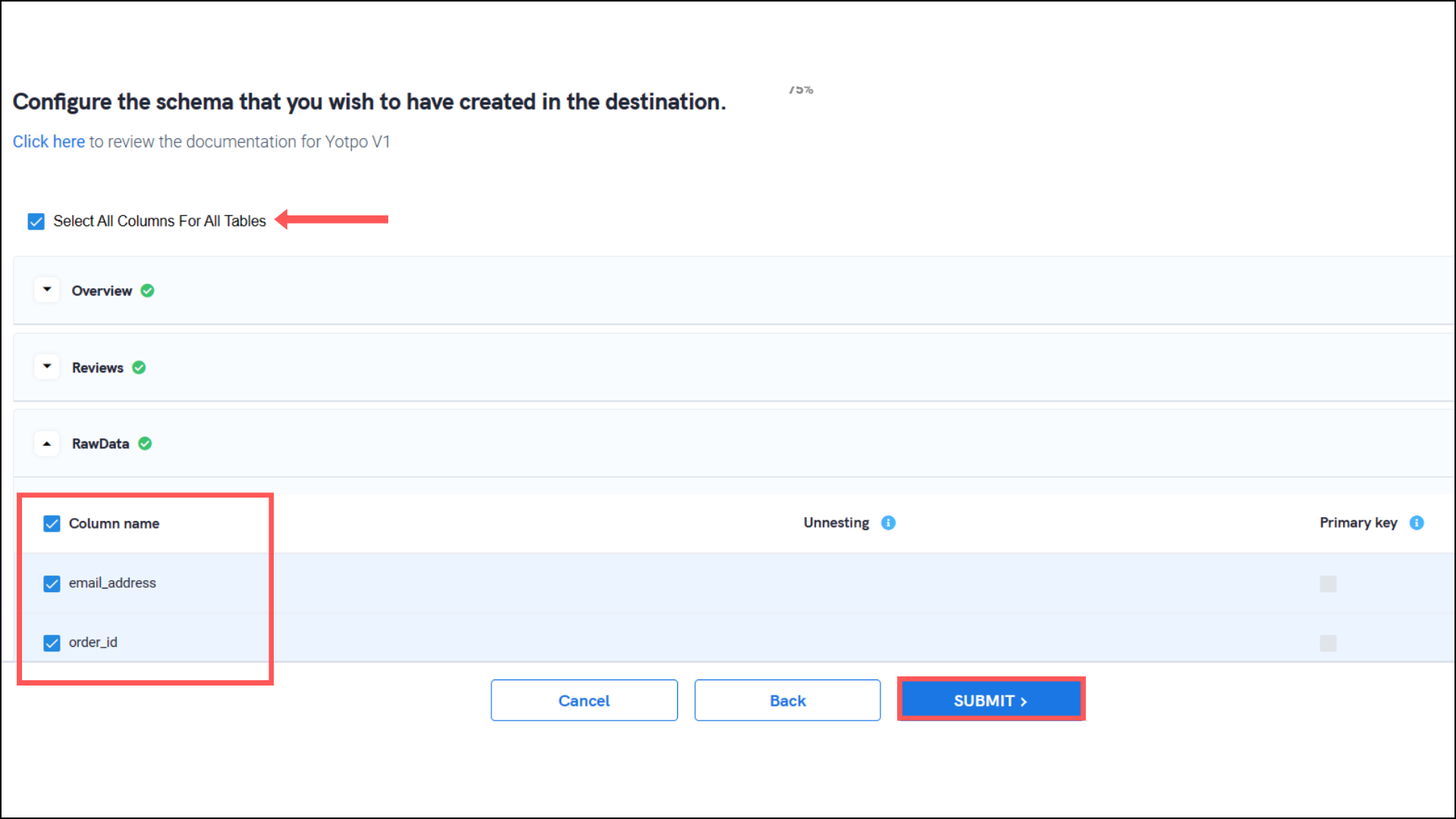
Note that you will be prompted to select the destination for your account.
- Select the destination for extracting Yotpo v2 data for replication and click Confirm. An integration successful message will be displayed.
Important Note
- Integrations would begin in the Pending state and change to the Active state once the first job successfully loaded data into the configured warehouse.
- Users can check job status and process logs from the integration details page by clicking on the integration name in the active list.
- Users can Re-Authenticate, Edit, Clone, Pause, or Delete the integration at any moment by clicking on settings. You can also adjust the frequency and history of the integration.
- On the Sources page, click Integration to access each table in your integration. The page also shows the state of each table, the last replicated time, and the Reload access buttons.
