How to Integrate Upscribe v2 with Daton
This subtopic provides step-by-step instructions to create Upscribe v2 integrations in Daton, detailing the prerequisites, the integration process, and important notes.
How to Integrate Upscribe v2 with Daton
This subtopic provides step-by-step instructions to create Upscribe v2 integrations in Daton, detailing the prerequisites, the integration process, and important notes.
Prerequisites
- An active Upscribe account store and existing Daton account.
Integrate Upscribe with Daton
You can use Templates to create new integrations quickly, this may help you in configuring your Tables, Fields, or Column selection with ease.
2.Search for Upscribe V2 in the list of Connectors and click on the 'Configure' button.
3.Provide the necessary Integration Name, Replication Frequency, and Replication Start Date data and click on the 'Authenticate' button. Please Note, the Integration Name would be used in creating tables for the integration and cannot be changed later.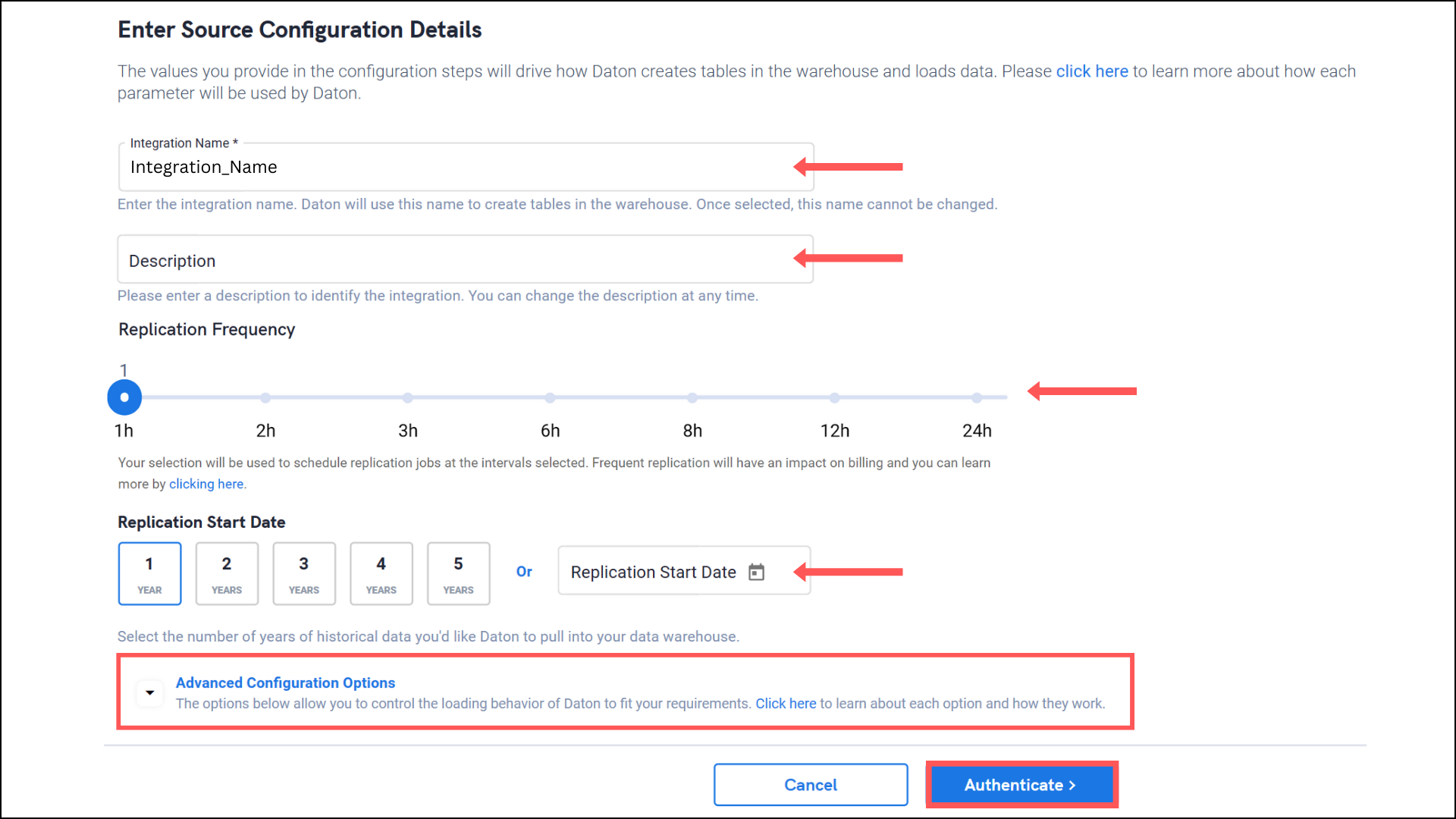
4. Provide your Upscribe 'Store Domain,' 'Email' and 'Password' and click on the 'Authenticate' button. 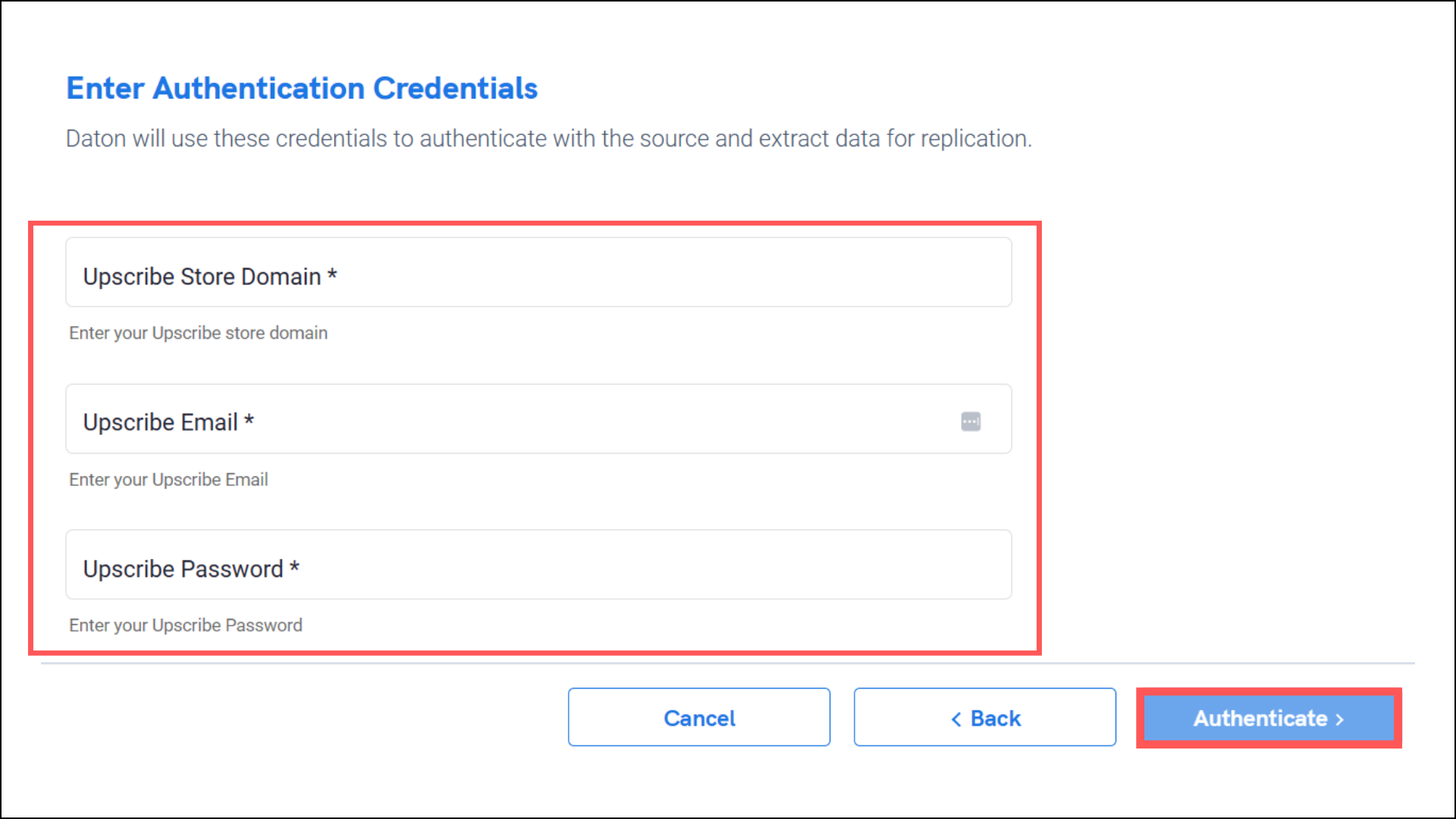
5. Post successful authentication, you will be prompted to choose from the list of available tables. Add the required Tables and click on 'Next.'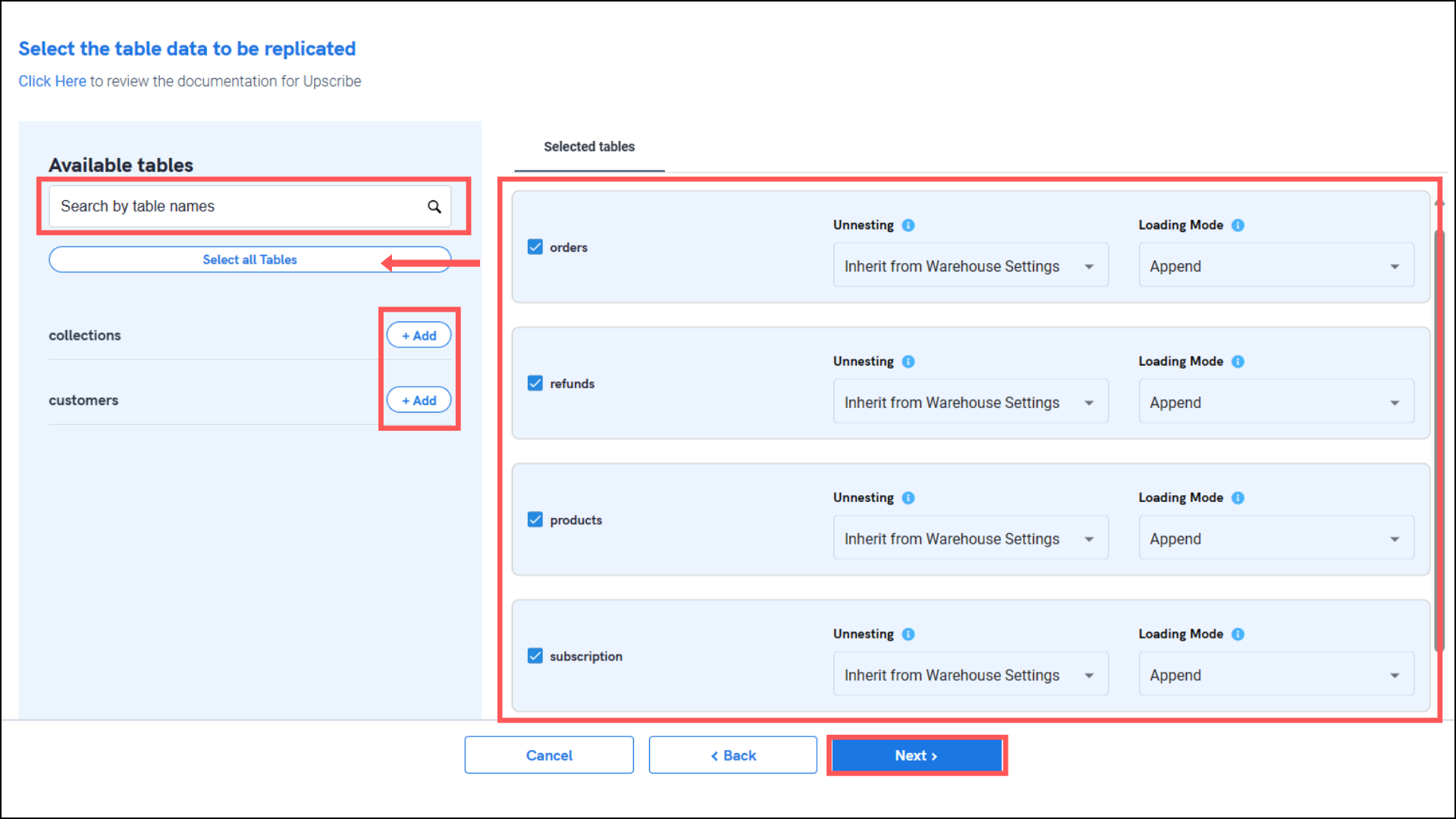
6. Select all the Columns you require for each table and Submit the integration.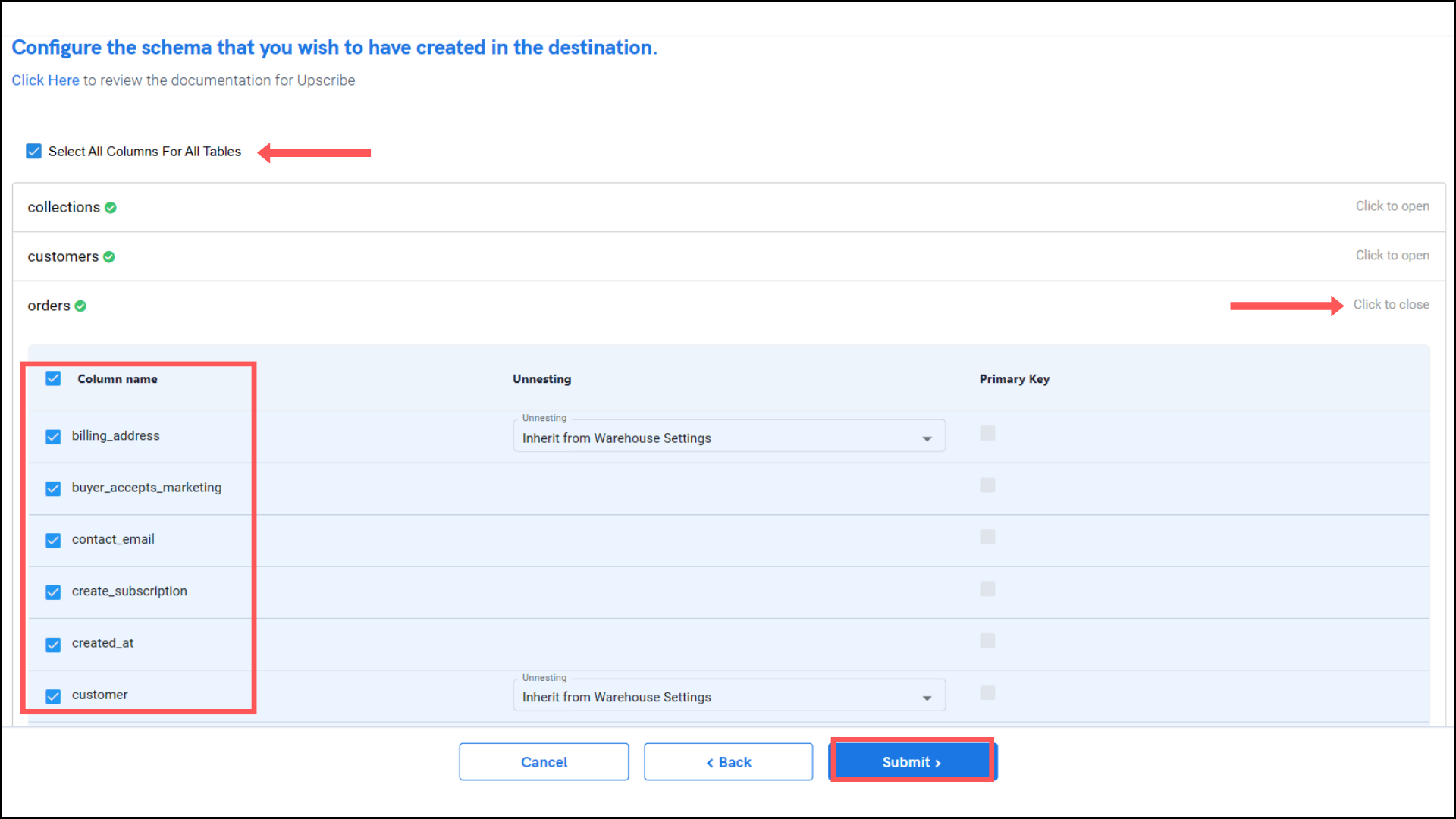
7. Once submitted, you will be prompted to select the destination for your Shop. Select your favorite destination and click on 'Confirm.'
Your account has been integrated with Daton.
Important Note
- Integrations would begin in the Pending state and change to the Active state once the first job successfully loaded data into the configured warehouse.
- Users can check job status and process logs from the integration details page by clicking on the integration name in the active list.
- Users can Re-Authenticate, Edit, Clone, Pause, or Delete the integration at any moment by clicking on settings. You can also adjust the frequency and history of the integration.
- On the Sources page, click Integration to access each table in your integration. The page also shows the state of each table, the last replicated time, and the Reload access buttons.
