How to Integrate TikTok Business with Daton
This subtopic provides step-by-step instructions to create TikTok Business integrations in Daton, detailing the prerequisites, the integration process, and important notes.
How to Integrate TikTok Business with Daton
This subtopic provides step-by-step instructions to create TikTok Business integrations in Daton, detailing the prerequisites, the integration process, and important notes.
Important Note: If you are in a region where TikTok or its APIs are restricted or banned, consider using a Virtual Private Network (VPN) to access TikTok's data while ensuring compliance with local regulations.
Pre-requisites
Before starting, ensure you have
- An active Daton and TikTok Business account.
Task 3: Integrate Daton with TikTok Business
- Log in to your Daton account and search for TikTok Business in the list of Connectors, then click Configure.
-
Enter or select the following details and click Authenticate:
-
Integration Name. Note that the Integration Name will be used to create the integration tables and cannot be modified later.
- Optionally, add a description to identify the integration.
- Replication Frequency
- Replication Start Date
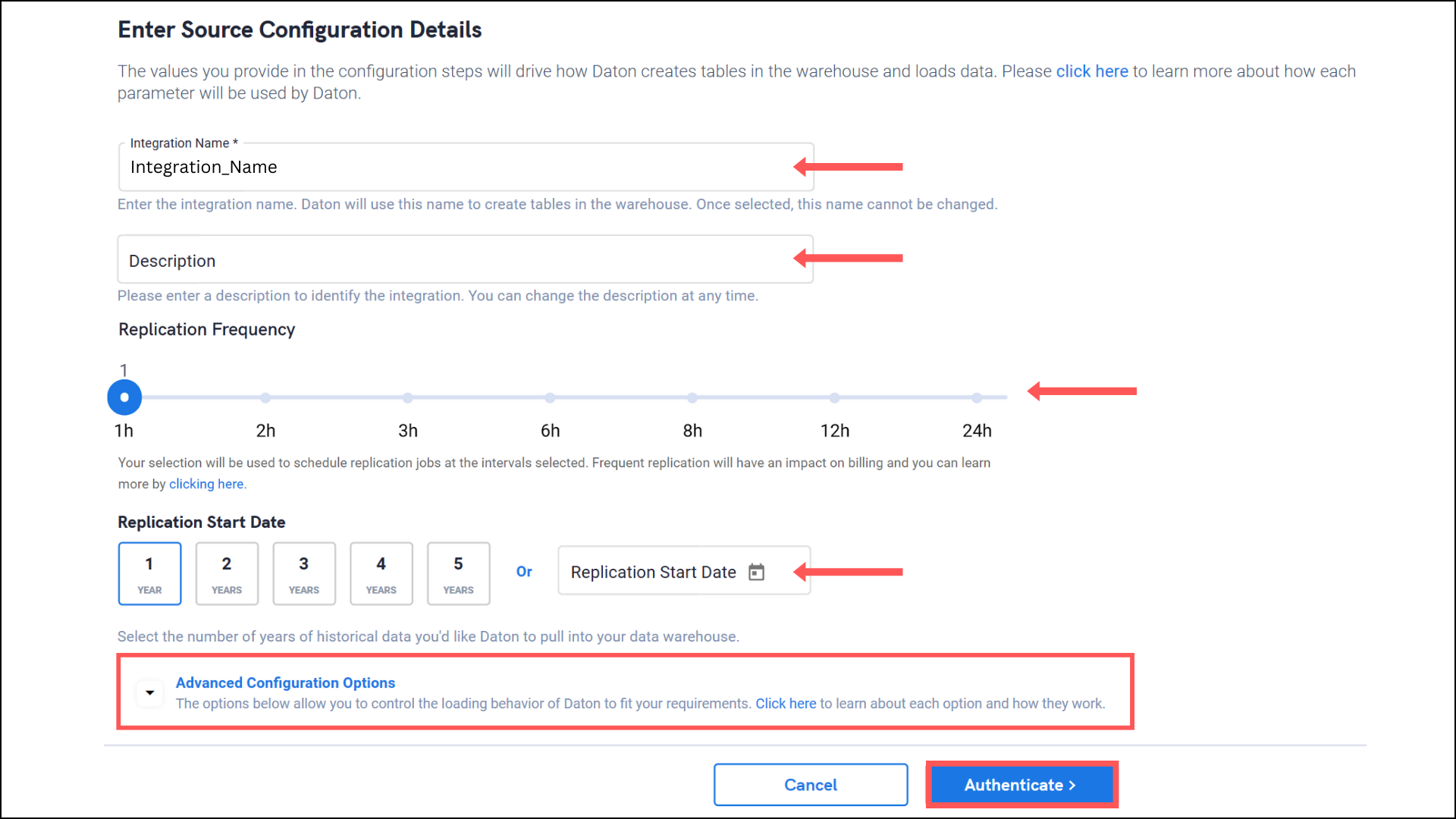
- Optionally, expand the Advanced Configuration Options section and, based on your requirements, modify the options to control the loading behavior of Daton.
-
Integration Name. Note that the Integration Name will be used to create the integration tables and cannot be modified later.
- You'll be redirected to the TikTok Business login page in a new browser tab; proceed to log in to your account.
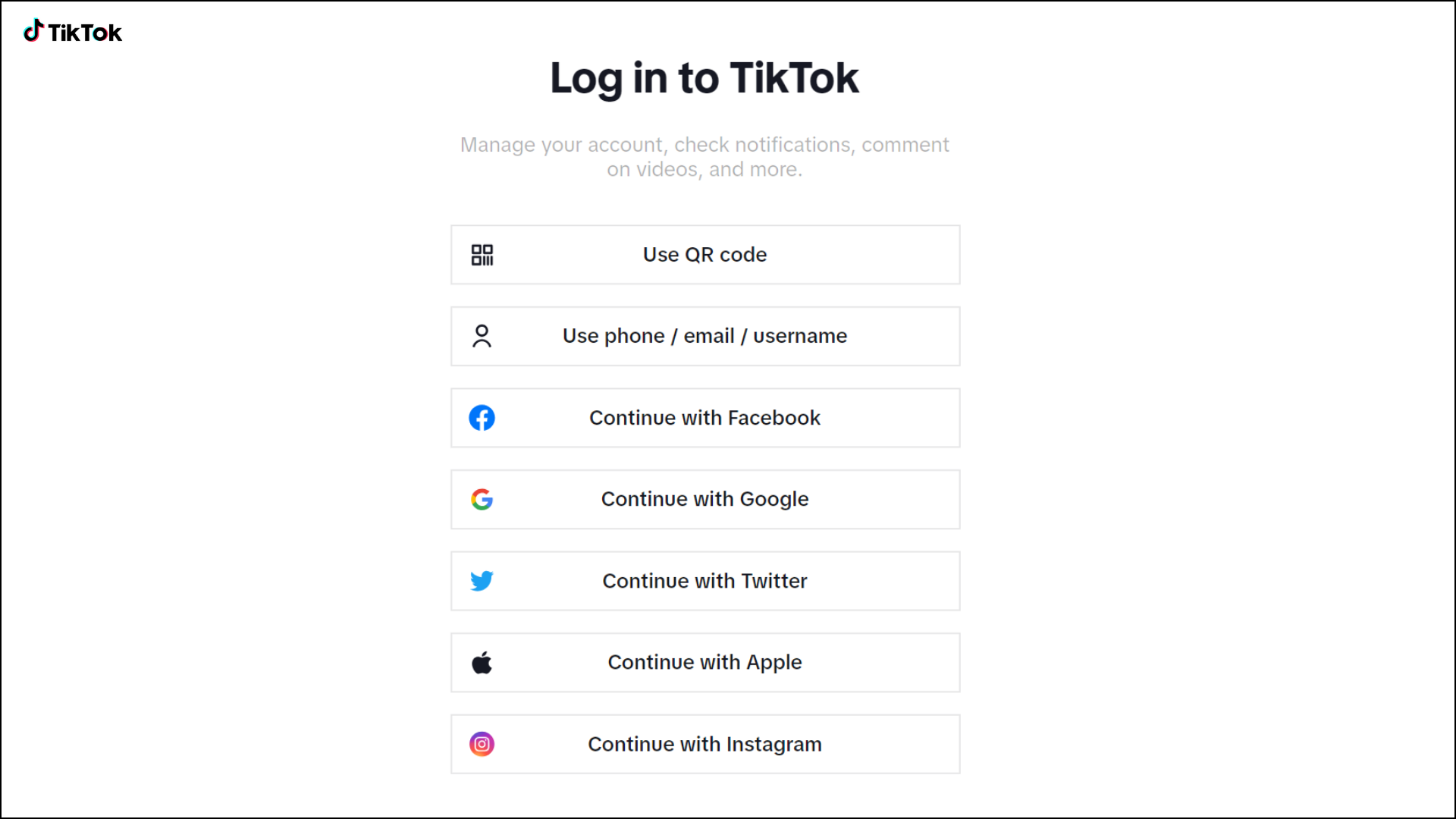
-
Upon logging in, Authorize Daton_local to access your account and then return to your Daton integration tab.
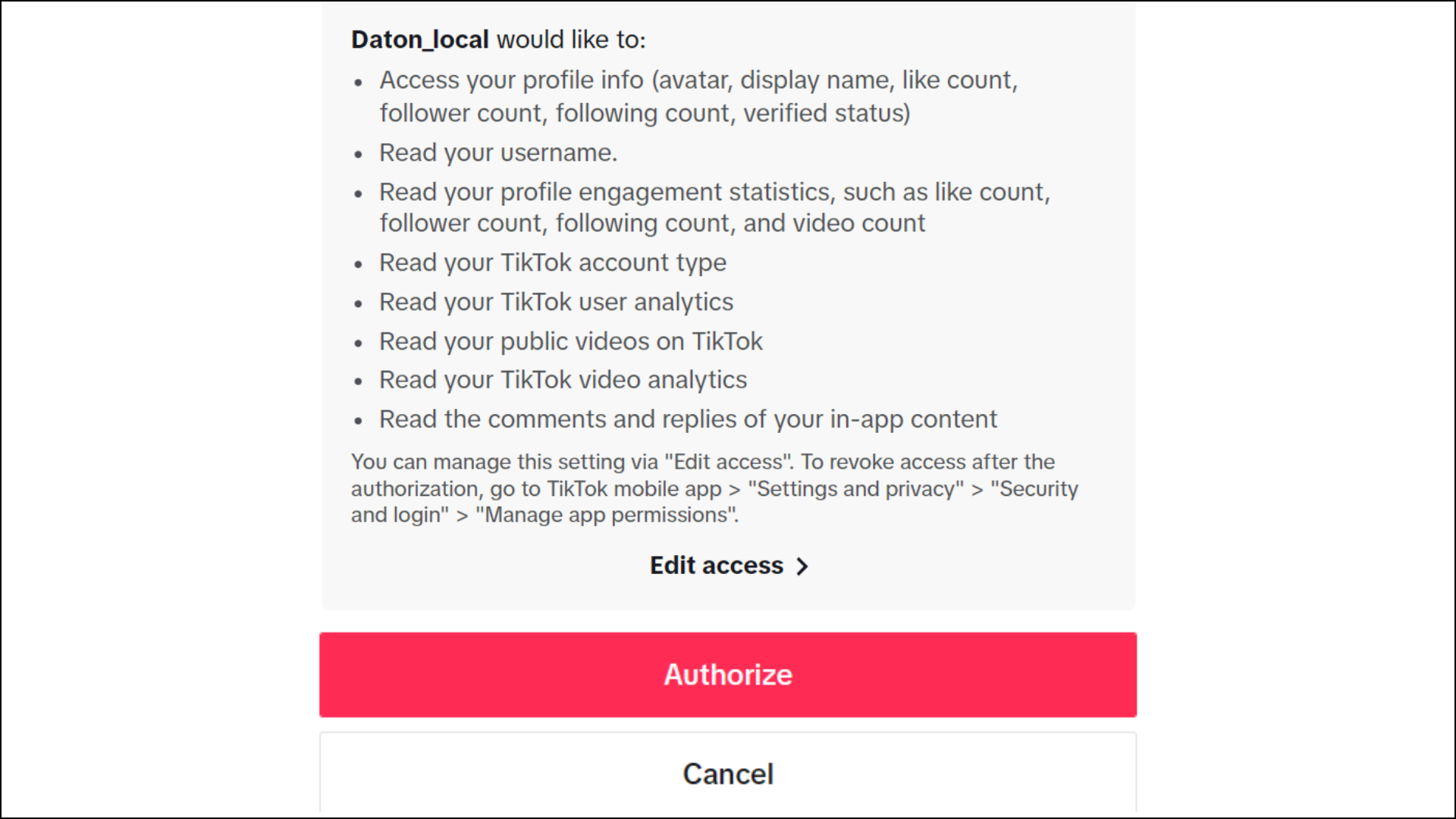
- Optionally, you may click the Edit access link to customize the permissions you wish to grant to Daton.
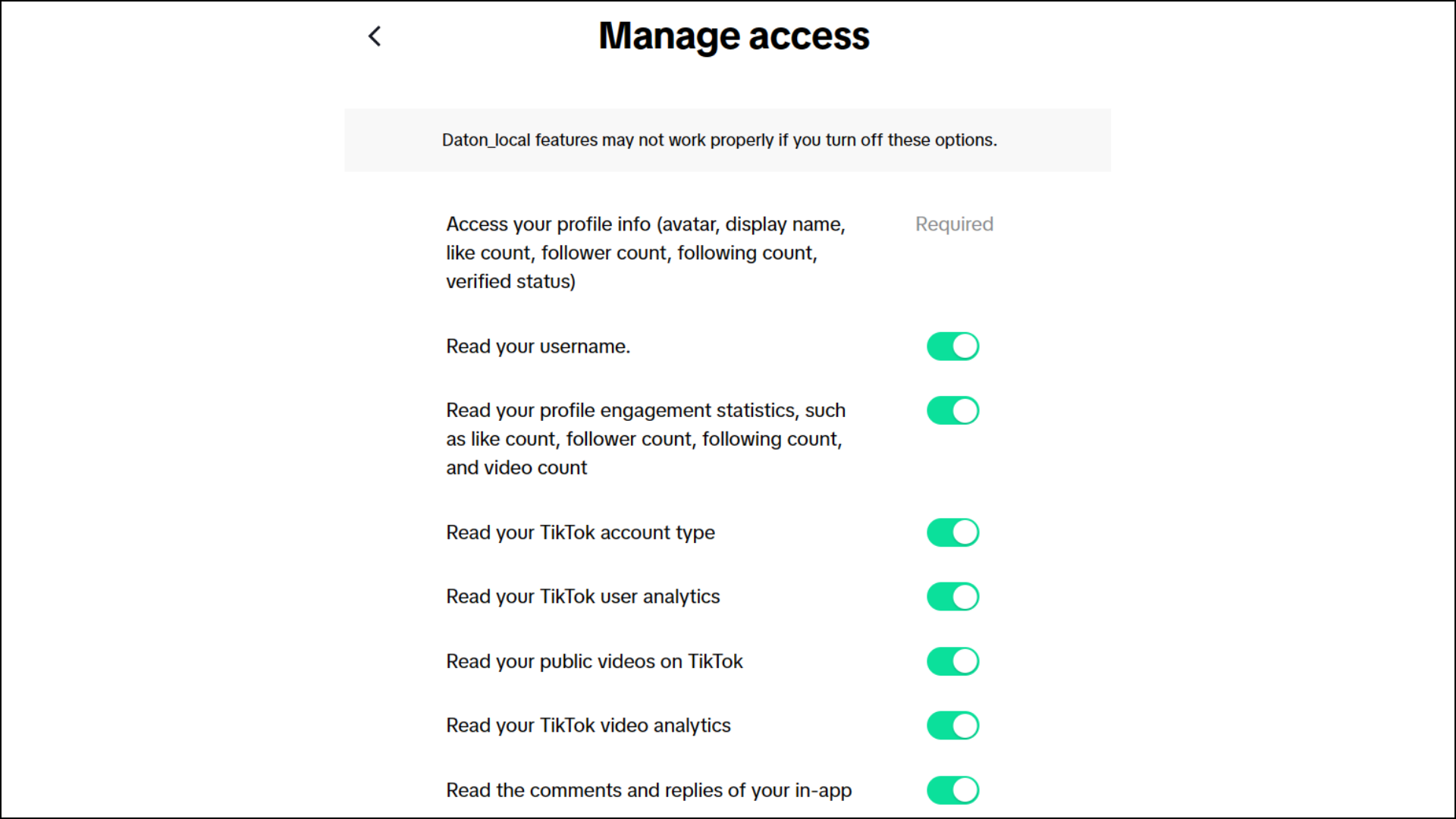
- Optionally, you may click the Edit access link to customize the permissions you wish to grant to Daton.
-
After successful authentication, you will be prompted to choose from the list of available tables. Select the required tables and click Next.
- Based on your requirement, select specific options for each selected table.
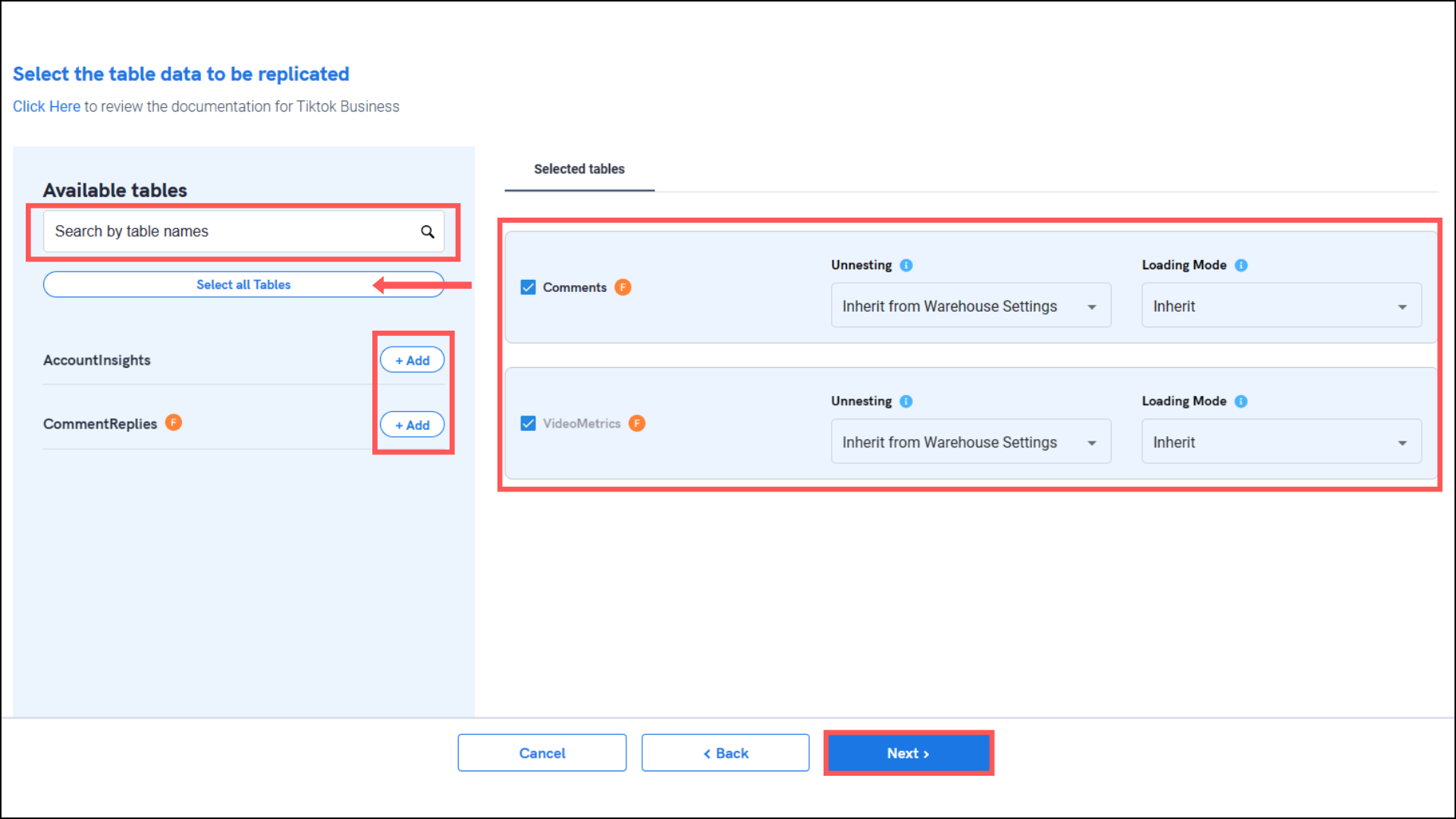
- Based on your requirement, select specific options for each selected table.
-
Select the required fields for each table and click Submit.
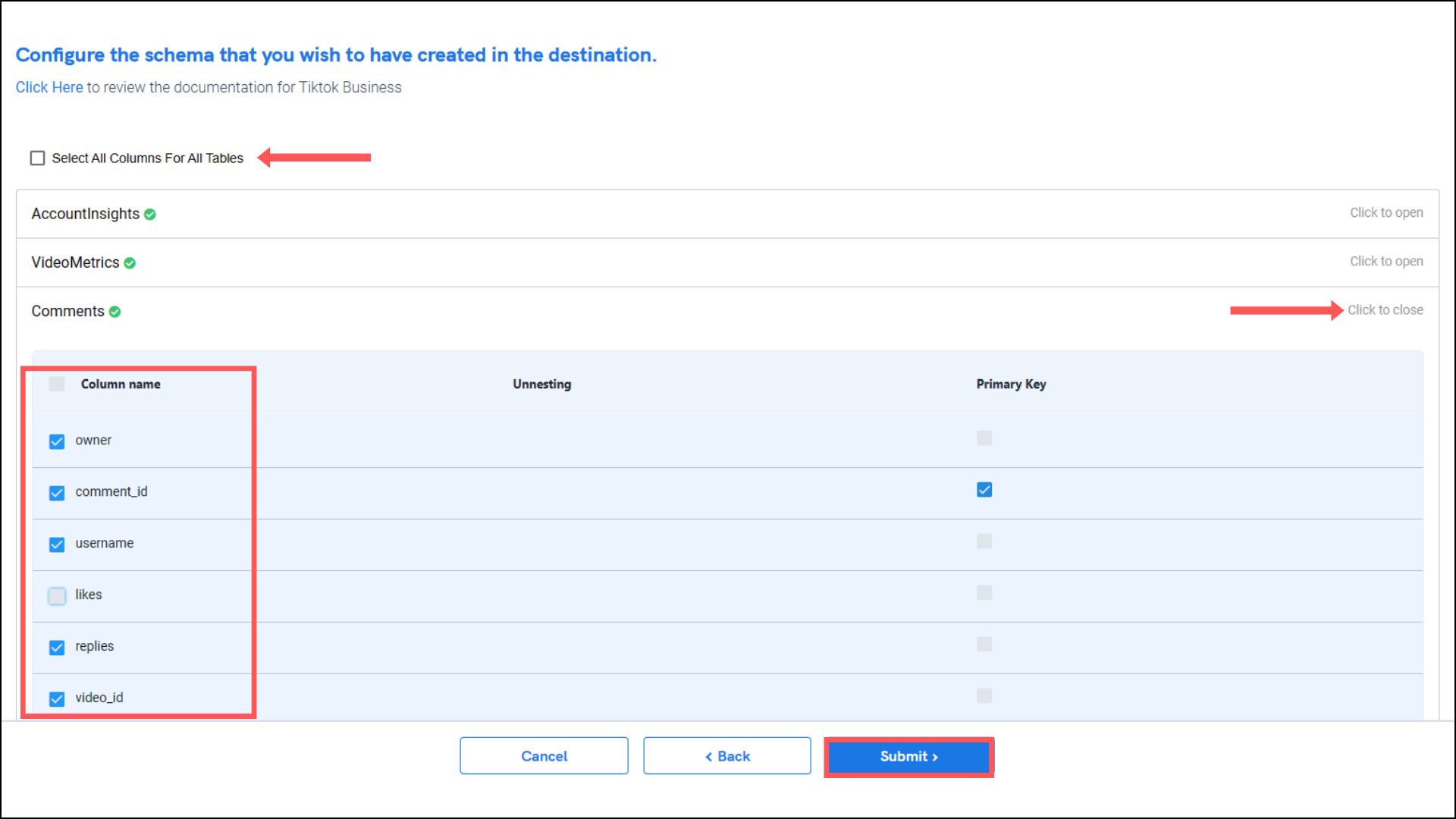
Note that you will be prompted to select the destination for your account.
- Select the destination for extracting TikTok Business data for replication and click Confirm. An integration successful message will be displayed.
Important Note
- Integrations would begin in the Pending state and change to the Active state once the first job successfully loaded data into the configured warehouse.
- Users can check job status and process logs from the integration details page by clicking on the integration name in the active list.
- Users can Re-Authenticate, Edit, Clone, Pause, or Delete the integration at any moment by clicking on settings. You can also adjust the frequency and history of the integration.
- On the Sources page, click Integration to access each table in your integration. The page also shows the state of each table, the last replicated time, and the Reload access buttons.
