Setup Instructions for Pinterest
Setup Instructions for Pinterest
In this article, we will look at the steps to integrate Pinterest with Daton.
Find the links to other articles related to Pinterest below:
Pre-requisites
To integrate Pinterest into Daton, a user will require the following:
- A Pinterest Ads account with Admin access to the Pins and Boards of other linked accounts.
- An Advertiser under that account.
Setting up the Integration
1. Sign in to your existing Daton account.
2. Search for Pinterest in the list of Connectors and click on the 'Configure' button.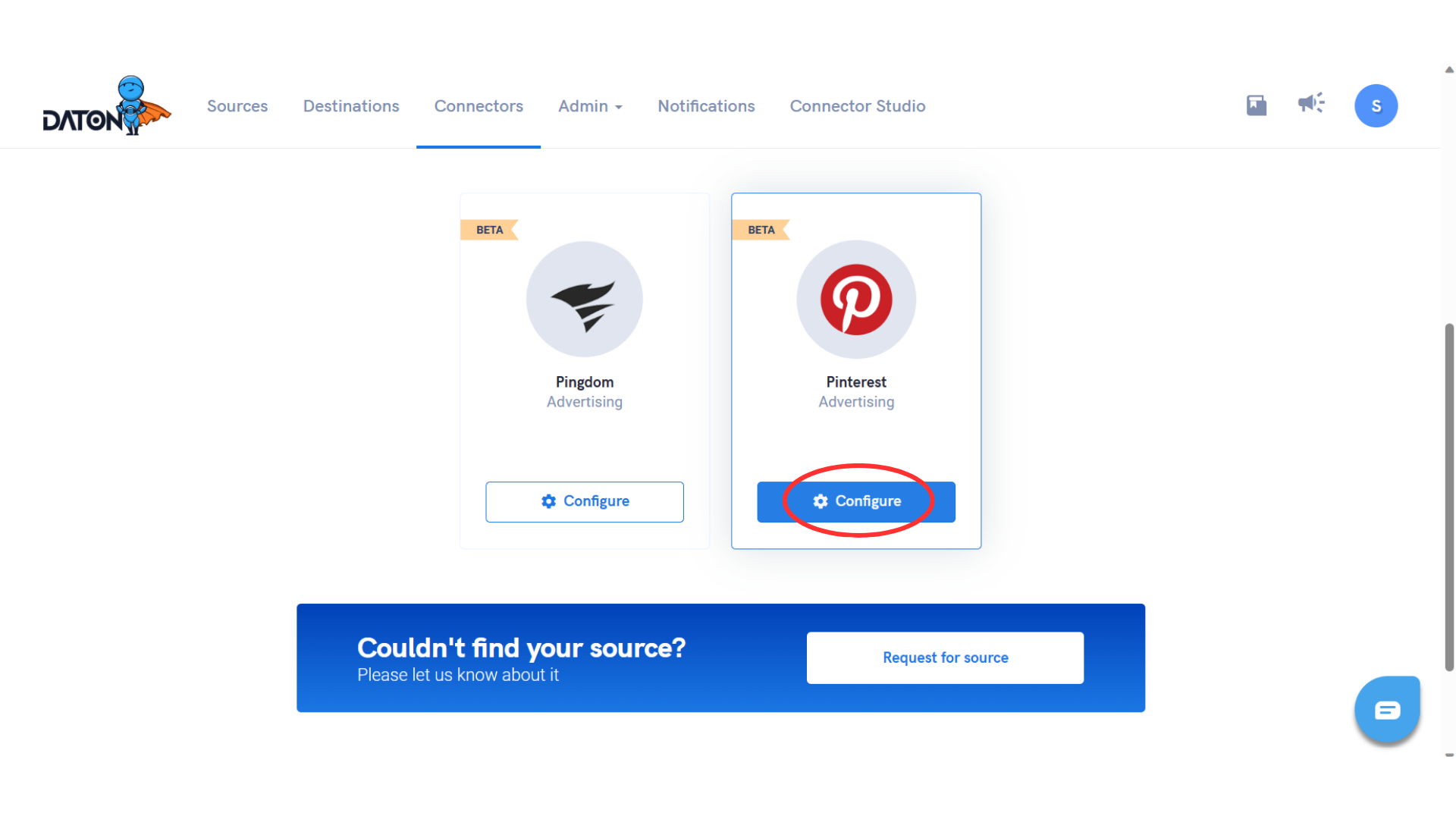
3 . Provide the necessary Integration Name, Replication Frequency, and Replication Start Date data and click on the 'Authenticate' button.
Please Note, the Integration Name would be used in creating tables for the integration and cannot be changed later.

4 . You will now be redirected to log in to your Pinterest ad account.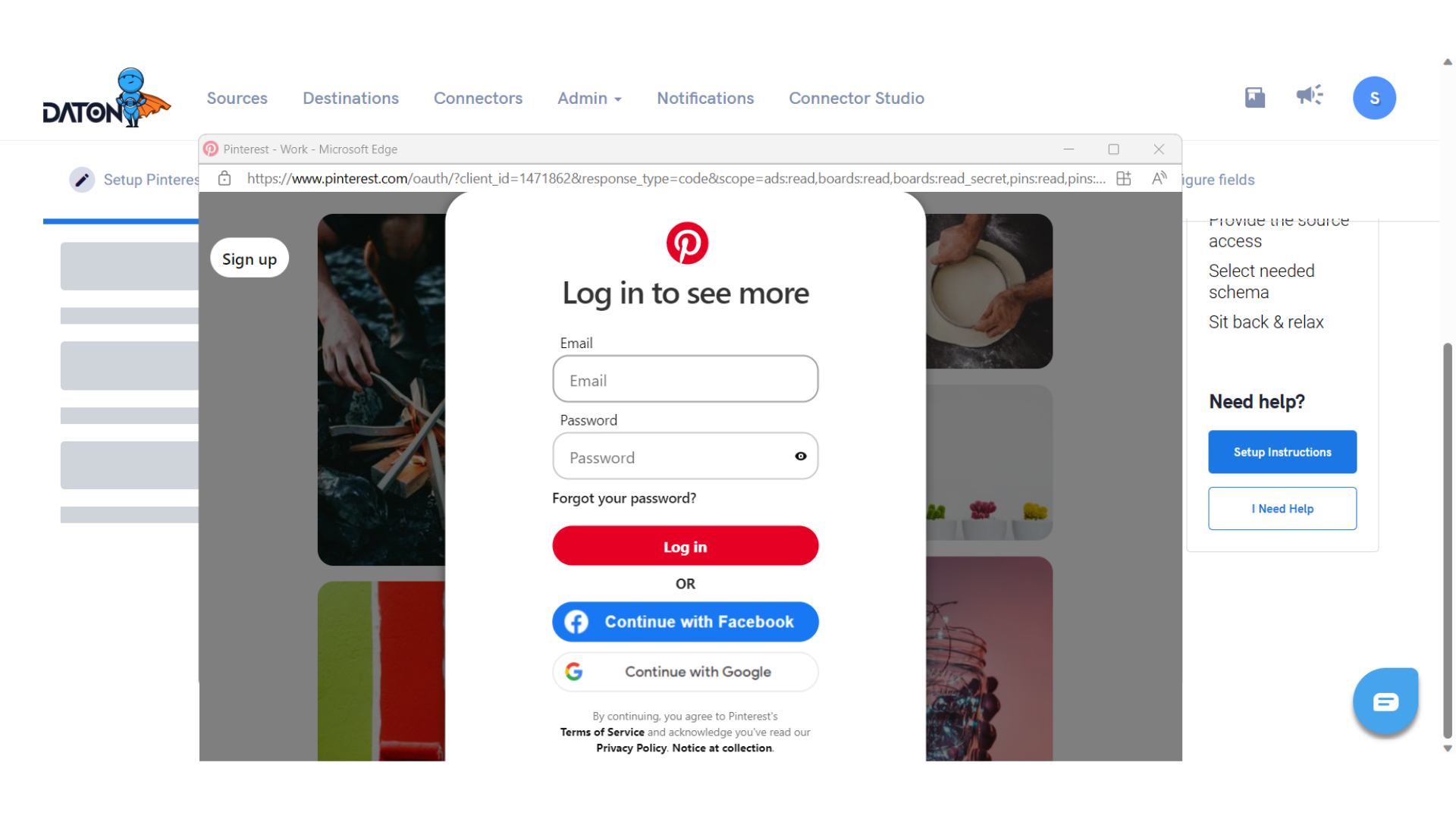
5 . Now select all or select specific accounts from all your existing Pinterest Ad accounts whose data you want to replicate. And click on the 'Next' button.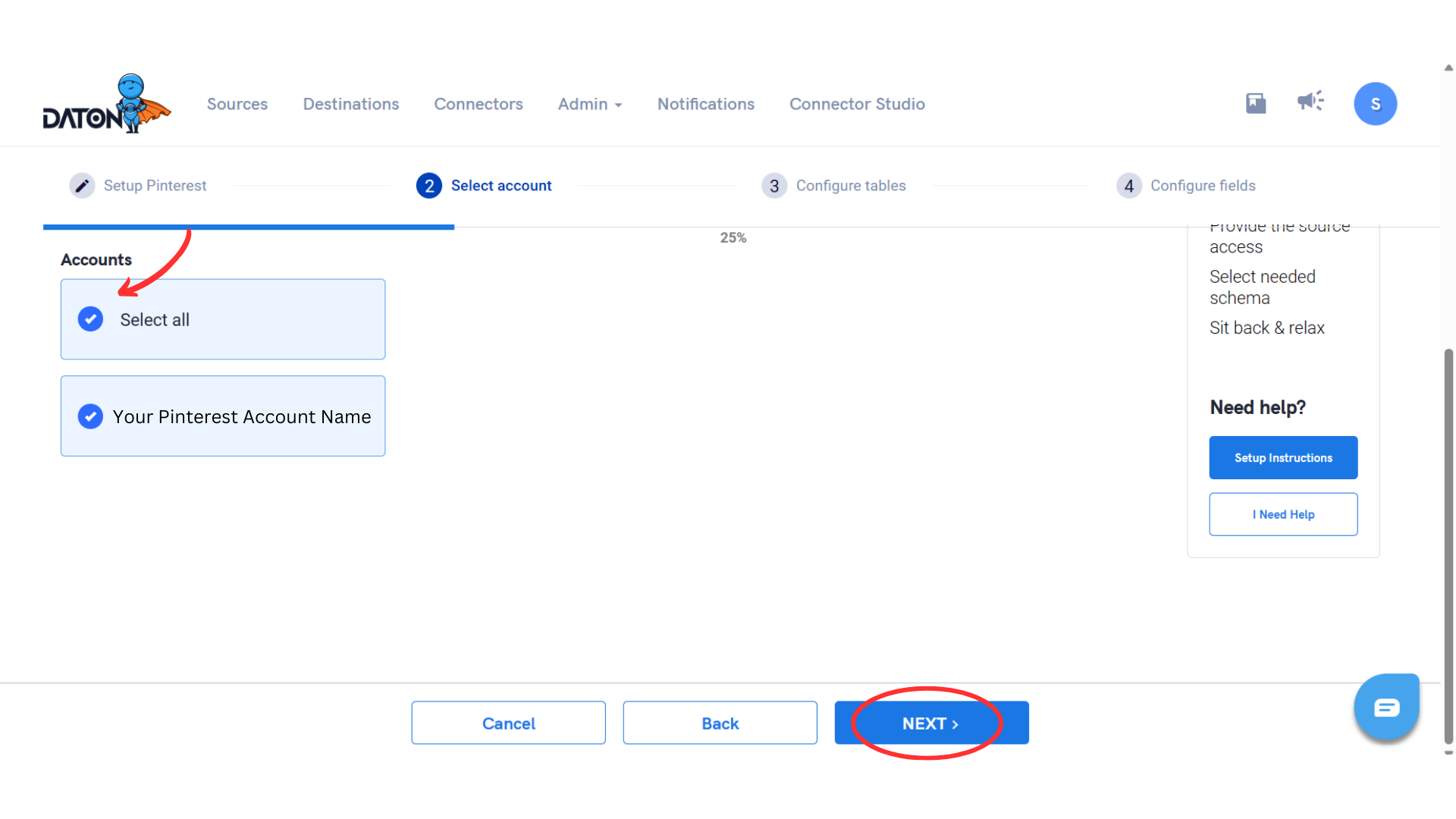
6. Post successful authentication, you will be prompted to choose from the list of available tables. Add the required Tables and click on 'Next.' 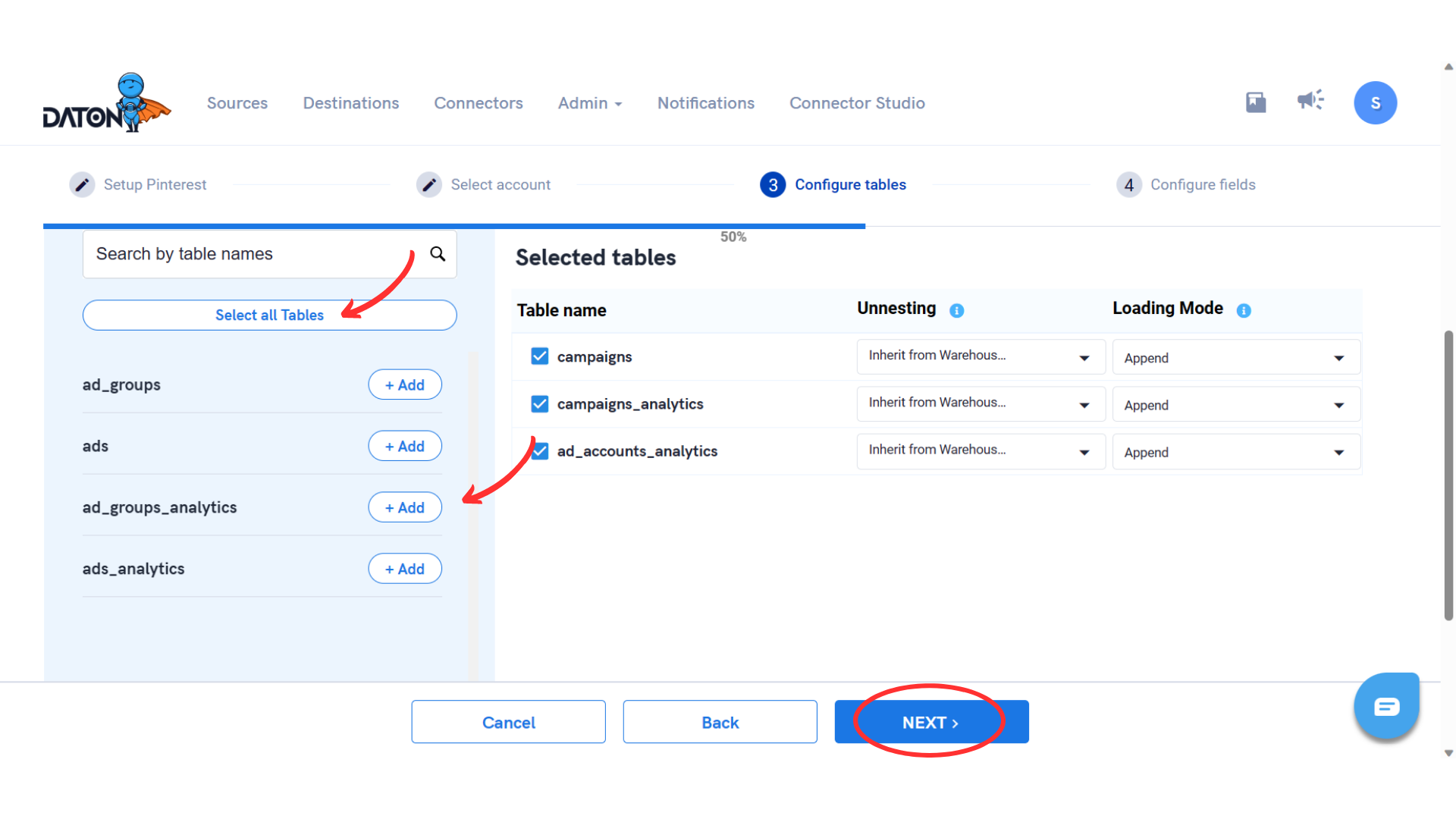
7. Select all the columns or at least one column from each of the Selected tables and Submit the integration. 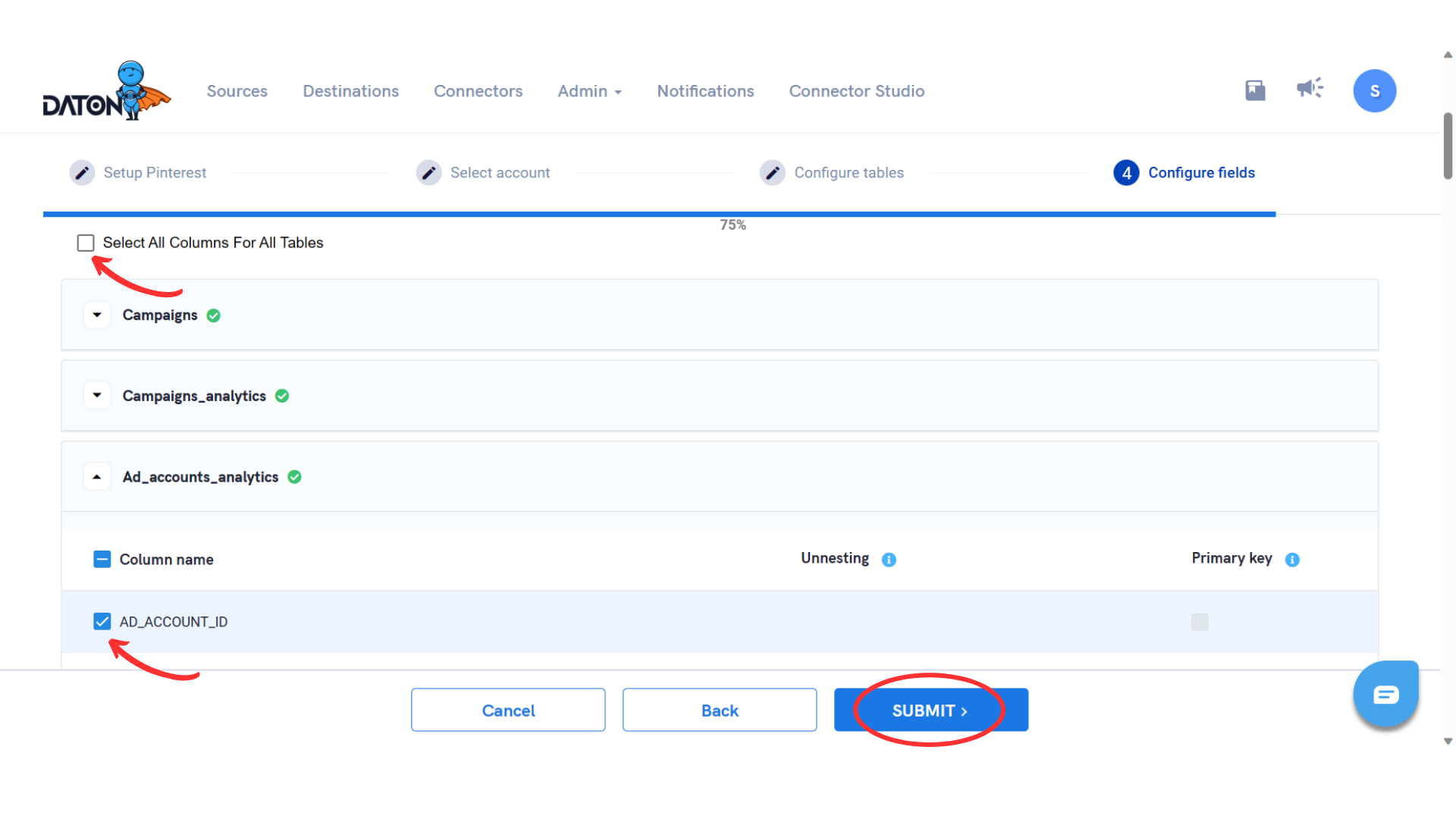
8. Once submitted, you will be prompted to select the destination for your data to replicate. Select your destination and click on 'Confirm'.
You will now receive a popup saying ‘Integration Successful’.
Important Note
- Integrations would begin in the Pending state and change to the Active state once the first job successfully loaded data into the configured warehouse.
- Users can check job status and process logs from the integration details page by clicking on the integration name in the active list.
- Users can Re-Authenticate, Edit, Clone, Pause, or Delete the integration at any moment by clicking on settings. You can also adjust the frequency and history of the integration.
- On the Sources page, click Integration to access each table in your integration. The page also shows the state of each table, the last replicated time, and the Reload access buttons.
