How to Integrate Mercado Libre with Daton
This subtopic provides step-by-step instructions to create Mercado Libre integrations in Daton, detailing the prerequisites, the integration process, and important notes.
How to Integrate Mercado Libre with Daton
This subtopic provides step-by-step instructions to create Mercado Libre integrations in Daton, detailing the prerequisites, the integration process, and important notes.
Pre-requisites
Before starting, ensure you have
- An active Daton and Mercado Libre developer account.
Important Note:
While authenticating in Daton please use the seller credentials with Admin-level permissions to pull the data.
Task 1: Get your Mercado Libre Client ID and Client Secret
Perform the following steps to get your Mercado Libre Client ID and Client Secret:
- Sign in to your Mercado Libre developer account.
- Navigate to Profile and click My Apps.
- If you already have an app, select it. Otherwise, click on Create New App to add a new one. Please refer to the Mercado Libre authentication documentation for additional details.
- Click Edit to access the App Settings.
- Both the Client ID and Client Secret corresponding to your app will be displayed.
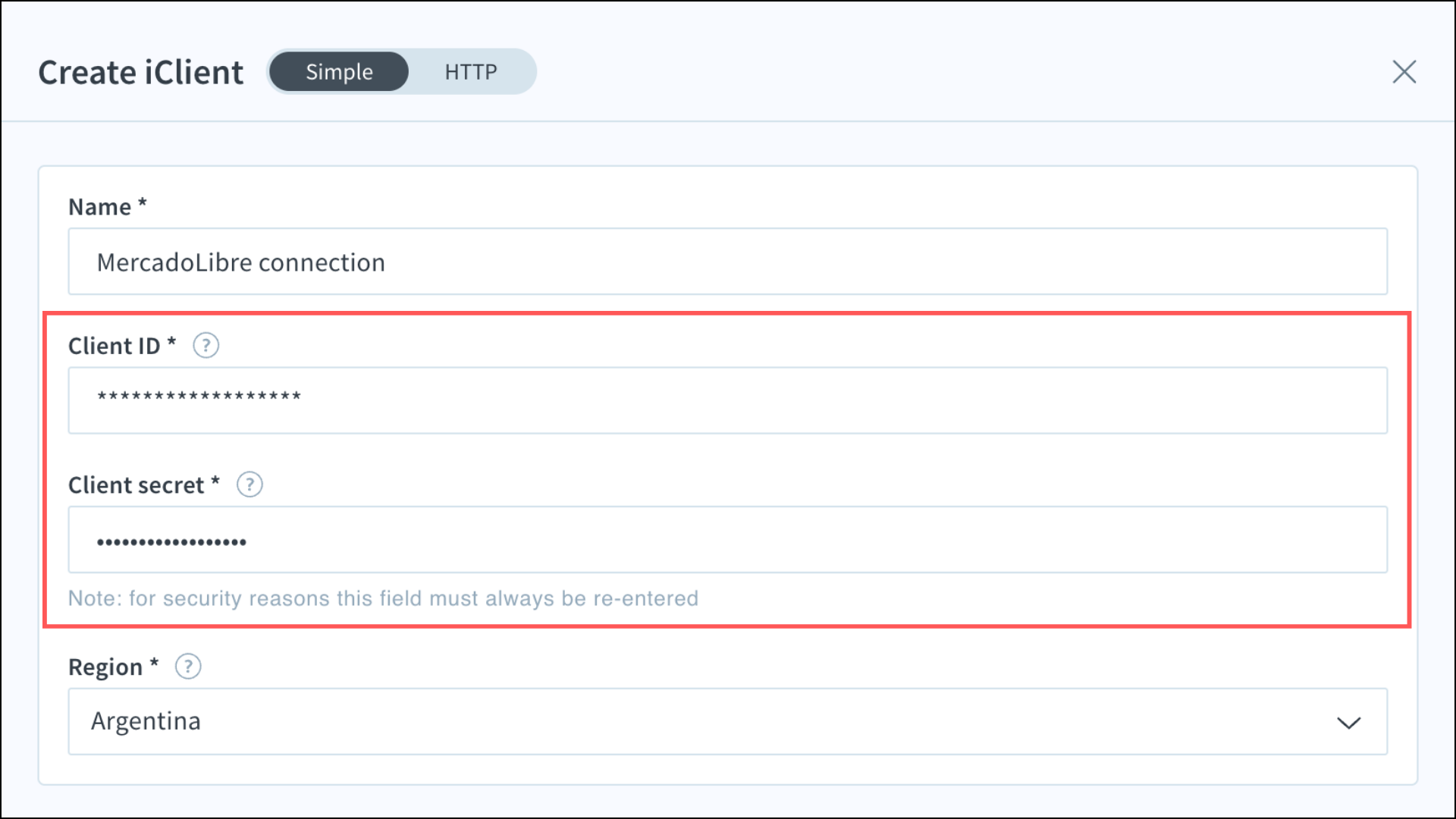 Copy and save these credentials as they are essential for establishing a secure integration between Daton and Mercado Libre.
Copy and save these credentials as they are essential for establishing a secure integration between Daton and Mercado Libre.
Task 2: Integrate Daton with Mercado Libre
- Log in to your Daton account and search for Mercado Libre in the list of Connectors, then click Configure.
-
Enter or select the following details and click Authenticate:
-
Integration Name (required)
Note that the Integration Name will be used to create the integration tables and cannot be modified later.
- Optionally, add a description to identify the integration.
- Replication Frequency
- Replication Start Date
- Attribution Window (required)
- Optionally, expand the Advanced Configuration Options section and, based on your requirements, modify the options to control the loading behavior of Daton.
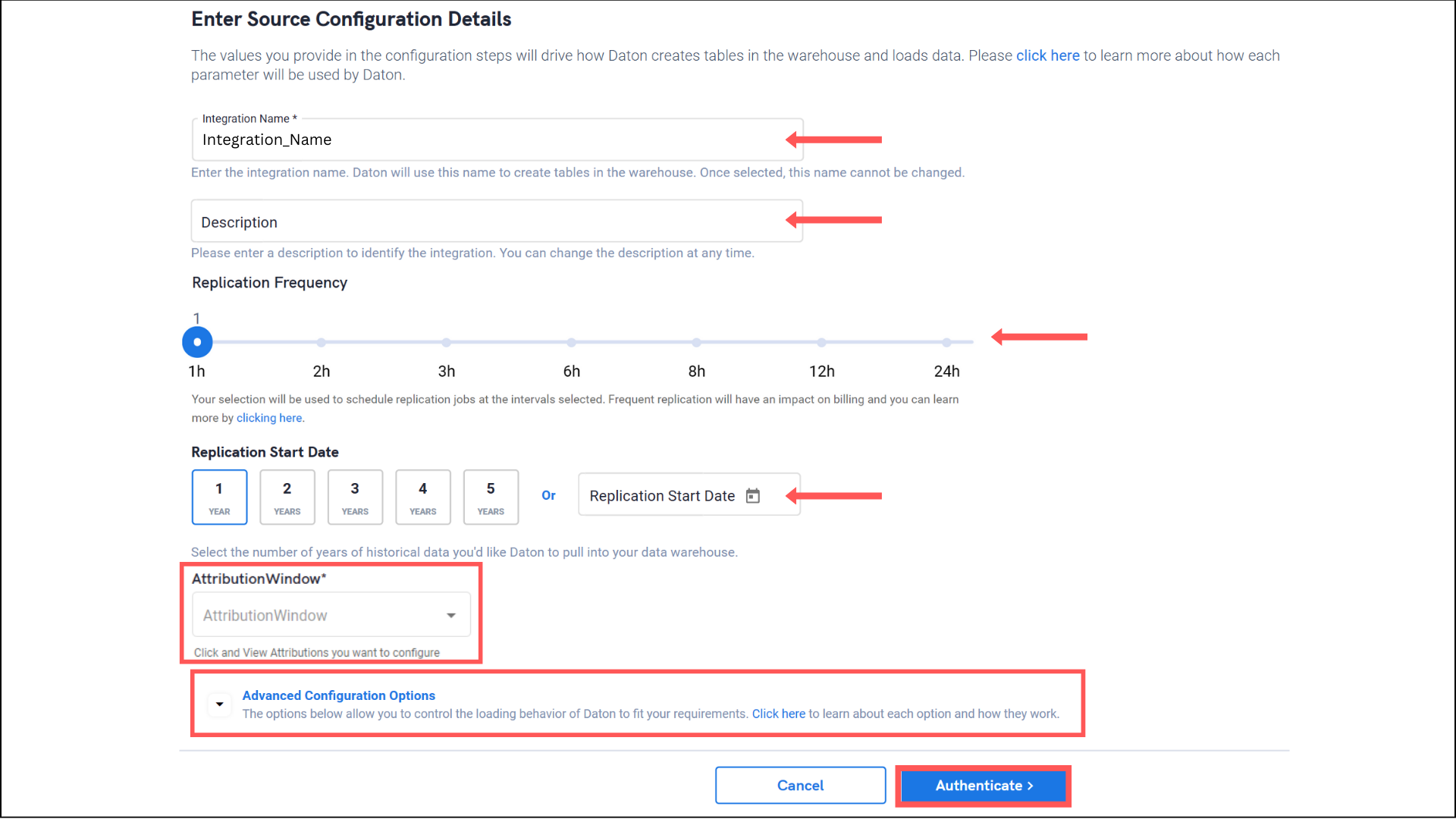
-
Integration Name (required)
-
Provide your Mercado Libre Client ID and Client Secret as obtained from Task 1, and hit Authenticate.
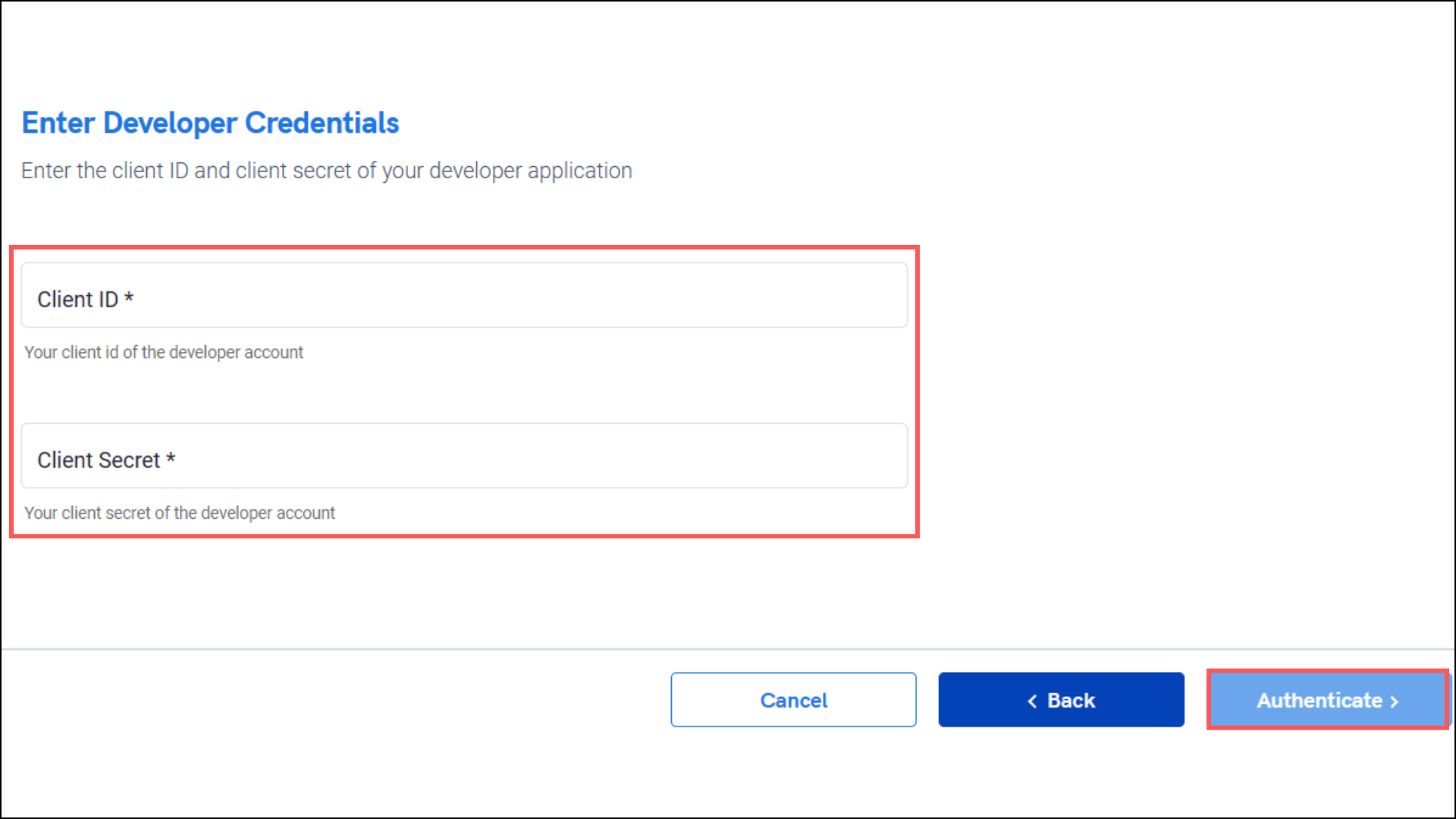
- You'll be now redirected to the Mercado Libre login page in a new browser tab; proceed to log in to your account and return to your Daton integration tab.
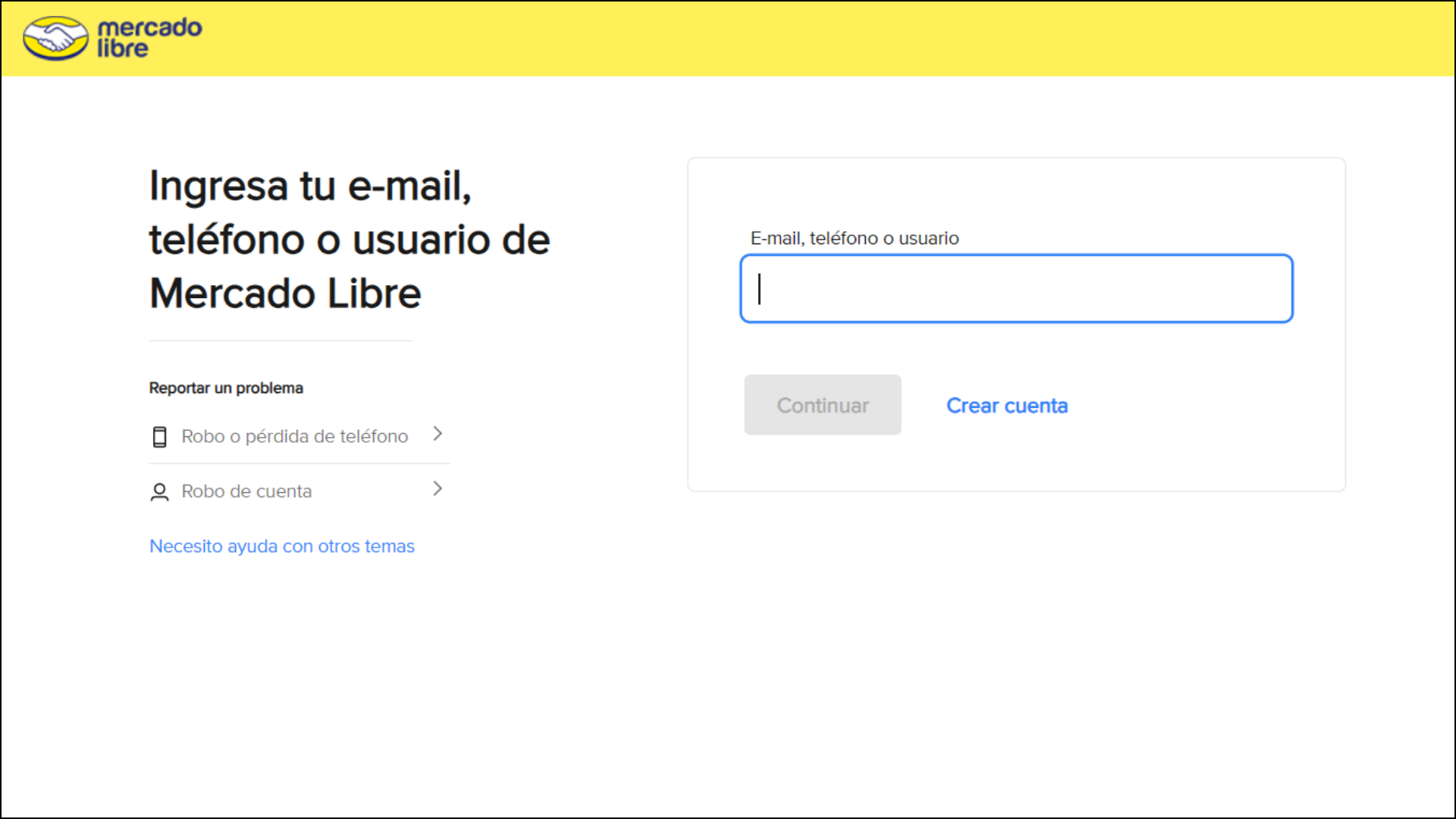
-
After successful authentication, you will be redirected to the Daton's integration page to choose from the list of available tables. Select the required tables and click Next.
- Based on your requirement, select specific options for each selected table.
-
Select the required fields for each table and click Submit.
Note that you will be prompted to select the destination for your account.
- Select the destination for extracting Mercado Libre data for replication and click Confirm. An integration successful message will be displayed.
Important Note
- Integrations would begin in the Pending state and change to the Active state once the first job successfully loaded data into the configured warehouse.
- Users can check job status and process logs from the integration details page by clicking on the integration name in the active list.
- Users can Re-Authenticate, Edit, Clone, Pause, or Delete the integration at any moment by clicking on settings. You can also adjust the frequency and history of the integration.
- On the Sources page, click Integration to access each table in your integration. The page also shows the state of each table, the last replicated time, and the Reload access buttons.
