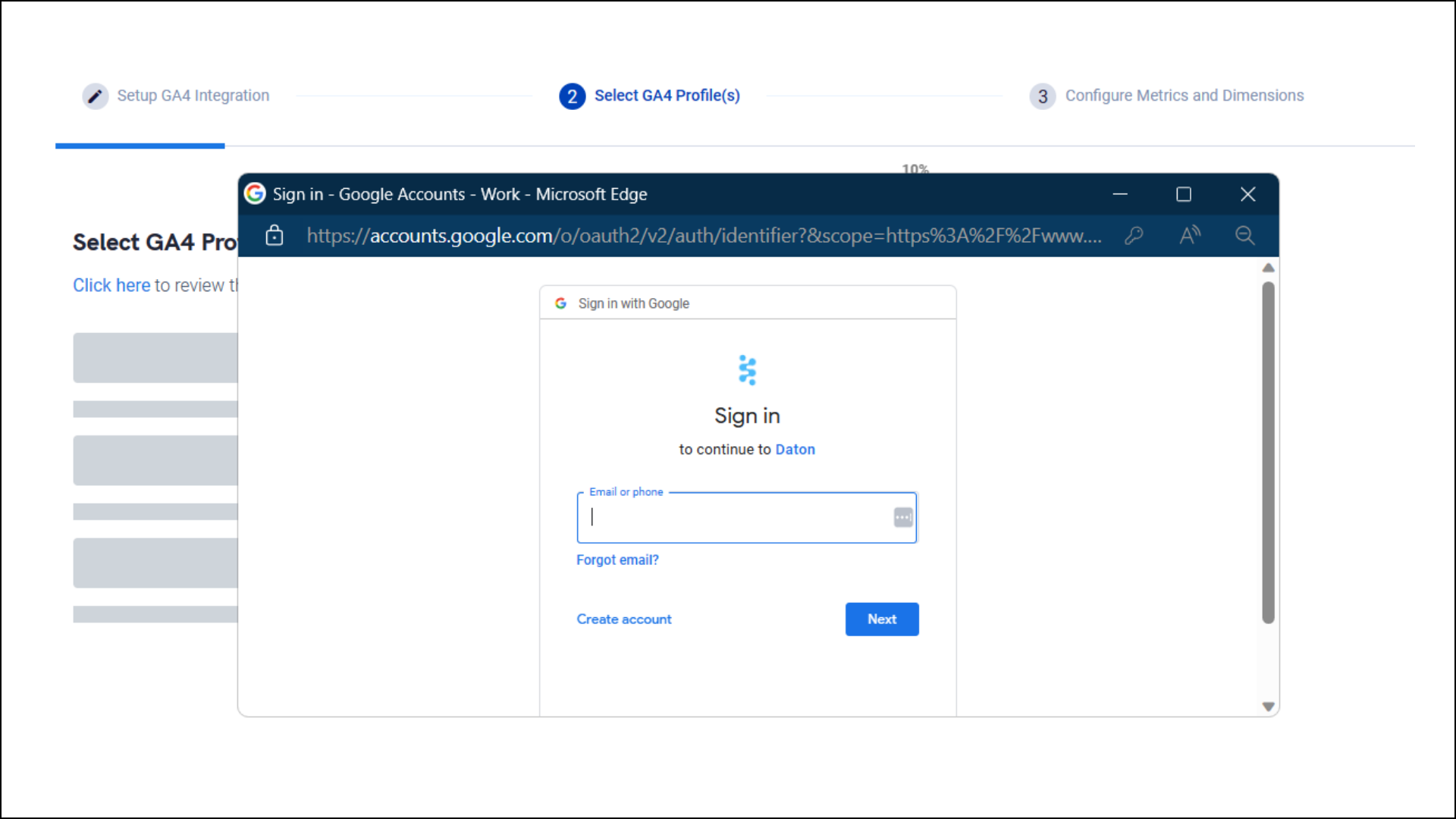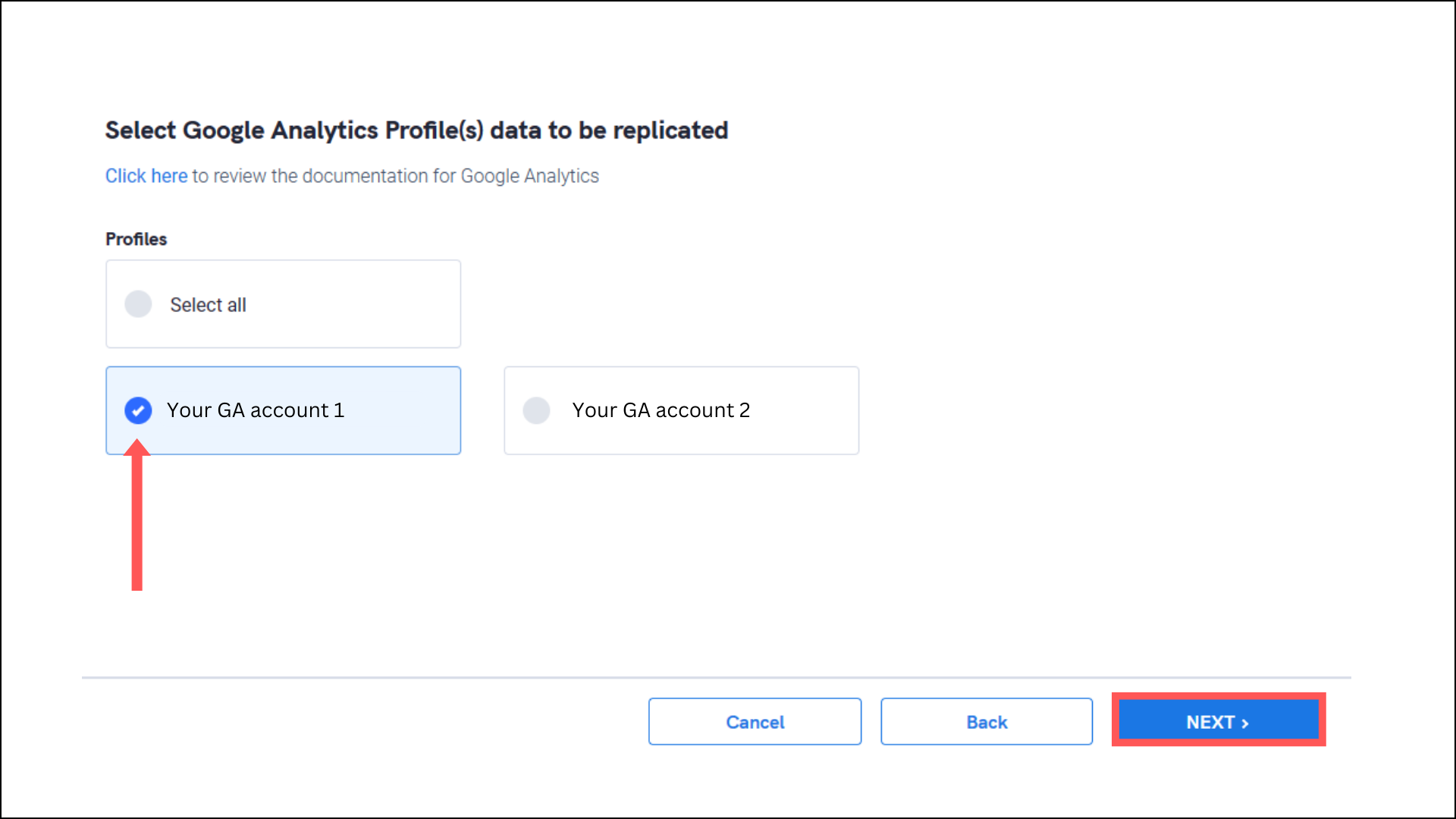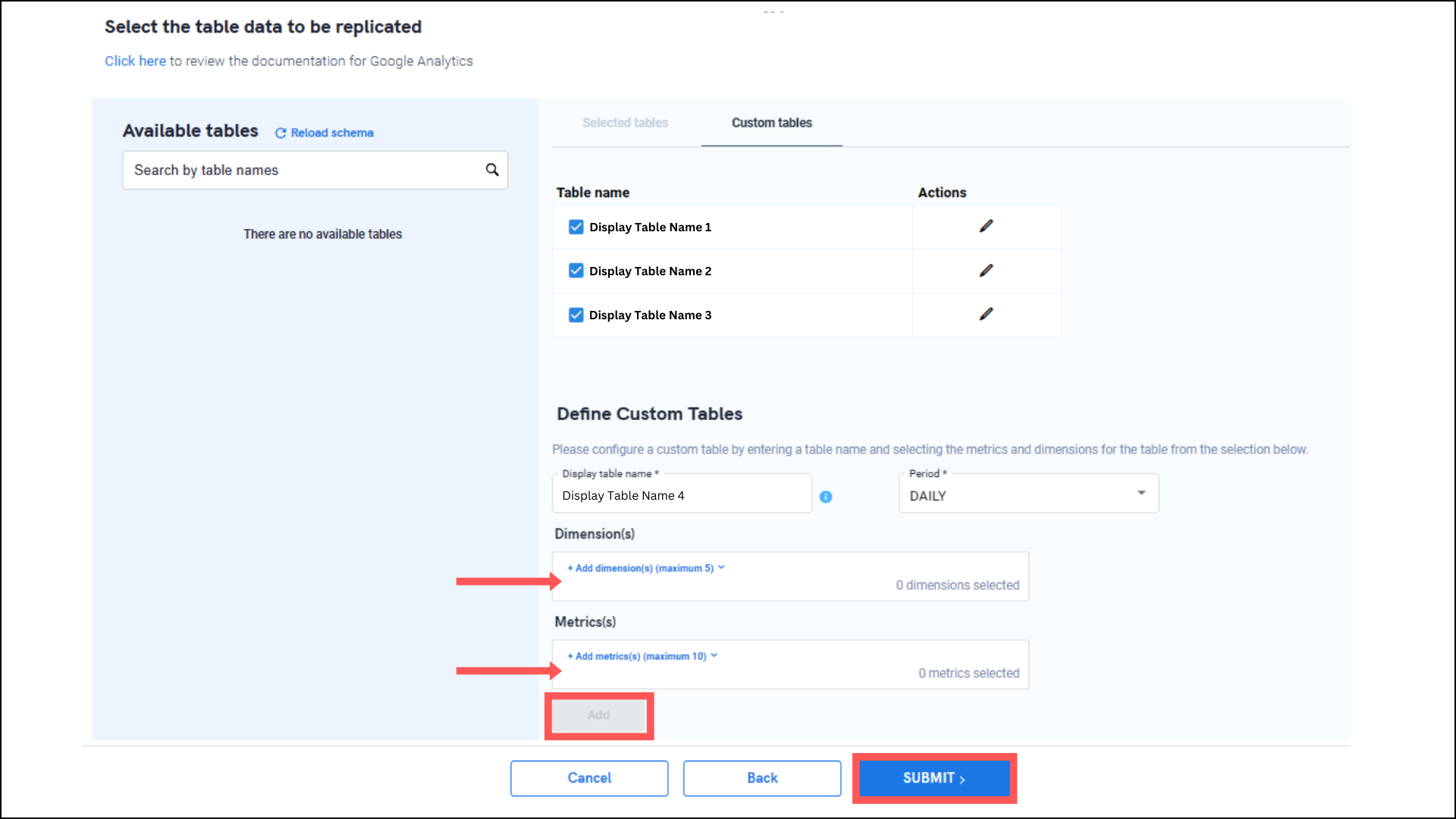Setup Instructions GA4
Setup Instructions GA4
In this article, we will look at the steps to integrate GA4 with Daton.
Find the links to other articles related to GA4 Below:
Prerequisites
Before getting started, make sure you have the following:
- A Google Analytics and a Daton account.
- At least one Google Analytics View.
Setting up the Integration
1. Log in to your Daton account and search for GA4 in the list of Connectors, then click Configure.
2. Enter the following details and click Authenticate:
- Integration Name
- Replication frequency
- Replication Start Date
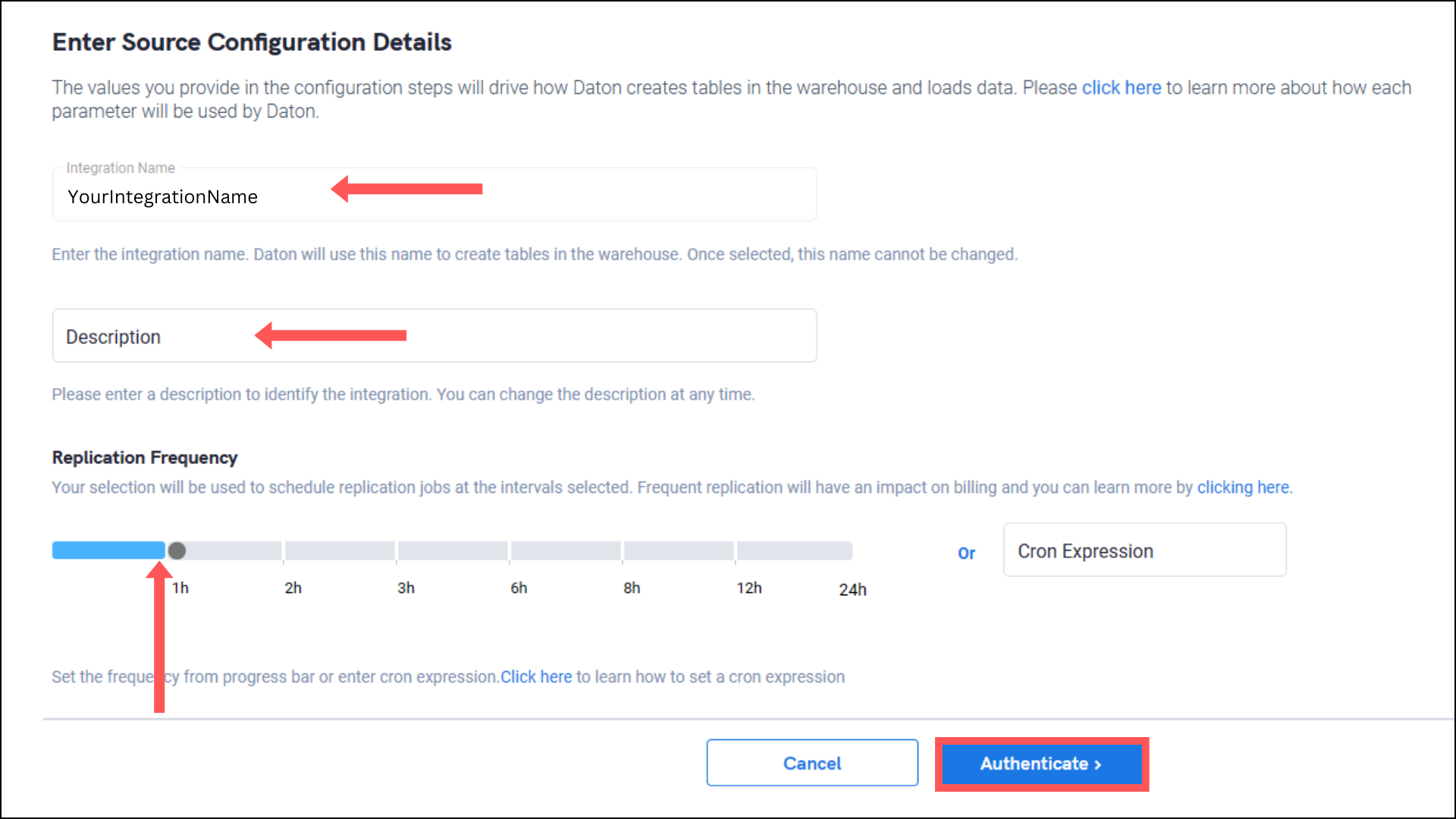
Note that the Integration Name will be used to create the integration tables and cannot be modified later.
3. You will be redirected to the Google Analytics login page to authorize Daton to extract data periodically. Log in with your Google Analytics account.
4. After authentication, you will be prompted to choose from the list of available Google Accounts/ProfileIds.
5. After authentication, you will be prompted to add a combination of Metrics and Dimensions.
You can add multiple such combinations, these will be saved as tables in your warehouse.
6. Add the required tables and click Submit.
To read more about table selection in GA4, click here.
6. Select the destination for your integration and click Confirm. An integration successful message will be displayed.
Important Note
- Integrations would begin in the Pending state and change to the Active state once the first job successfully loaded data into the configured warehouse.
- Users can check job status and process logs from the integration details page by clicking on the integration name in the active list.
- Users can Re-Authenticate, Edit, Clone, Pause, or Delete the integration at any moment by clicking on settings. You can also adjust the frequency and history of the integration.
- On the Sources page, click Integration to access each table in your integration. The page also shows the state of each table, the last replicated time, and the Reload access buttons.