How to Integrate Exchange Rates with Daton
Learn how to seamlessly integrate and incorporate exchange rates into your data management workflow using Daton, simplifying the process of accessing and analyzing currency conversion rates.
How to Integrate Exchange Rates with Daton
Learn how to seamlessly integrate and incorporate exchange rates into your data management workflow using Daton, simplifying the process of accessing and analyzing currency conversion rates.
Pre-requisites
Before starting, ensure you have an active Daton account.
Integrate Daton with Exchange Rates
- Log in to your Daton account and search for Exchange Rates in the list of Connectors, then click Configure.
-
Enter or select the following details and click Authenticate:
-
Integration Name. Note that the Integration Name will be used to create the integration tables and cannot be modified later.
- Optionally, add a description to identify the integration.
- Base Currency (required field)
- Replication Frequency
- Replication Start Date (required field)
- Optionally, expand the Advanced Configuration Options section and, based on your requirements, modify the options to control the loading behavior of Daton.
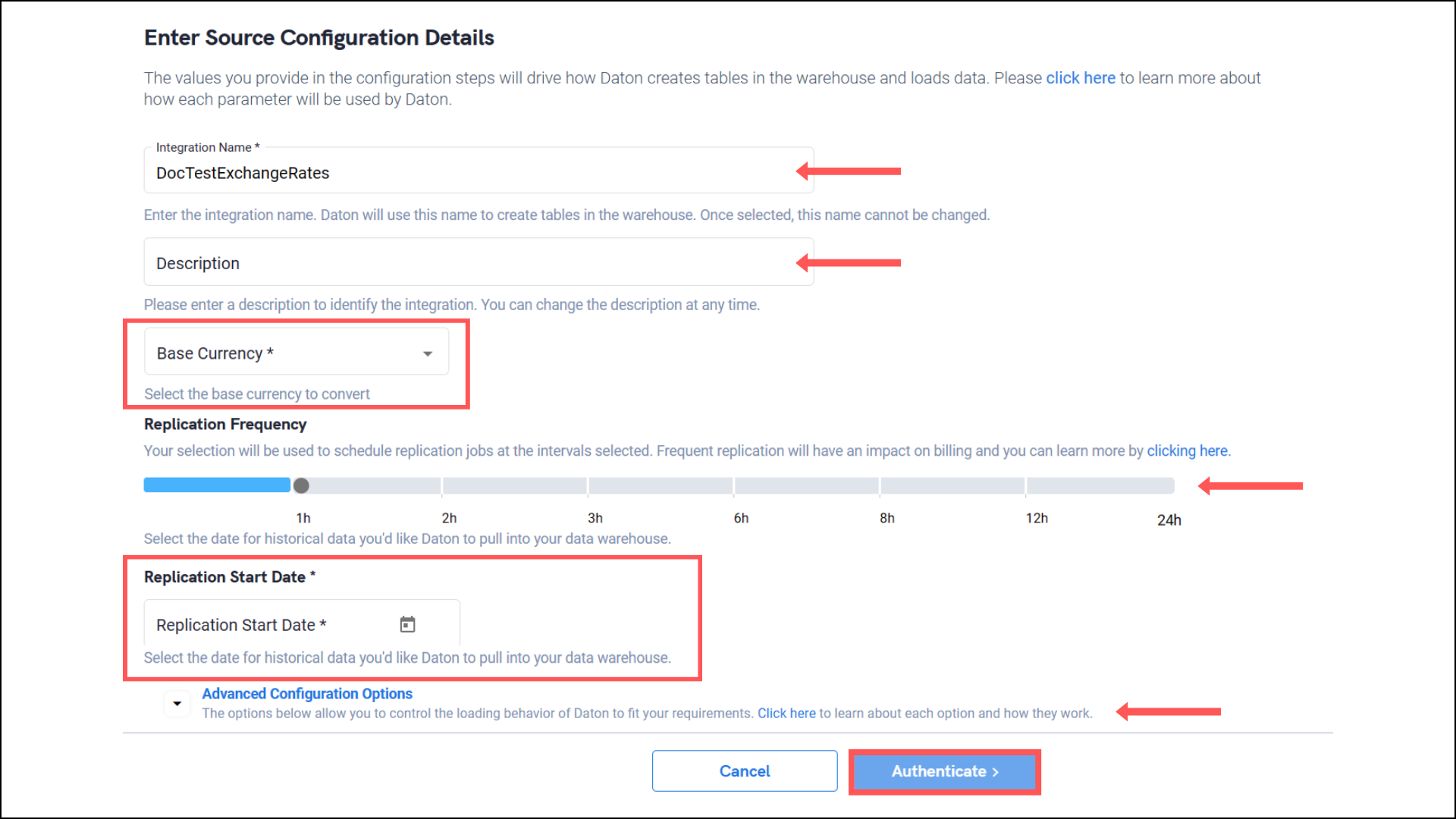
-
Integration Name. Note that the Integration Name will be used to create the integration tables and cannot be modified later.
-
You will be directed to choose the available table. Select the required table and click Next.
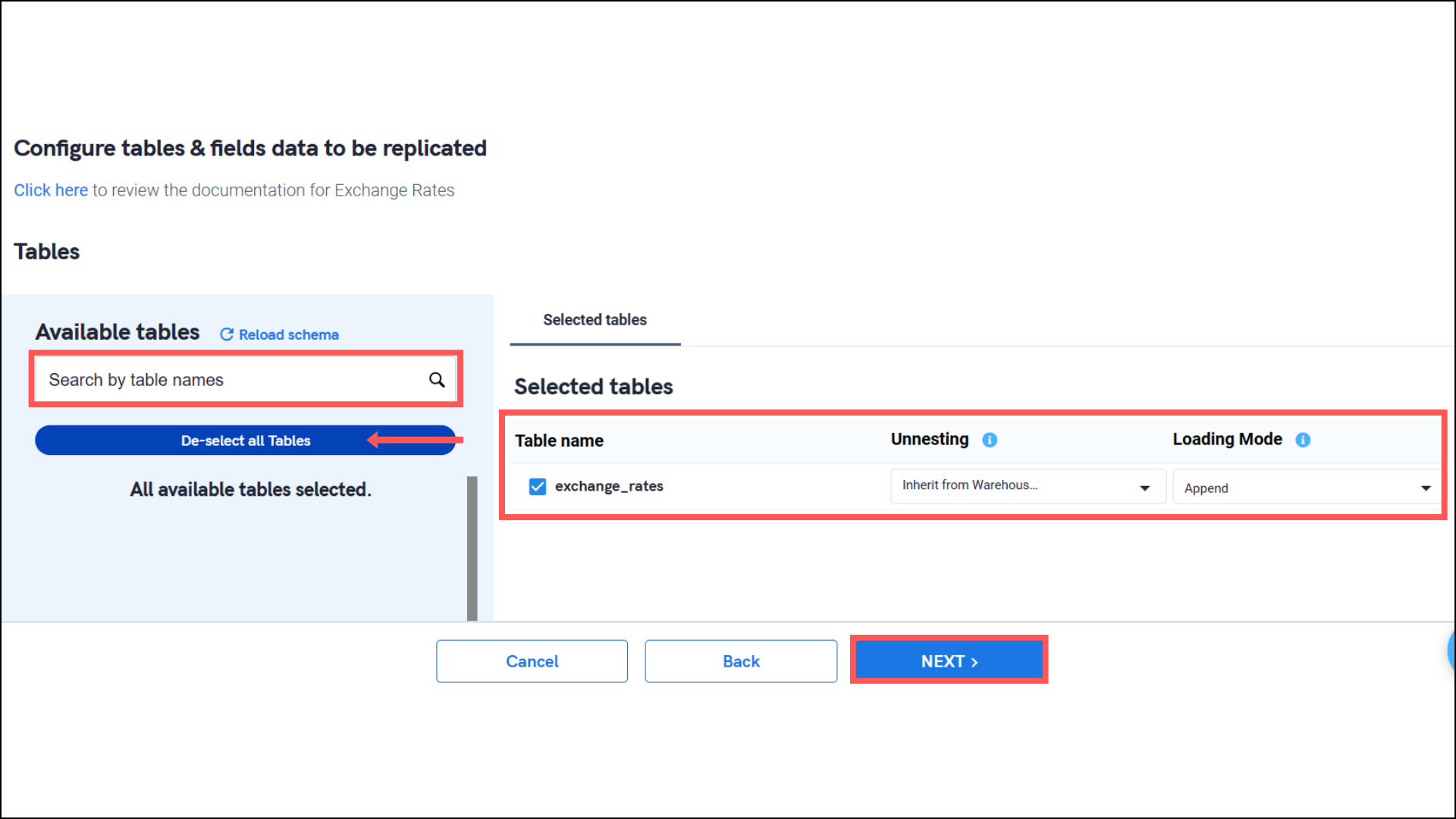
- Based on your requirement, select specific options for the selected table.
-
Select the required fields for the table and click Submit.
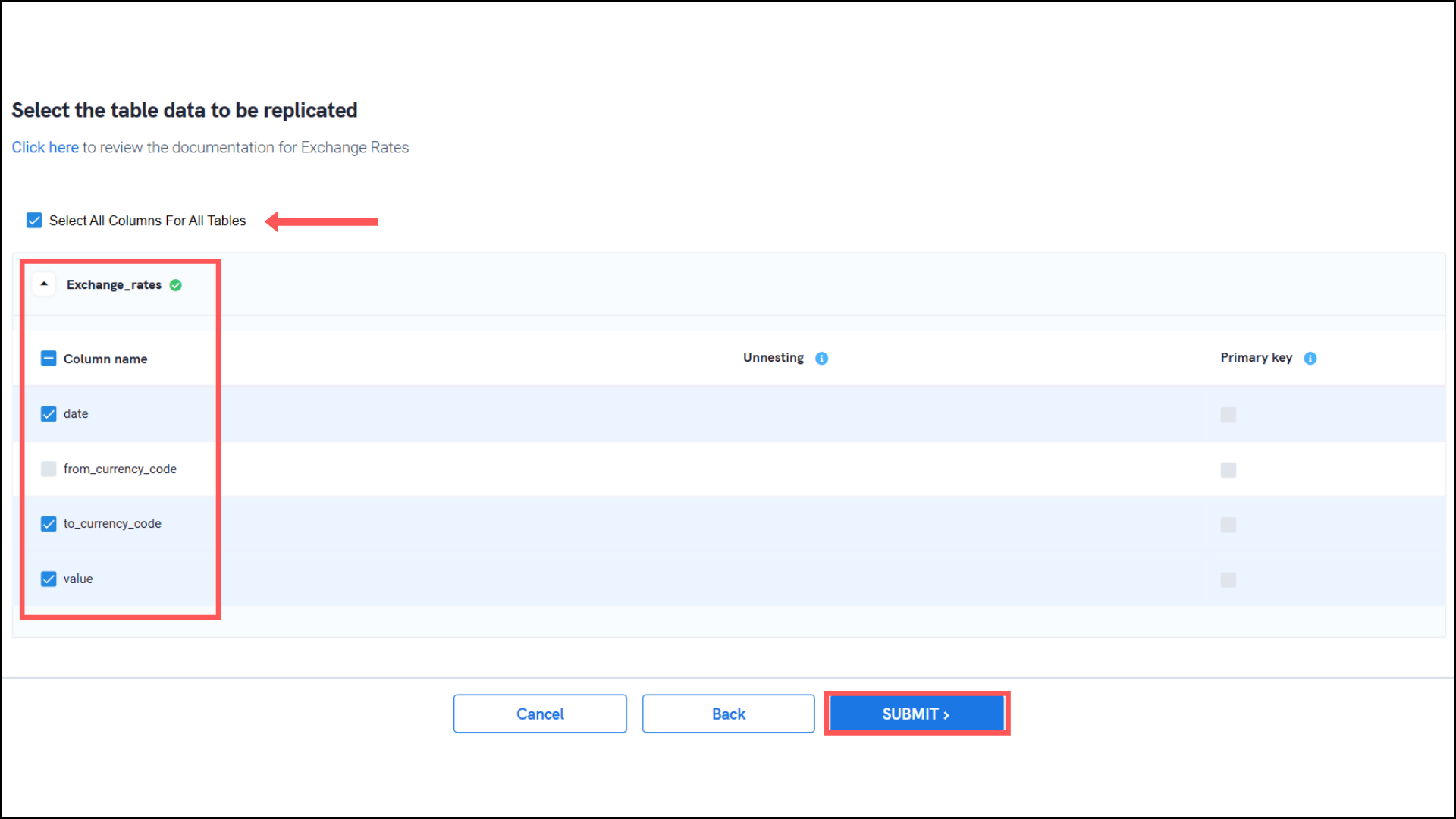
Note that you will be prompted to select the destination for your account.
- Select the destination for extracting Exchange Rates data for replication and click Confirm. An integration successful message will be displayed.
Important Note
- Integrations would begin in the Pending state and change to the Active state once the first job successfully loaded data into the configured warehouse.
- Users can check job status and process logs from the integration details page by clicking on the integration name in the active list.
- Users can Re-Authenticate, Edit, Clone, Pause, or Delete the integration at any moment by clicking on settings. You can also adjust the frequency and history of the integration.
- On the Sources page, click Integration to access each table in your integration. The page also shows the state of each table, the last replicated time, and the Reload access buttons
