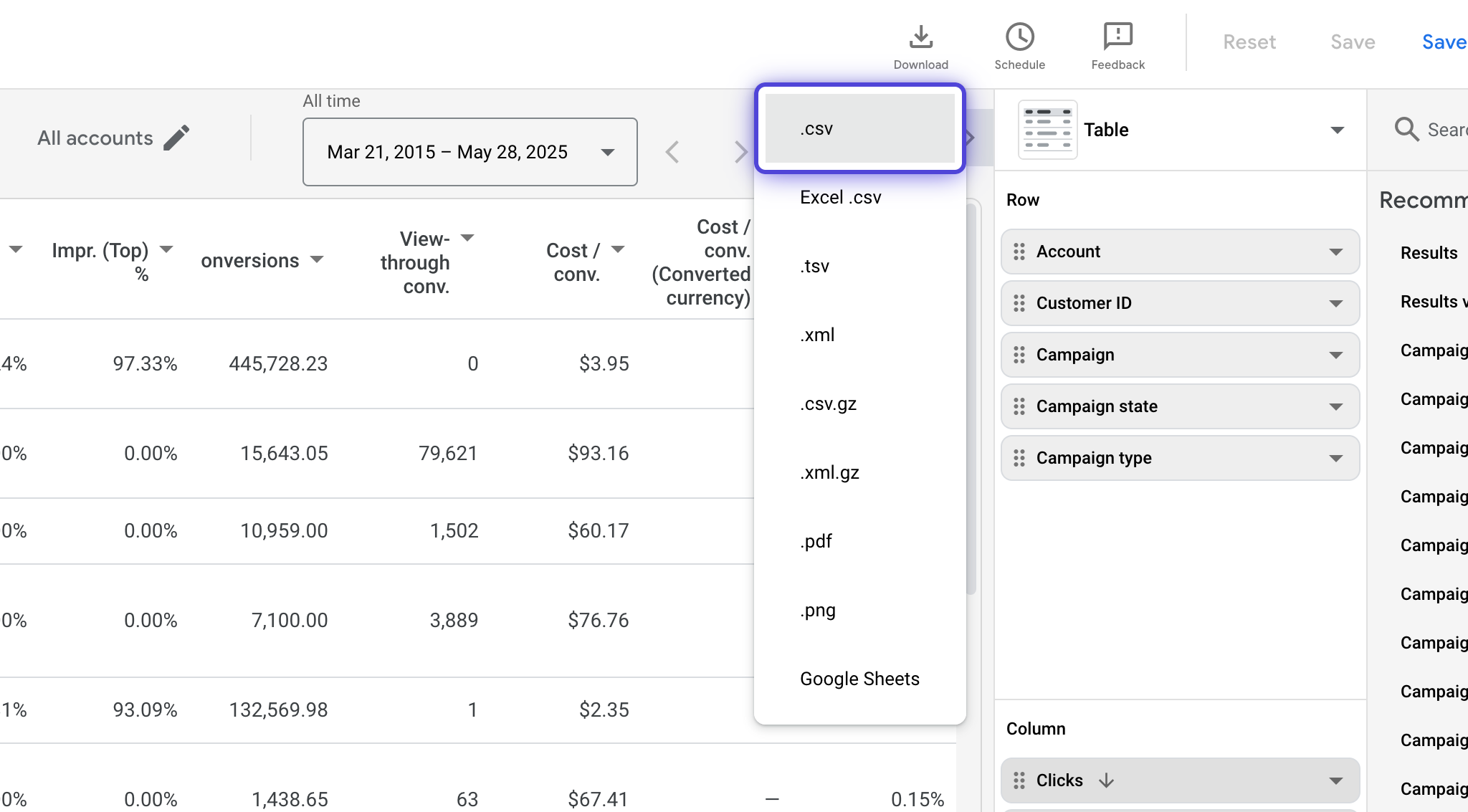Step to Generate Google Ads Report
This documentation outlines the steps to generate a report from your Google Ads account, enabling us to validate your data.
Step to Generate Google Ads Report
This documentation outlines the steps to generate a report from your Google Ads account, enabling us to validate your data.
Campaign Performance Report
1. Click on Report editor

2. Click on Performance summary

3. Select timeframe you want to export the data for
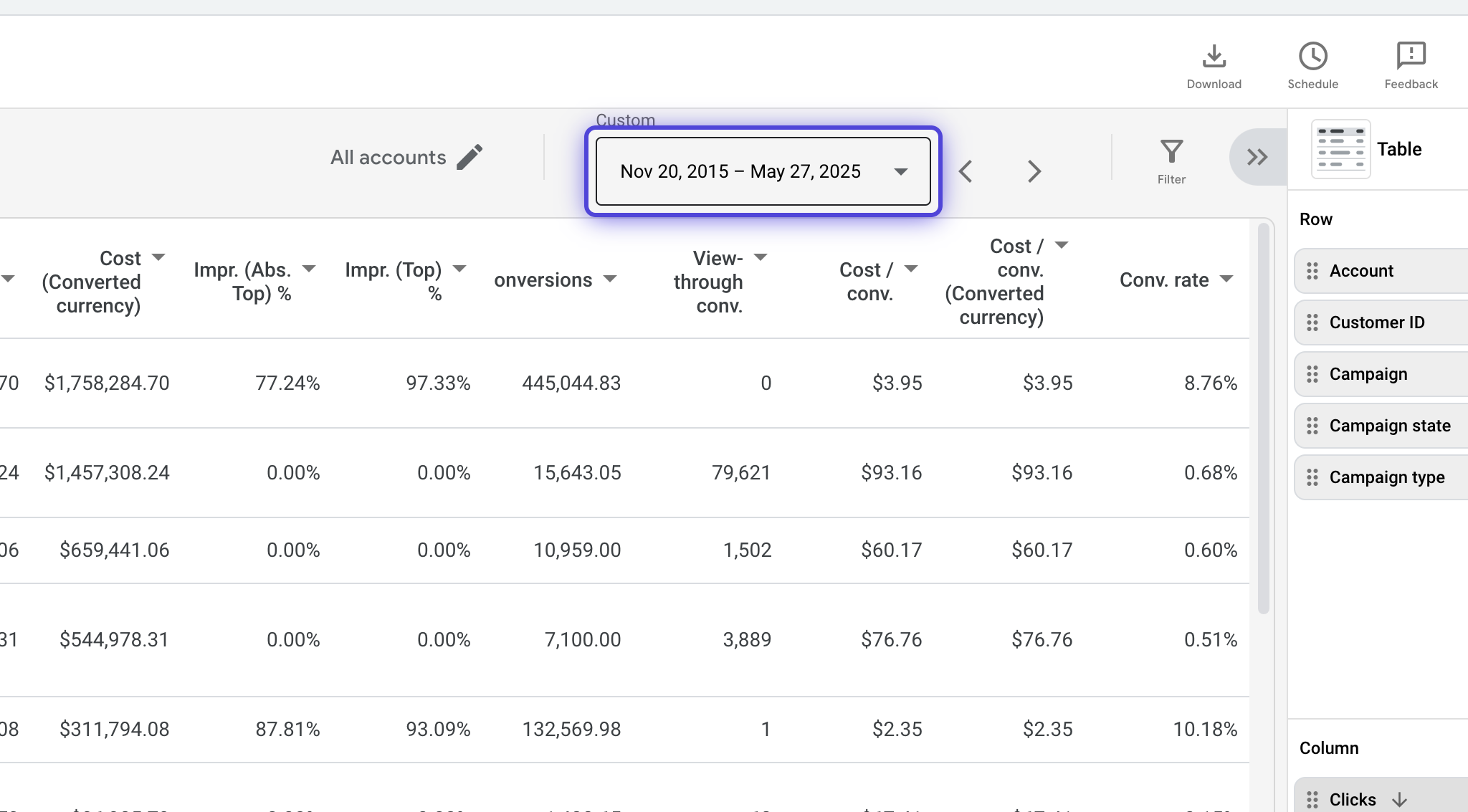
4. Choose the columns you want to include in the report
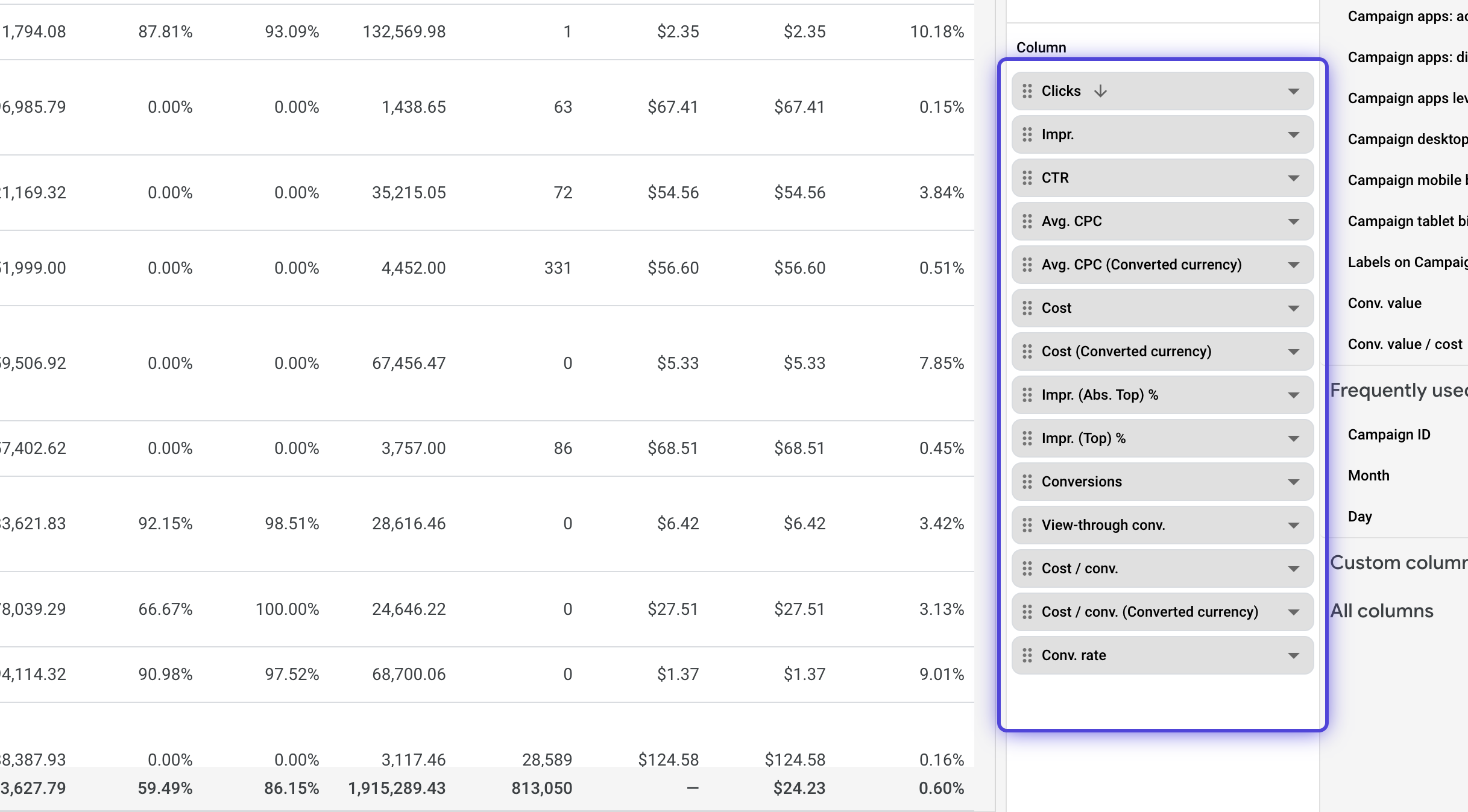
5. Click on .csv under Download