Setup Instructions for Commission Junction
Setup Instructions for Commission Junction
In this article, we will look at the steps to integrate Commission Junction with Daton.
Find the links to other articles related to Commission Junction below:
- Essential Attributes and Supported Tables for Commission Junction
- Schema Information for Commission Junction
Setting up the integration
1. Log in to your Daton account and search for Commission Junction in the list of Connectors, then click Configure.
2. Enter the following details and click Authenticate:
- Integration Name
- Replication Frequency
- Replication Start Date
Note that the Integration Name will be used to create the integration tables and cannot be modified later.
3. Provide the following credentials and hit authenticate:
- Access Token
- CID
- Country ISO Code
Click here to learn more about Commission Junction Access Token.
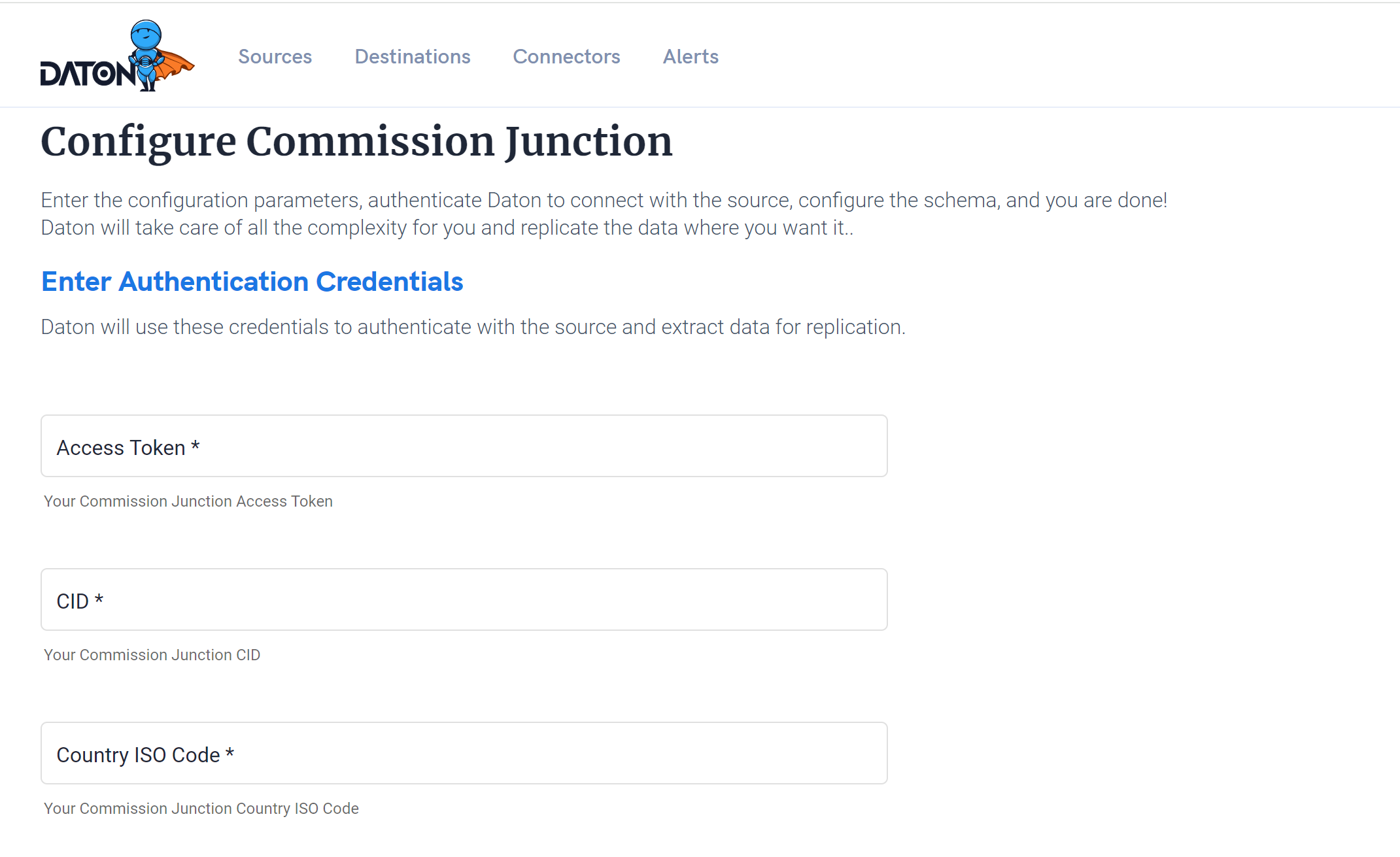
4. After successful authentication, you can choose from the list of available tables. Select the required tables and click Next.
5. Select the required fields for each table and click Submit.
6. Select the destination and click Confirm.
An integration successful message will be displayed.
Important Note
- Integrations would begin in the Pending state and change to the Active state once the first job successfully loaded data into the configured warehouse.
- Users can check job status and process logs from the integration details page by clicking on the integration name in the active list.
- Users can Re-Authenticate, Edit, Clone, Pause, or Delete the integration at any moment by clicking on settings. You can also adjust the frequency and history of the integration.
- On the Sources page, click Integration to access each table in your integration. The page also shows the state of each table, the last replicated time, and the Reload access buttons.
